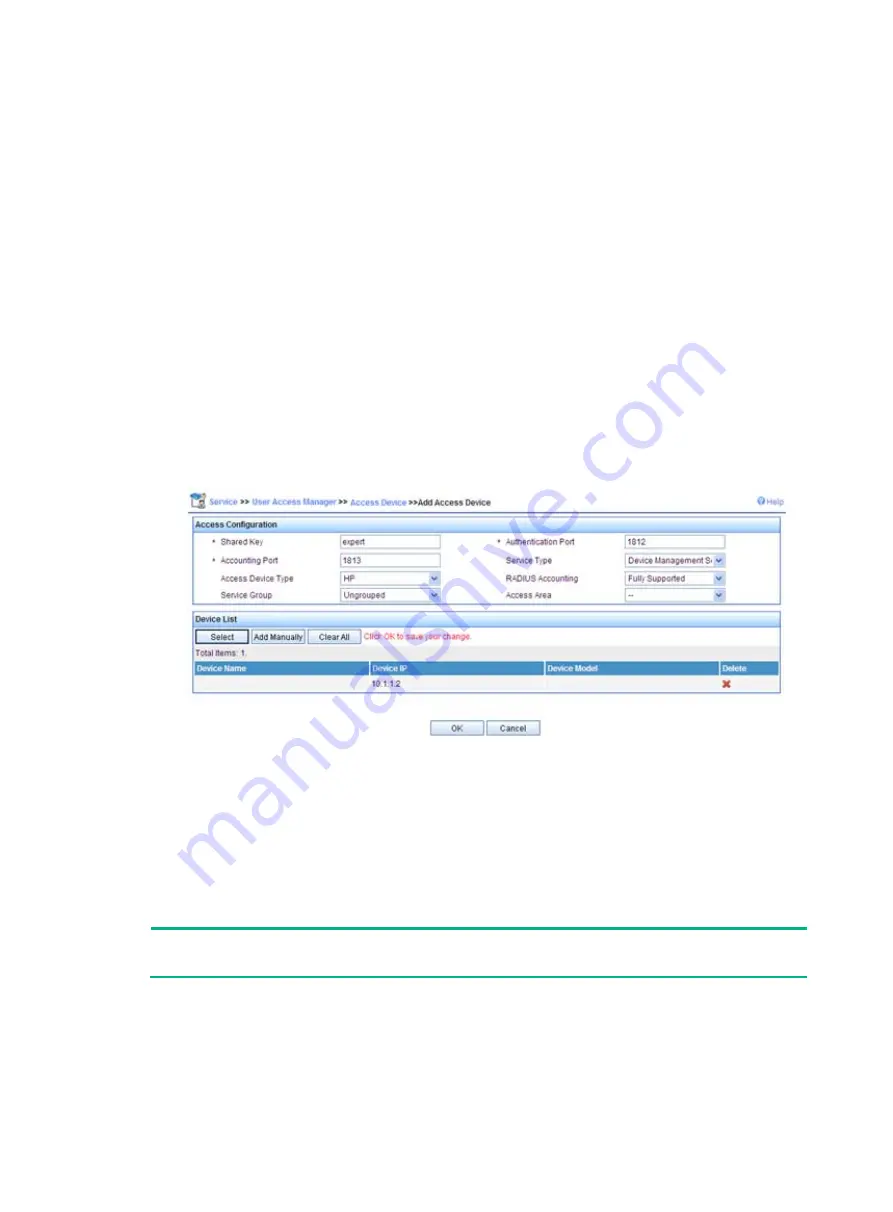
54
# Add the switch to the IMC Platform as an access device.
Log in to IMC, click the
Service
tab, and select
User
Access Manager
>
Access Device
Management
>
Access Device
from the navigation tree. Then, click
Add
to configure an
access device as follows:
a.
Set the shared key for secure RADIUS communication to
expert
.
b.
Set the ports for authentication and accounting to 1812 and 1813, respectively.
c.
Select the service type
Device Management Service
.
d.
Select the access device type
HP
.
e.
Select the access device from the device list or manually add the access device (with the IP
address 10.1.1.2).
f.
Leave the default settings for other parameters and click
OK
.
The IP address of the access device specified here must be the same as the source IP address
of the RADIUS packets sent from the switch. The source IP address is chosen in the following
order on the switch:
{
IP address specified by the
nas-ip
command.
{
IP address specified by the
radius nas-ip
command.
{
IP address of the outbound interface (the default).
Figure 14 Adding the switch as an access device
# Add an account for device management.
Click the
User
tab, and select
Access User View
>
Device Mgmt User
from the navigation
tree. Then, click
Add
to configure a device management account as follows:
a.
Enter the account name
hello@bbb
and specify the password.
b.
Select the service type
SSH
.
c.
Specify 10.1.1.0 to 10.1.1.255 as the IP address range of the hosts to be managed.
d.
Click
OK
.
NOTE:
The IP address range must contain the IP address of the switch.






























