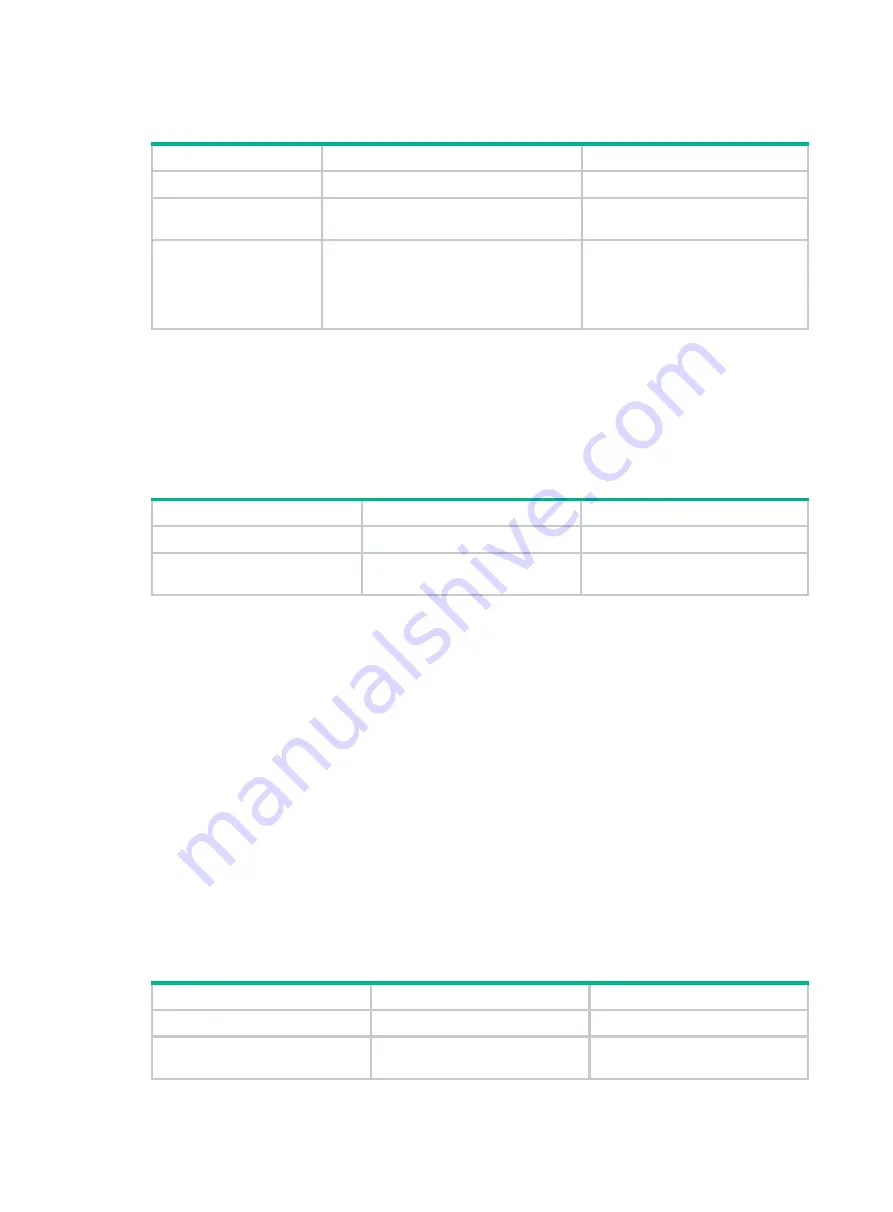
135
To configure an IPv6 portal authentication destination subnet:
Step Command
Remarks
1.
Enter system view.
system-view
N/A
2.
Enter interface view.
interface
interface-type
interface-number
N/A
3.
Configure an IPv6
portal authentication
destination subnet.
portal ipv6 free-all except destination
ipv6-network-address prefix-length
By default, no IPv6 portal
authentication destination subnet is
configured, and users accessing
any subnets must pass portal
authentication.
Setting the maximum number of portal users
Perform this task to control the total number of login IPv4 and IPv6 portal users in the system.
If the maximum number of portal users you set is less than that of the current login portal users, the
limit can be set successfully and does not impact the login portal users. However, the system does
not allow new portal users to log in until the number drops down below the limit.
Step Command
Remarks
1.
Enter system view.
system-view
N/A
2.
Set the maximum number
of portal users.
portal
max-user max-number
By default, no limit is set on the
number of portal users.
Specifying a portal authentication domain
An authentication domain defines a set of authentication, authorization, and accounting policies.
Each portal user belongs to an authentication domain and is authenticated, authorized, and
accounted in the domain.
After you specify a portal authentication domain on an interface, the device uses the specified
authentication domain for AAA of all portal users on the interface, ignoring the domain names carried
in the usernames. This allows for flexible portal access control.
The device selects the authentication domain for a portal user on an interface in this order:
1.
ISP domain specified for the interface.
2.
ISP domain carried in the username.
3.
System default ISP domain. For information about the default ISP domain, see "Configuring
AAA."
You can specify an IPv4 portal authentication domain, an IPv6 portal authentication domain, or both
on an interface.
To specify an IPv4 portal authentication domain:
Step Command
Remarks
1.
Enter system view.
system-view
N/A
2.
Enter interface view.
interface
interface-type
interface-number
N/A






























