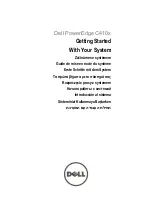Troubleshooting iLO 2 201
while the rest of the text window remains static. After the scrolling is complete, click
Refresh
to properly
update the text window.
One known example of this issue is during the Linux booting and posting process, in which some of the
POST messages can be lost. A possible repercussion is that a keyboard response will be requested by the
boot process and will be missed. To avoid this issue, the booting and posting process should be slowed
down by editing the Linux startup script to allow more time for keyboard responses.
Remote Console turns gray or black
The Remote Console screen will turn gray or black when the server is rebooted from the Terminal Services
client. The screen will remain gray or black for 30 seconds to one minute. The client will close because
the Terminal Services server is not available. The iLO 2 remote console should take over, but the Remote
Console screen will turn gray or black. When the screen returns, the Remote Console functions normally.
Remote Serial Console troubleshooting
The Remote Serial Console option relies on the Virtual Serial Port. The Virtual Serial Port must be correctly
enabled and configured in the host RBSU. You can access the Virtual Serial Port using SSH or telnet (if
enabled). You can access the CLP from a host serial session if the UART and Virtual Serial Port share the
same settings. To access the CLP from a host serial session enter
Esc(
(escape left-parentheses) to switch to
the command-line interpreter.
Pop-up blocking applications will prevent the Remote Serial Console option from running. Disable any
pop-up blocking programs before starting the Remote Serial Console option.
Troubleshooting Integrated Remote Console
problems
Issues with Integrated Remote Console include:
•
Issues with Internet Explorer 7
•
Apache web server setup for export
•
No console playback while server is powered down
•
Skipping information during boot and fault buffer playback
Internet Explorer 7 and a flickering remote console screen
Using Internet Explorer 7 with the remote screen can cause the remote console screen to flicker and
become difficult to read. Setting the system hardware acceleration to a lower level will help to alleviate
the flicker. To change the hardware acceleration level select
Control Panel>Display,
and then select the
Settings
tab. In the Settings section, click
Advanced.
When the Advanced page appears, select the
Troubleshoot
tab. Adjust
Hardware Acceleration
down until the flicker goes away.