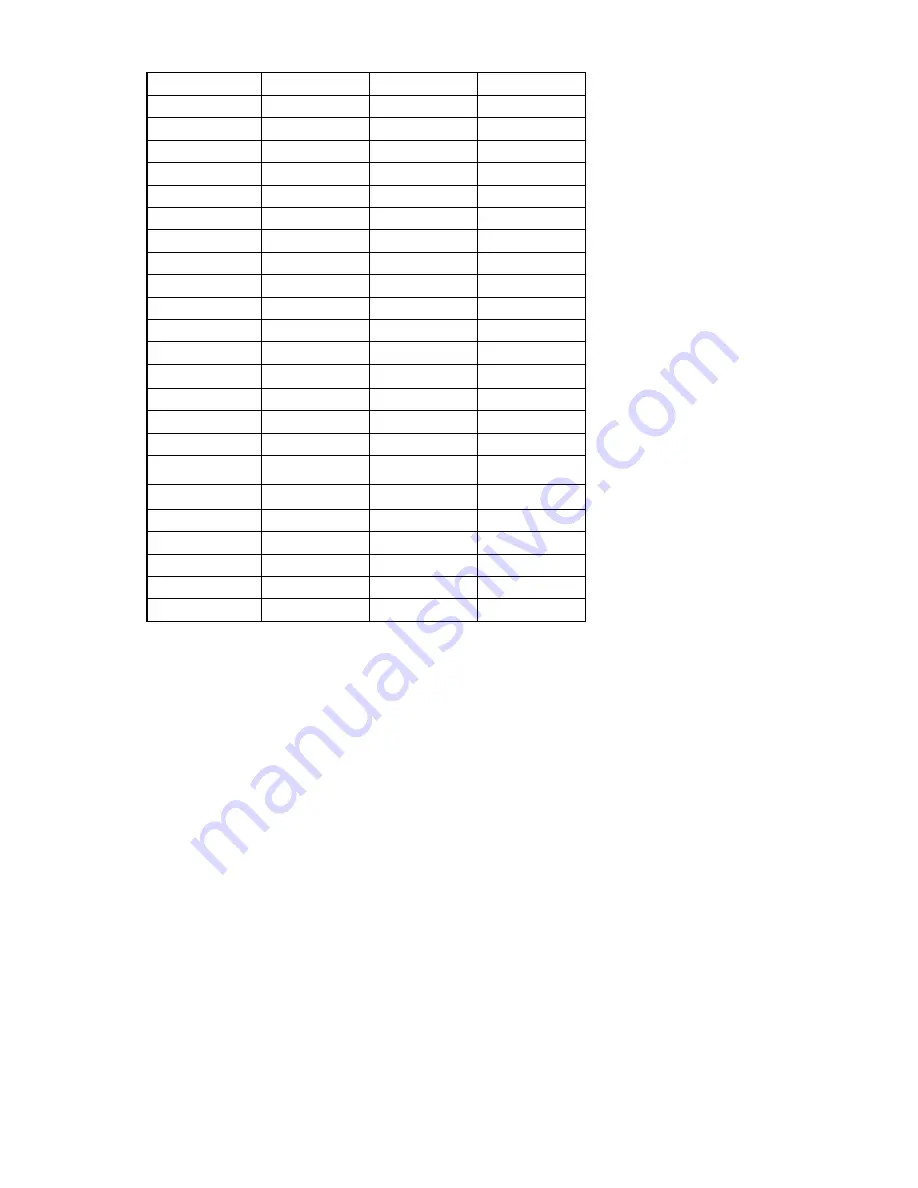
Configuring iLO 2 60
R_ALT
F6
3
g
L_SHIFT
F7
4
h
R_SHIFT
F8
5
i
L-CTRL
F9
6
j
R_CTRL
F10
7
k
L_GUI
F11
8
l
R_GUI
F12
9
m
INS
" " (Space)
:
n
DEL
!
;
o
HOME
"
<
p
END
#
=
q
PG_UP
$
>
r
PG_DN
%
?
s
ENTER
&
@
t
TAB
'
[
u
BREAK
(
\
v
BACKSPACE
)
]
w
NUM PLUS
*
^
x
NUM MINUS
+
_
y
SCRL LCK
,
'
z
SYS RQ
-
a
{
F1
.
b
}
F2
/
c
|
F3
0
d
~
4.
Click
Apply
to save changes.
This feature can also be configured using scripting or command lines. For more information, see the
HP
Integrated Lights-Out Management Processor Scripting and Command Line Resource Guide
.
Network
The Network Settings and DCHP/DNS tabs of the Network section enable you to view and modify
network settings for iLO 2.
Only users with the Configure iLO 2 Settings privilege can change these settings. Users that do not have
the Configure iLO 2 Settings privilege can view the assigned settings.
To change network settings for iLO 2:
1.
Log in to iLO 2 using an account that has the Configure iLO 2 Settings privilege. Click
Administration>Network
.
2.
Select
Network Settings
or
DHCP/DNS
.
3.
Change the settings as needed.
4.
After completing any parameter changes, click
Apply
to complete the changes.
iLO 2 restarts, and the connection of your browser to iLO 2 terminates. To reestablish a connection, wait
60 seconds before launching another browser session and logging in.






























