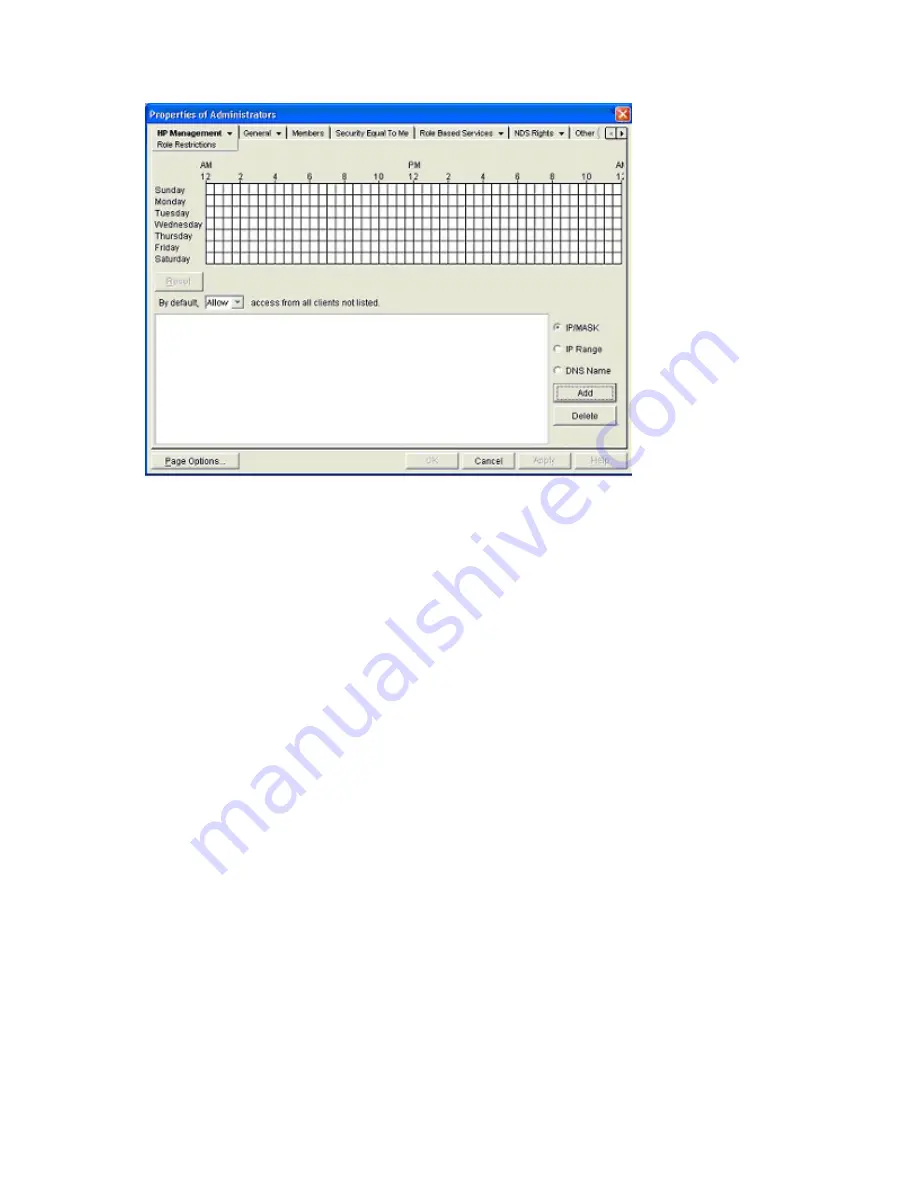
Directory services 163
•
DNS name
Time restrictions
You can manage the hours available for logon by members of the role by using the time grid displayed in
the Role Restrictions subtab. You can select the times available for logon for each day of the week in half-
hour increments. You can change a single square by clicking it, or a section of squares by clicking and
holding the mouse button, dragging the cursor across the squares to be changed, and releasing the
mouse button. The default setting is to allow access at all times.
Enforced client IP address or DNS name access
Access can be granted or denied to an IP address, IP address range, or DNS names.
1.
In the By Default dropdown menu, select whether to
Allow
or
Deny
access from all addresses, except
the specified IP addresses, IP address ranges, and DNS names.
2.
Select the addresses to be added, select the type of restriction, and click
Add.
3.
In the Add New Restriction pop-up window, enter the information and click
OK.
The Add New
Restriction pop-up for the IP/Mask option is shown.
The DNS Name option allows you to restrict access based on a single DNS name or a subdomain,
entered in the form of host.company.com or *.domain.company.com.
4.
Click
Apply
to save the changes.






























