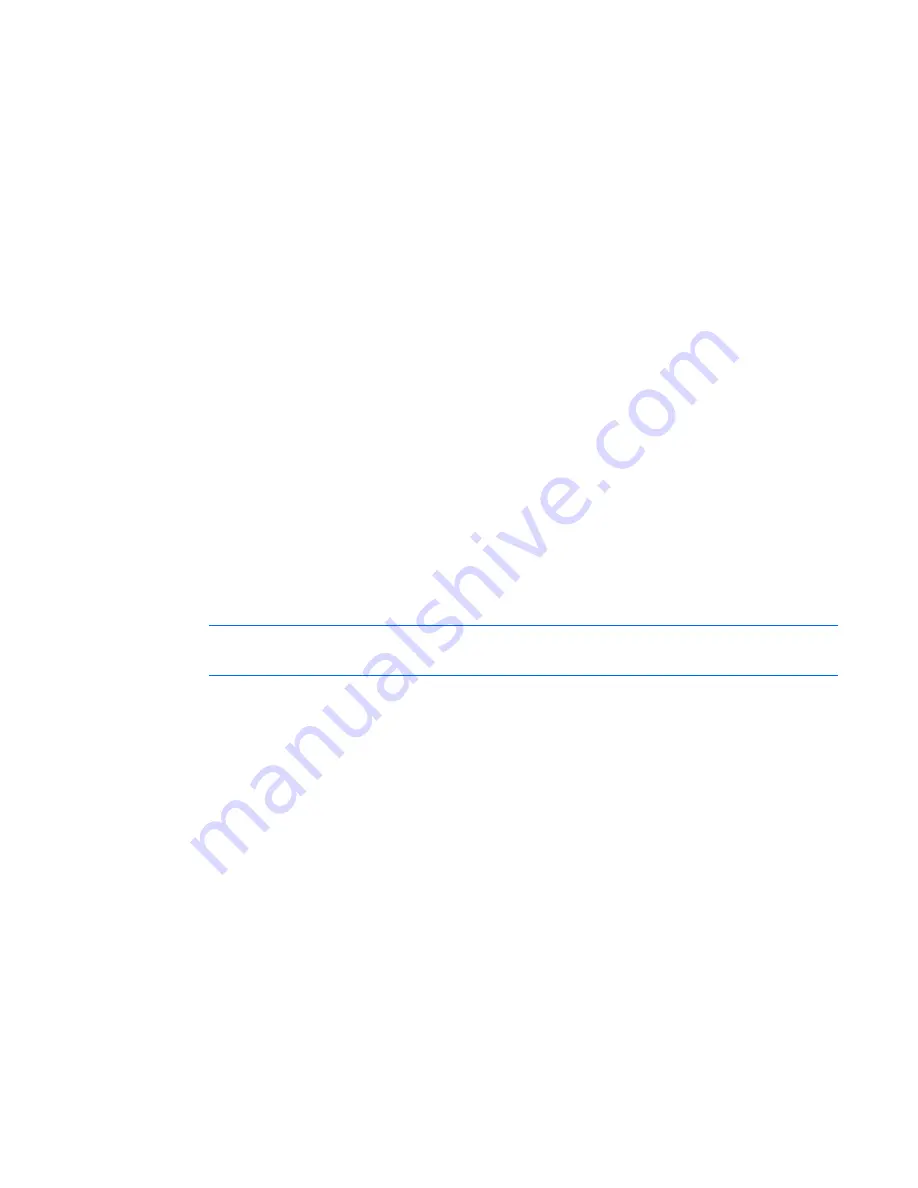
iLO 2 setup 19
To configure a static IP address, use the iLO 2 RBSU with the following procedure to disable DNS and
DHCP and configure the IP address and the subnet mask:
1.
Restart or power up the server.
2.
Press the
F8
key when prompted during POST. The iLO 2 RBSU runs.
3.
Select
Network
>
DNS/DHCP
, press the
Enter
key, and then select
DHCP Enable
. Press the spacebar to
turn off DHCP. Be sure that DHCP Enable is set to Off, and save the changes.
4.
Select
Network
>
NIC>TCP/IP
, press the
Enter
key, and enter the appropriate information in the IP
Address, Subnet Mask, and Gateway IP Address fields.
5.
Save the changes.
6.
Exit iLO 2 RBSU. The changes take effect when you exit iLO 2 RBSU.
Logging in to iLO 2 for the first time
iLO 2 is configured with a default user name, password, and DNS name. Default user information is
located on the iLO 2 Network Settings tag attached to the server containing the iLO 2 management
processor. Use these values to access iLO 2 remotely from a network client using a standard Web
browser.
For security reasons, HP recommends changing the default settings after logging in to iLO 2 for the first
time.
The default values are:
•
User name—Administrator
•
Password—A random, eight-character, alphanumeric string
•
DNS Name—
ILOXXXXXXXXXXXX,
where the
X
s represent the serial number of the server
NOTE:
User names and passwords are case sensitive.
If you enter an incorrect user name and password or a log in attempt fails, iLO 2 imposes a security
delay. For more information on login security, refer to "Login security (on page
44
)."
Setting up user accounts
iLO 2 comes preconfigured with default factory settings, including a default user account and password.
For security reasons, HP recommends changing the default settings after logging in to iLO 2 for the first
time. These changes can be made using any of the iLO 2 user interfaces. RBSU and browser procedures
are explained in this user guide. Other options including the SMASH CLP and scripting methods are
described in the
"HP Integrated Lights-Out Management Processor Scripting and Command Line Resource
Guide"
.
If iLO 2 is connected to a network running DNS or DHCP, you can use it immediately without changing
any settings.






























