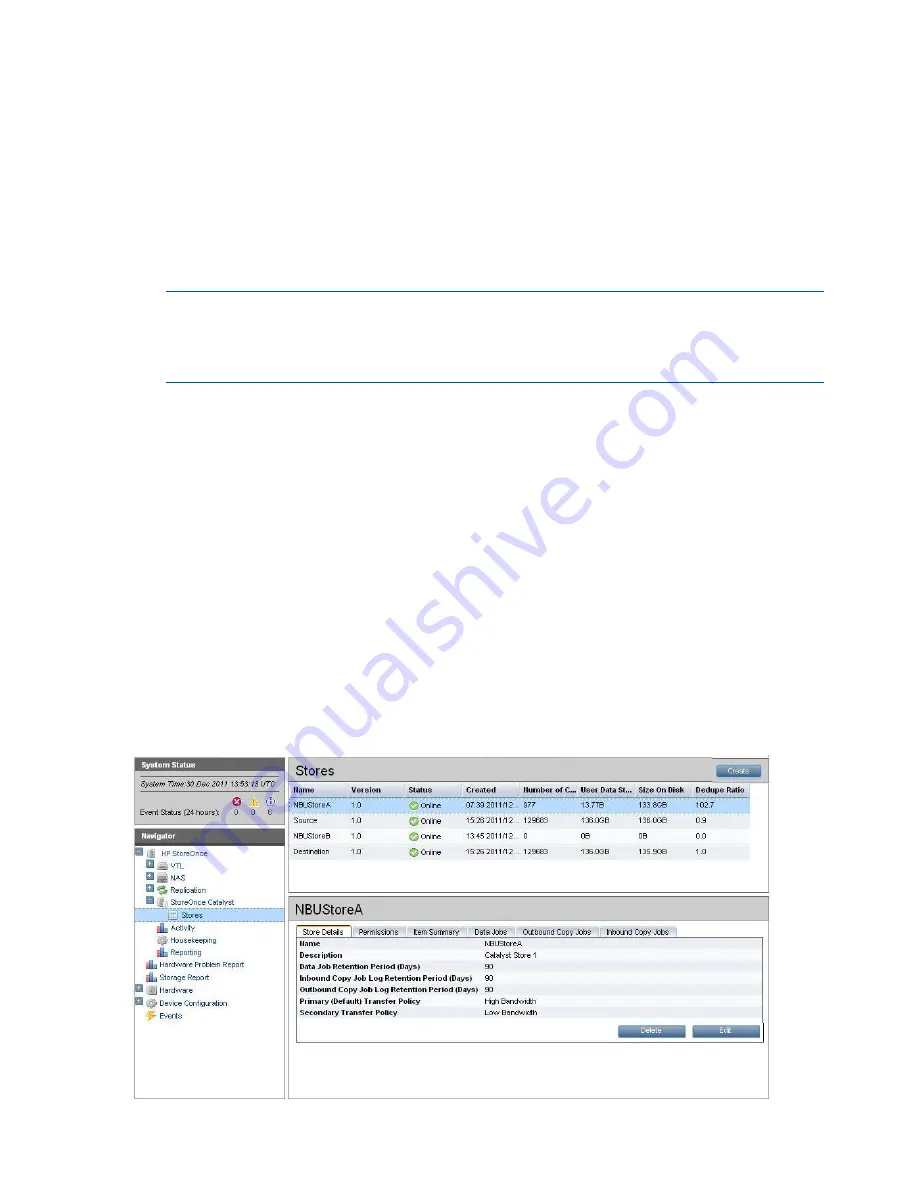
2.
Check the
General Limiting Enabled
box. You can now work out the recommended general
bandwidth limit, which is a simple calculation of:
(Max WAN Speed) x (Max Desired WAN Usage%).
Use the bandwidth limit calculator provided on this page to work out limit values, if required.
3.
Click
Edit
to edit the Bandwidth Limiting Windows.
You can configure two windows for each day.
Be sure to check the appropriate
Apply First/Second Restriction
checkbox(es). This ensures
the times that have been specified are enabled. If it is not checked, the times are ignored.
Then enter the required
Bandwidth Limit
in each required window manually.
Use the bandwidth limit calculator provided on this page to work out limit values, if required.
NOTE:
All settings are applied to the HP StoreOnce Backup system — you cannot configure
settings for individual jobs. The Bandwidth Limit windows override the General Limit when the
time specified for the window is active. Outside of Bandwidth Limit windows the General Limit
applies.
4.
Click
Apply
.
Catalyst Stores page
Select
StoreOnce Catalyst — Stores
from the Navigator to display the Stores page and tabs.
The top half of the Stores page shows all stores configured for the appliance. Click on a store to
display its details in the lower half of the page. Users with an Admin login may edit these settings
or delete stores. They may also create new stores.
The lower half of the page has the following tabs:
•
Store Details tab (page 89)
, includes functions for creating and managing stores
•
Permissions tab (page 90)
•
Item Summary tab (page 91)
•
Data jobs tab (page 93)
•
Outbound copy jobs tab (page 95)
•
Inbound copy jobs tab (page 100)
88
HP StoreOnce Catalyst functions






























