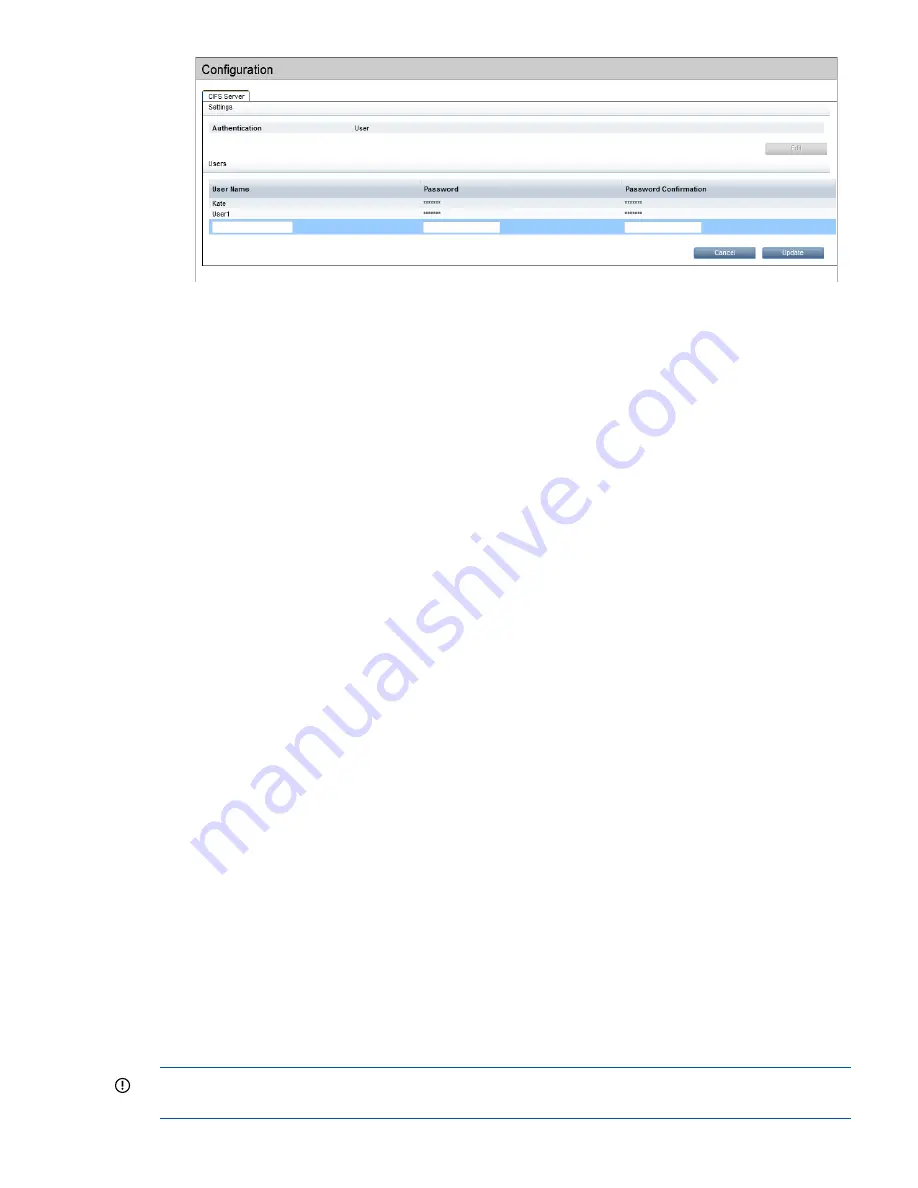
3.
Navigate to
HP StoreOnce-NAS-Shares
to provide individual users access to specific shares.
Create a NAS CIFS Share; on the
Permissions
tab it shows
No Access
.
4.
Click
Edit
and change it to
Access
. Click
Update
. Confirm the update by clicking
Yes
.
5.
In Windows, navigate to
Computer
, right click and select
Map Network Drive...
. Specify the
drive letter for connection and the network path of the share.
6.
Enter the user credentials.
7.
This provides the user with access to the share.
Deleting a user
1.
To delete a user you must first disconnect the mapped share.
2.
On the
StoreOnce-NAS-Shares
page display the
Permissions
tab for the Share and edit it to
be
No Access
.
3.
Navigate to the
StoreOnce-NAS—CIFS Server
tab. You can now select the user and click
Delete
.
4.
Click
OK
. The user no longer exists.
Configuring CIFS Server with AD and CIFS Share with AD domain users
Prerequisites
•
Domain Name
•
Domain Controller running:
Windows server 2003
◦
◦
Windows server 2003 R2
◦
Windows server 2008
◦
Windows server 2008 R2
•
User account on Domain Controller, which should be the Domain Administrator or Delegated
user with Domain Administrative rights
•
User account on server running DNS to add entries
•
The system time on the StoreOnce Backup system must be correct and in sync with that of the
domain controller. Using the StoreOnce CLI NTP commands on the StoreOnce Backup system
to synchronize with a time server is a good way to ensure accurate time keeping. See the HP
StoreOnce Backup system CLI Reference Guide for more details.
IMPORTANT:
AD Domain Support:
StoreOnce products support configuration in a multi-domain
tree forest but does not support multi forest domain topologies.
Configuring CIFS Server with AD and CIFS Share with AD domain users
31






























