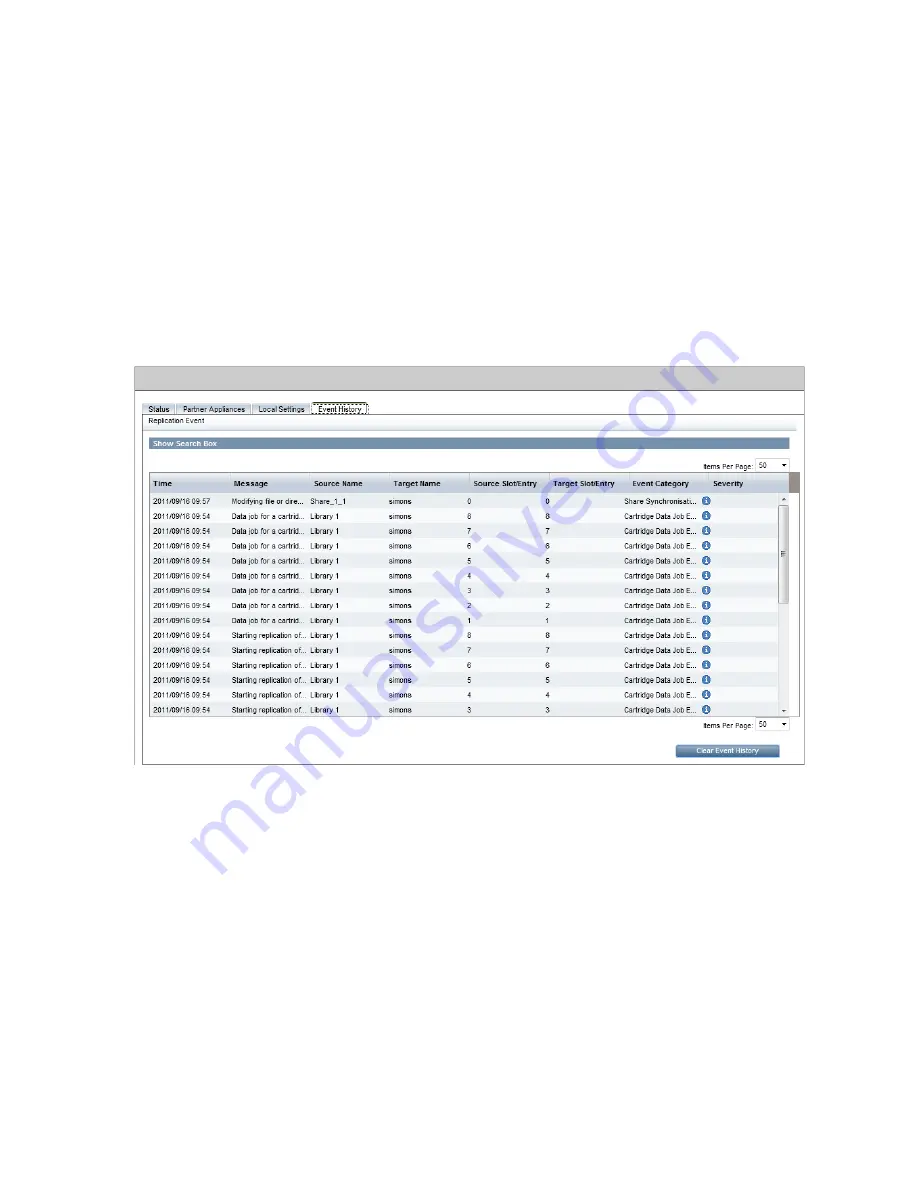
6.
Make sure the
Apply First Time Restriction
box is checked. This ensures the times that have
been specified are enabled. If it is not checked, the times are ignored.
7.
If you want to enable a second blackout window, make sure the
Apply Second Time Restriction
box is checked. The second blackout window for each day must occur after the first blackout
window for that day.
8.
Click
Apply
. If you now look at the Appliance tab, you will notice that the calendar for the
Source and Target Appliances reflects the changes you have made.
Pause replication jobs
The
Pause Replication Jobs
button on the Blackout Windows tab provides an easy way of putting
all replication jobs on hold immediately. Click a second time to resume replication jobs.
Event History (Replication) tab
This page shows the log of all completed replication events on the appliance.
This page presents a time and date stamped list of significant replication events with severity status
and associated messages. It also shows you source and target details for the replication event.
The most recent information is shown at the top of the list.
•
Select an event in the list to view its details below.
•
The
Clear Event History
button may be used to clear the list.
•
The History will be maintained if the HP StoreOnce Backup system is power cycled.
•
Click on any column heading to sort messages according to that criterion. For example, click
on
Time
to sort the messages according to time.
Searching the event history
Click on
Show Search Box
to display a
Filter
field and two drop-down menus. Use the right-hand
drop-down menu to filter on
Severity
, for example to display all Error messages. Use the middle
drop-down menu to select a column (or All) and then type a search string into the Filter box.
54
Replication functions






























