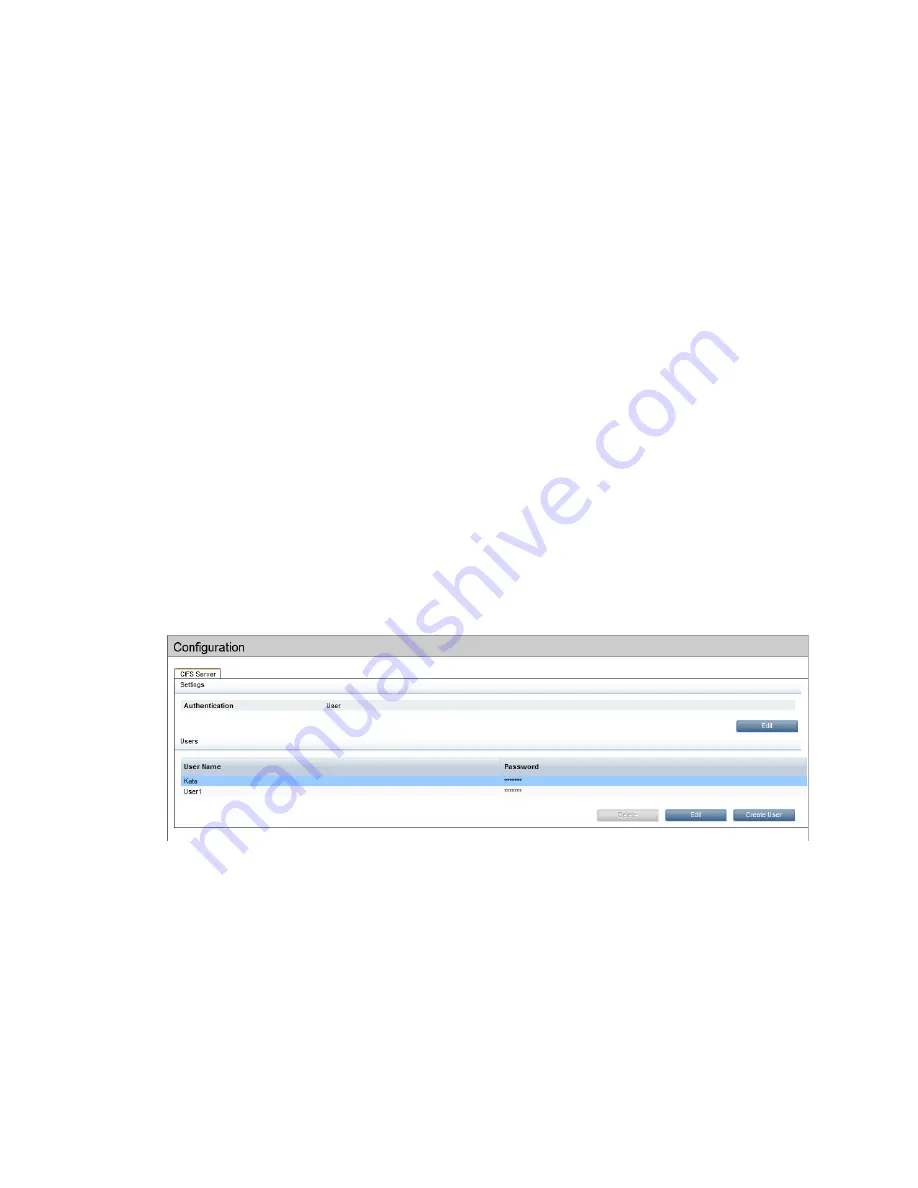
It is also possible to connect using
\\<Fully Qualified domain name>\<share name>
.
•
If User authentication was set for the CIFS server, you will be prompted to enter a user name
and password, which will be:
<StoreOnce server name>\<user name> <password>
or
<StoreOnce IP
address>\<user name> <password>
.
The share can also be mounted through the
Map Network Drive
utility in Windows or through
the
Command Prompt
utility with the
net use
command.
net use z:\\192.168.2.1\Share_3 /user:192.168.2.1\User1<password>
This will mount
Share_3
available from StoreOnce device 192.168.2.1 locally on the server
on z: drive using local StoreOnce CIFS server
User1
credentials.
•
If AD authentication was set for the CIFS server, you will be prompted to enter a user name
and password, which will be:
<Domain name>\<user name> <password>
The share can also be mounted through the
Map Network Drive
utility in Windows or through
the
Command Prompt
utility with the
net use
command.
net use z:\\192.168.2.1\Share_3 /user:192.168.2.1\User1<password>
This will mount
Share_3
available from StoreOnce device 192.168.2.1 locally on the server
on z: drive using the ‘mydomainname’ domain user
User1
and its credentials.
Configuring user authentication
Creating a new user and setting permissions
Once the server has been set to
User
mode, it is possible to create new local users.
1.
On the CIFS server tab, select
Create User
.
2.
Provide a user name and password and click
Update
.
These users can then be individually allowed to access any of the shares that are created.
When creating a new user in User Authentication mode, the user must log out and back into
Windows before they can access the newly created share.
30
NAS functions






























