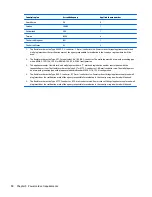Changing the computer boot order
If computer does not restart in HP Recovery Manager, you can change the computer boot order, which is the
order of devices listed in BIOS where the computer looks for startup information. You can change the
selection for an optical drive or a USB flash drive.
To change the boot order:
1.
Insert the HP Recovery media you created.
2.
Restart the computer, quickly press
esc
, and then press
f9
for boot options.
3.
Select the optical drive or USB flash drive you want to boot from.
4.
Follow the on-screen instructions.
Removing the HP Recovery partition
HP Recovery Manager software allows you to remove the HP Recovery partition to free up hard drive space.
IMPORTANT:
Removing the HP Recovery partition means you can no longer use Windows Refresh, the
Windows Remove everything and reinstall Windows option, or the HP Recovery Manager option for
minimized image recovery. Create HP Recovery media before removing the Recovery partition to ensure you
have recovery options; see
Creating HP Recovery media on page 84
.
Follow these steps to remove the HP Recovery partition:
1.
From the Start screen, type
recovery
, and then select
HP Recovery Manager
.
2.
Select
Remove Recovery Partition
, and then follow the on-screen instructions.
88
Chapter 8 Backing up, restoring, and recovering
Содержание Spectre 13x2 Pro
Страница 4: ...iv Safety warning notice ...
Страница 8: ...viii ...
Страница 53: ...Reverse this procedure to install the WWAN module Removal and replacement procedures 45 ...
Страница 75: ...6 Remove the I O board 2 Reverse this procedure to install the I O board Removal and replacement procedures 67 ...
Страница 103: ......