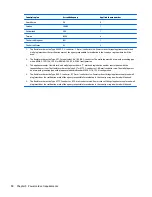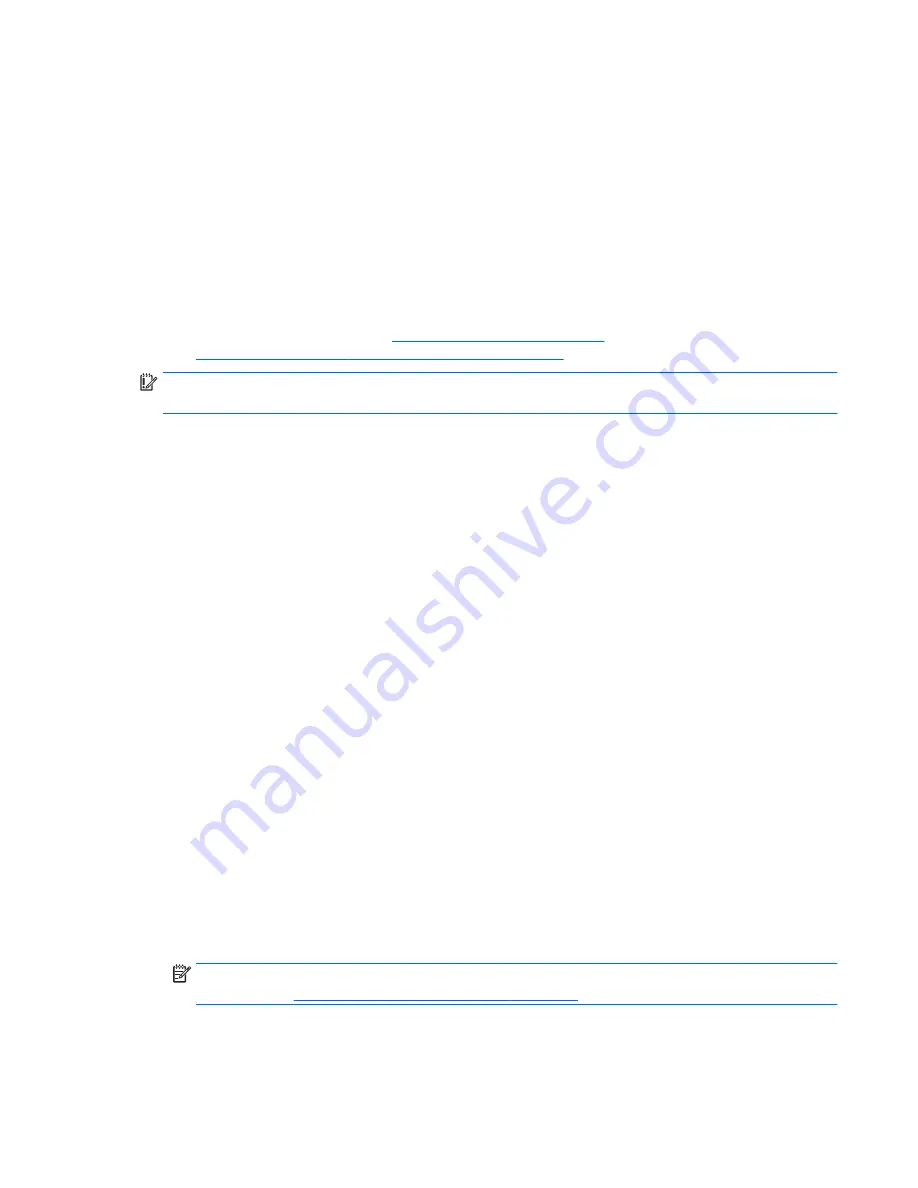
The HP Recovery partition (select models only) allows Minimized Image Recovery.
What you need to know
●
HP Recovery Manager recovers only software that was installed at the factory. For software not
provided with this computer, you must either download the software from the manufacturer's website
or reinstall the software from the media provided by the manufacturer.
●
Recovery through HP Recovery Manager should be used as a final attempt to correct computer issues.
●
HP Recovery media must be used if the computer hard drive fails.
●
To use the Factory Reset or System Recovery options, you must use HP Recovery media.
●
If the HP Recovery media do not work, you can obtain recovery media for your system from the HP
website. For U.S. support, go to
http://www.hp.com/go/contactHP
. For worldwide support, go to
http://welcome.hp.com/country/us/en/wwcontact_us.html
.
IMPORTANT:
HP Recovery Manager does not automatically provide backups of your personal data. Before
beginning recovery, back up any personal data you wish to retain.
Using the HP Recovery partition to recover a minimized image (select models only)
The HP Recovery partition (select models only) allows you to perform a minimized image recovery without
the need for recovery discs or a recovery USB flash drive. This type of recovery can only be used if the hard
drive is still working.
To start HP Recovery Manager from the HP Recovery partition:
1.
Press
f11
while the computer boots.
– or –
Press and hold
f11
as you press the power button.
2.
Choose your keyboard layout.
3.
Select
Troubleshoot
from the boot options menu.
4.
Select
HP Recovery Manager
, and follow the on-screen instructions.
Using HP Recovery media to recover
You can use HP Recovery media to recover the original system. This method can be used if your system does
not have an HP Recovery partition or if the hard drive is not working properly.
1.
If possible, back up all personal files.
2.
Insert the first HP Recovery disc you created into the optical drive on your computer or into an optional
external optical drive, and then restart the computer.
– or –
Insert the HP Recovery USB flash drive you created into a USB port on your computer, and then restart
the computer.
NOTE:
If the computer does not automatically restart in HP Recovery Manager, change the computer
boot order. See
Changing the computer boot order on page 88
.
3.
Follow the on-screen instructions.
Restore and recovery
87
Содержание Spectre 13x2 Pro
Страница 4: ...iv Safety warning notice ...
Страница 8: ...viii ...
Страница 53: ...Reverse this procedure to install the WWAN module Removal and replacement procedures 45 ...
Страница 75: ...6 Remove the I O board 2 Reverse this procedure to install the I O board Removal and replacement procedures 67 ...
Страница 103: ......