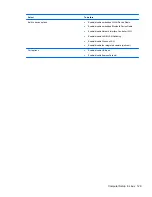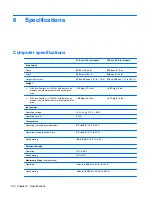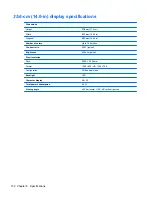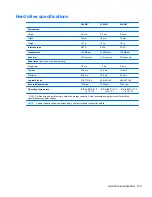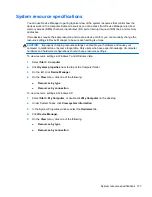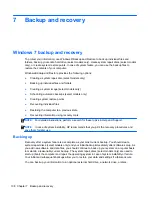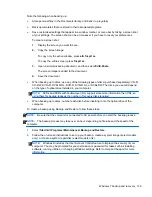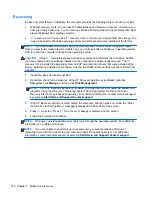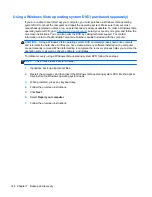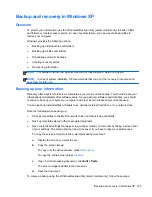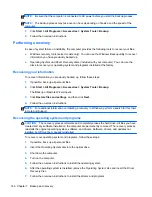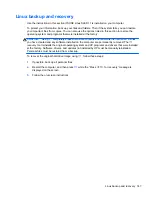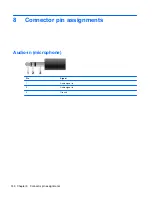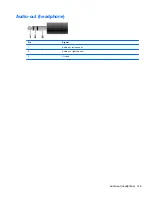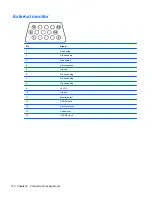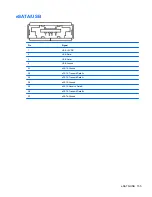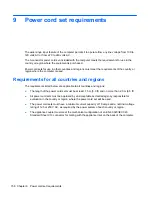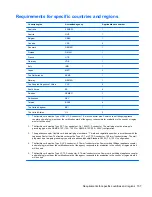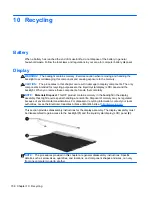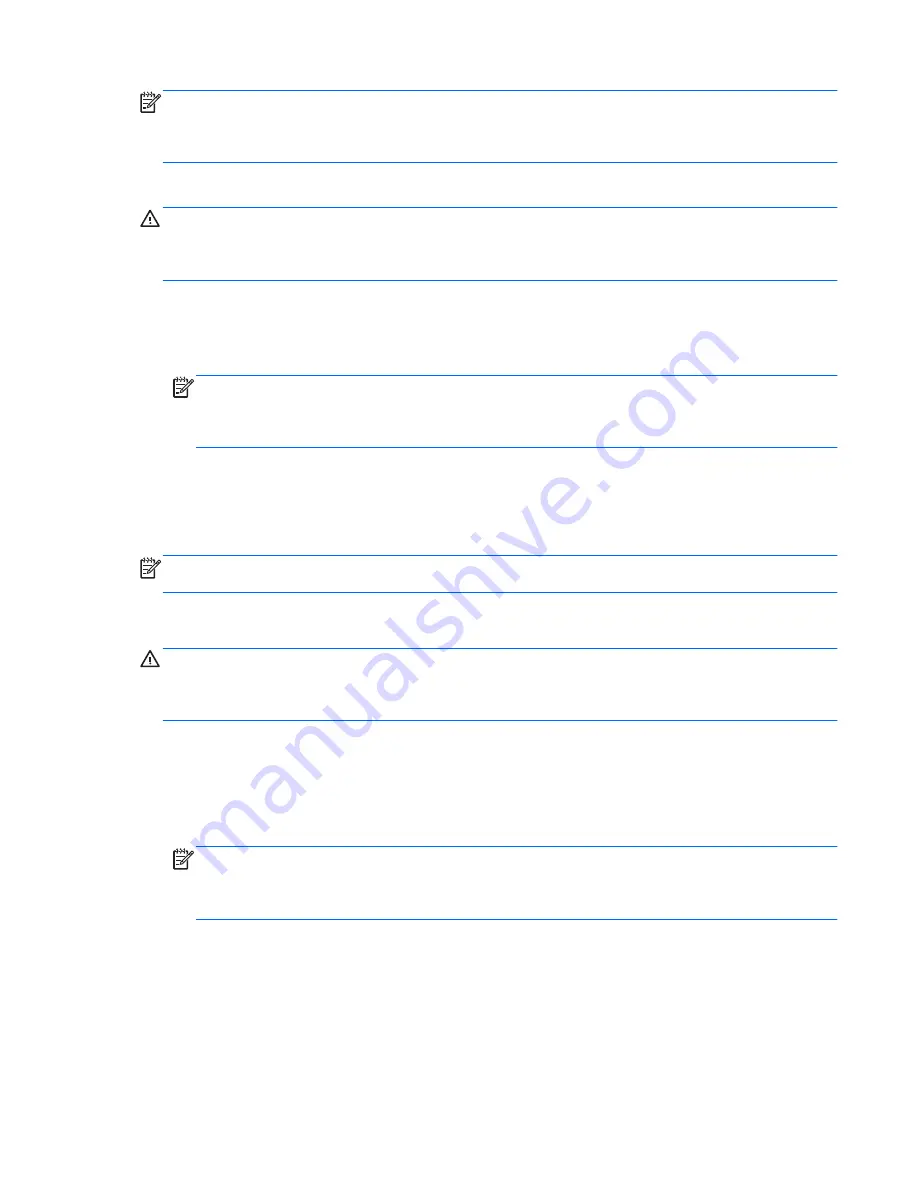
NOTE:
Windows includes the User Account Control feature to improve the security of your
computer. You may be prompted for your permission or password for tasks such as installing
software, running utilities, or changing Windows settings. Refer to Help and Support for more
information.
To recover your information using Startup Repair, follow these steps:
CAUTION:
Using Startup Repair completely erases hard drive contents and reformats the hard
drive. All files you have created and any software installed on the computer are permanently
removed. When reformatting is complete, the recovery process restores the operating system, as well
as the drivers, software, and utilities from the backup used for recovery.
1.
If possible, back up all personal files.
2.
If possible, check for the presence of the Windows partition and the HP Recovery partition. To
find the partitions, select
Start
>
Computer
.
NOTE:
If the Windows partition and the HP Recovery partition have been deleted, you must
recover your operating system and programs using the Windows Vista operating system DVD
and the
Driver Recovery
disc (both purchased separately). For additional information, refer to
the “Using a Windows Vista operating system DVD (purchased separately)” section in this guide.
3.
Restart the computer, and then press
f8
before the Windows operating system loads.
4.
Select
Repair your computer
.
5.
Follow the on-screen instructions.
NOTE:
For additional information on recovering information using the Windows tools, perform a
search for these topics in Help and Support.
Using f11
CAUTION:
Using
f11
completely erases hard drive contents and reformats the hard drive. All files
you have created and any software installed on the computer are permanently removed. The
f11
recovery tool reinstalls the operating system and HP programs and drivers that were installed at the
factory. Software not installed at the factory must be reinstalled.
To recover the original hard drive image using
f11
, follow these steps:
1.
If possible, back up all personal files.
2.
If possible, check for the presence of the HP Recovery partition. To find the partition, select
Start
>
Computer
.
NOTE:
If the HP Recovery partition has been deleted, you must recover your operating system
and programs using the Windows Vista operating system DVD and the
Driver Recovery
disc
(both purchased separately). For additional information, refer to the “Using a Windows Vista
operating system DVD (purchased separately)” section in this guide.
3.
Turn on or restart the computer, and then press
esc
while the “Press the ESC key for Startup
Menu” message is displayed at the bottom of the screen.
4.
Press
f11
while the “Press <F11> for recovery” message is displayed on the screen.
5.
Follow the on-screen instructions.
Backup and recovery in Windows Vista 143
Содержание ProBook 4320s
Страница 4: ...iv Safety warning notice ...
Страница 31: ...Computer major components Computer major components 23 ...
Страница 157: ...Audio out headphone Pin Signal 1 Audio out left channel 2 Audio out right channel 3 Ground Audio out headphone 149 ...
Страница 160: ...RJ 11 modem Pin Signal 1 Unused 2 Tip 3 Ring 4 Unused 5 Unused 6 Unused 152 Chapter 8 Connector pin assignments ...
Страница 176: ......