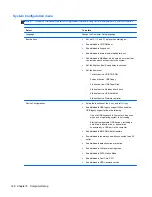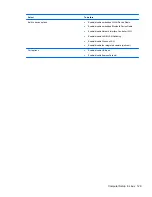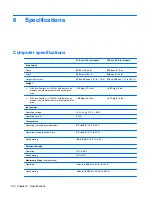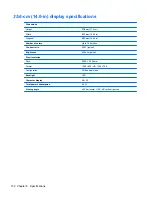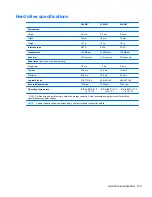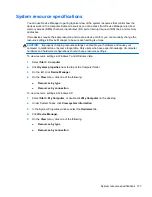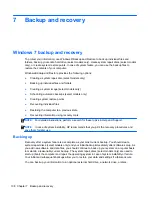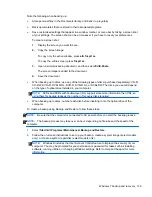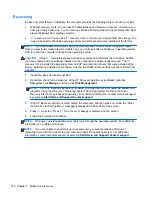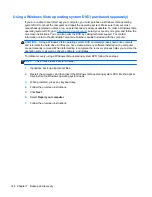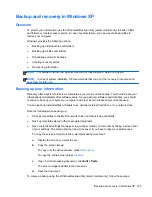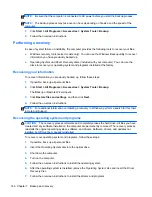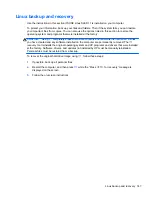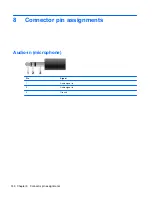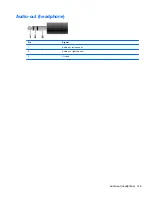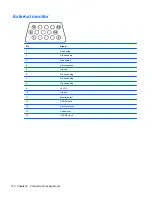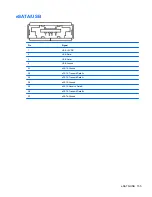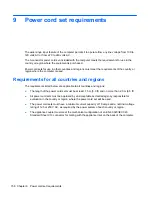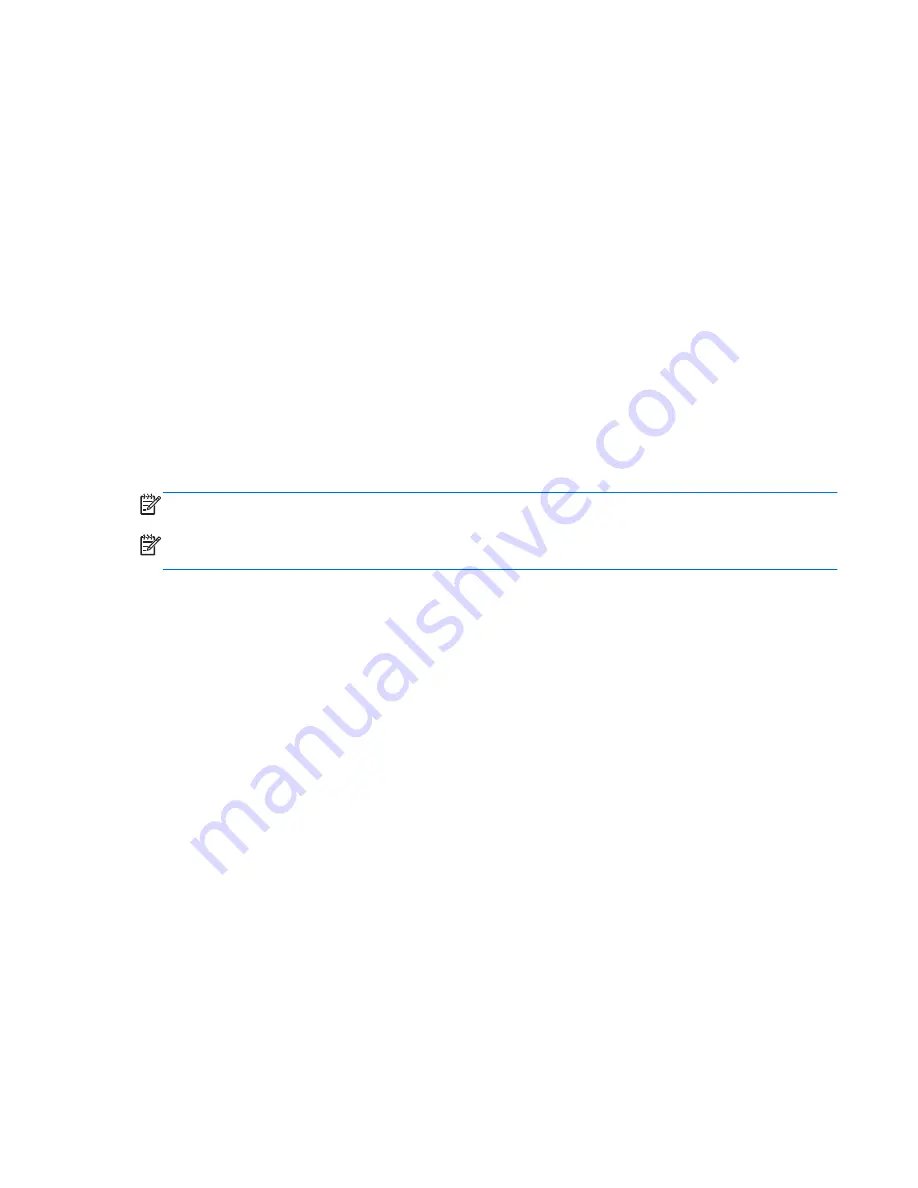
Backup and recovery in Windows Vista
Overview
To protect your information, use the Backup and Restore Center to back up individual files and
folders, back up your entire hard drive (select models only), or create system restore points. In case
of system failure, you can use the backup files to restore the contents of your computer.
The Backup and Restore Center provides the following options:
●
Backing up individual files and folders
●
Backing up the entire hard drive (select models only)
●
Scheduling automatic backups (select models only)
●
Creating system restore points
●
Recovering individual files
●
Restoring the computer to a previous state
●
Recovering information using recovery tools
NOTE:
For detailed instructions, perform a search for these topics in Help and Support.
NOTE:
In case of system instability, HP recommends that you print the recovery procedures and
save them for later use.
Backing up your information
Recovery after a system failure is as complete as your most current backup. You should create your
initial backup immediately after software setup. As you add new software and data files, you should
continue to back up your system on a regular basis to maintain a reasonably current backup.
You can back up your information to an optional external hard drive, a network drive, or discs.
Note the following when backing up:
●
Store personal files in the Documents folder, and back it up regularly.
●
Back up templates that are stored in their associated programs.
●
Save customized settings that appear in a window, toolbar, or menu bar by taking a screen shot
of your settings. The screen shot can be a time-saver if you have to reset your preferences.
To create a screen shot:
1.
Display the screen you want to save.
2.
Copy the screen image:
To copy only the active window, press
alt
+
fn
+
prt sc
.
To copy the entire screen, press
fn
+
prt sc
.
3.
Open a word-processing document, and then select
Edit
>
Paste
.
Backup and recovery in Windows Vista 141
Содержание ProBook 4320s
Страница 4: ...iv Safety warning notice ...
Страница 31: ...Computer major components Computer major components 23 ...
Страница 157: ...Audio out headphone Pin Signal 1 Audio out left channel 2 Audio out right channel 3 Ground Audio out headphone 149 ...
Страница 160: ...RJ 11 modem Pin Signal 1 Unused 2 Tip 3 Ring 4 Unused 5 Unused 6 Unused 152 Chapter 8 Connector pin assignments ...
Страница 176: ......