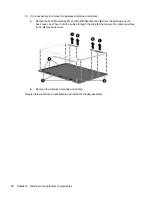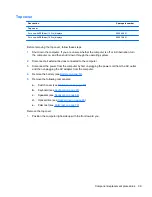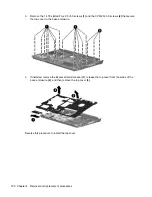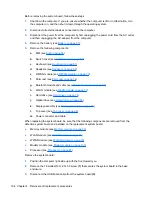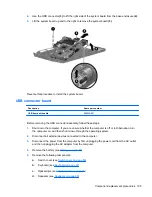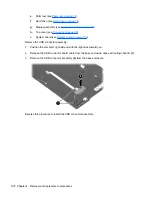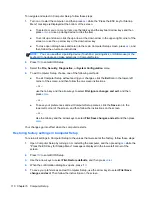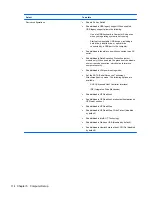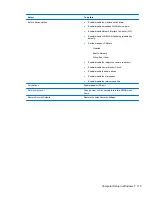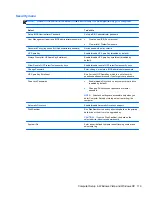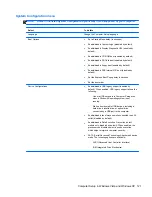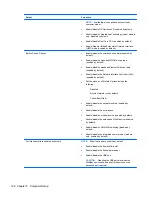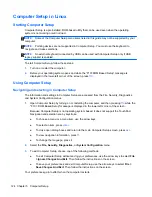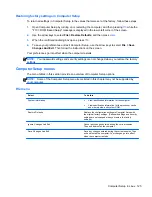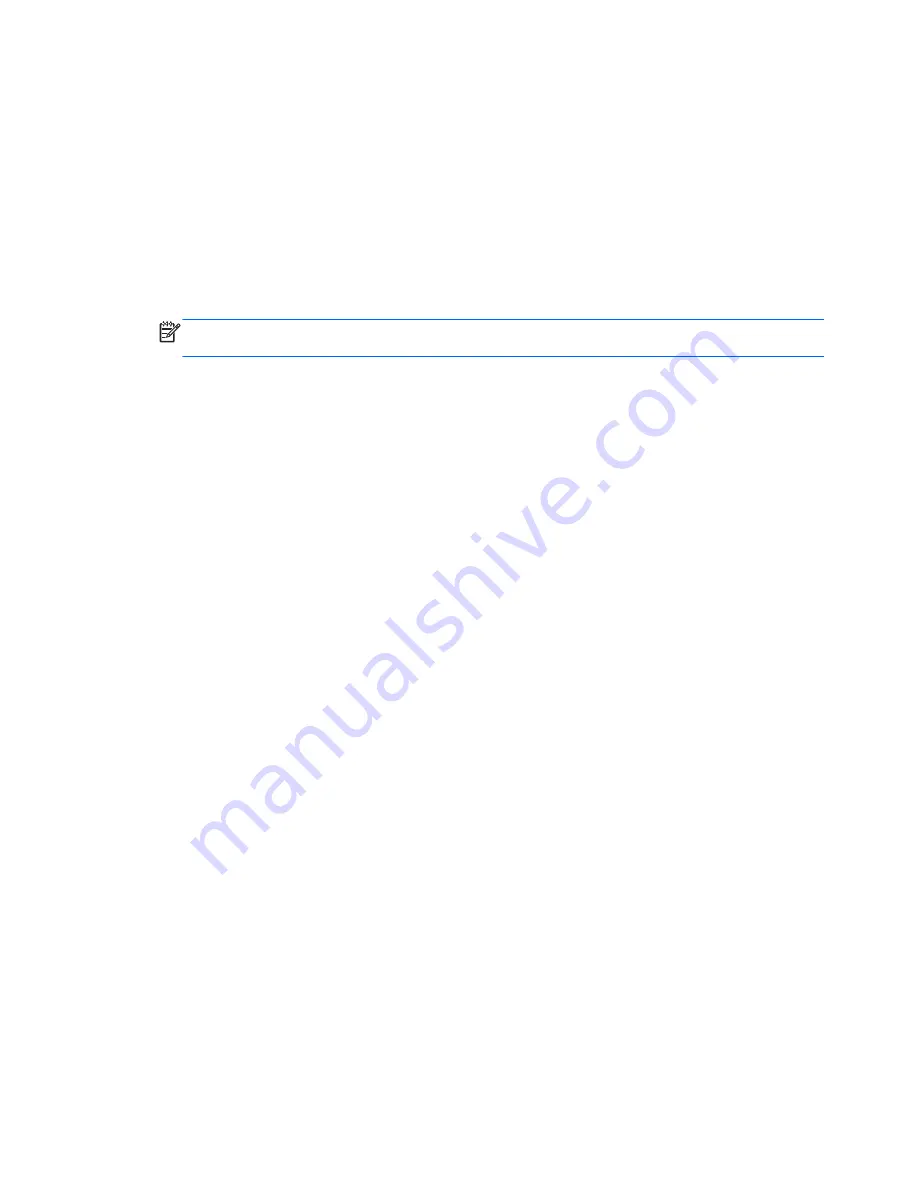
To navigate and select in Computer Setup, follow these steps:
1.
Turn on or restart the computer, and then press
esc
while the “Press the ESC key for Startup
Menu” message is displayed at the bottom of the screen.
●
To select a menu or a menu item, use the tab key and the keyboard arrow keys and then
press
enter
, or use a pointing device to click the item.
●
To scroll up and down, click the up arrow or the down arrow in the upper-right corner of the
screen, or use the up arrow key or the down arrow key.
●
To close open dialog boxes and return to the main Computer Setup screen, press
esc
, and
then follow the on-screen instructions.
NOTE:
You can use either a pointing device (TouchPad, pointing stick, or USB mouse) or the
keyboard to navigate and make selections in Computer Setup.
2.
Press
f10
to enter BIOS Setup.
3.
Select the
File, Security, Diagnostics,
or
System Configuration
menu.
4.
To exit Computer Setup, choose one of the following methods:
●
To exit Computer Setup without saving your changes, click the
Exit
icon in the lower-left
corner of the screen, and then follow the on-screen instructions.
– or –
use the tab key and the arrow keys to select
File>Ignore changes and exit
, and then
press
enter
.
– or –
●
To save your preferences and exit Computer Setup menus, click the
Save
icon in the
lower-left corner of the screen, and then follow the instructions on the screen.
– or –
Use the tab key and the arrow keys to select
File>Save changes and exit
and then press
enter
.
Your changes go into effect when the computer restarts.
Restoring factory settings in Computer Setup
To return all settings in Computer Setup to the values that were set at the factory, follow these steps:
1.
Open Computer Setup by turning on or restarting the computer, and then pressing
esc
while the
"Press the ESC key for Startup Menu" message is displayed in the lower-left corner of the
screen.
2.
Press
f10
to enter BIOS Setup.
3.
Use the arrow keys to select
File>Restore defaults
, and then press
enter
.
4.
When the confirmation dialog box opens, press
f10
.
5.
To save your preferences and exit Computer Setup, use the arrow keys to select
File>Save
changes and exit
. Then follow the instructions on the screen.
110 Chapter 5 Computer Setup
Содержание ProBook 4320s
Страница 4: ...iv Safety warning notice ...
Страница 31: ...Computer major components Computer major components 23 ...
Страница 157: ...Audio out headphone Pin Signal 1 Audio out left channel 2 Audio out right channel 3 Ground Audio out headphone 149 ...
Страница 160: ...RJ 11 modem Pin Signal 1 Unused 2 Tip 3 Ring 4 Unused 5 Unused 6 Unused 152 Chapter 8 Connector pin assignments ...
Страница 176: ......