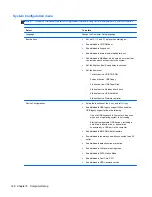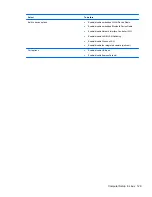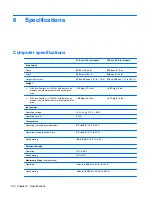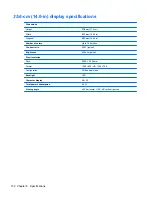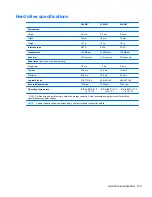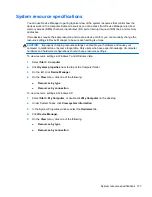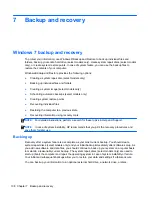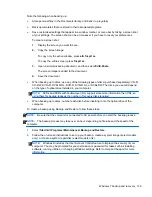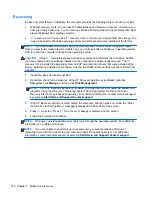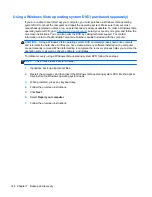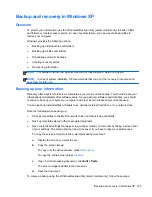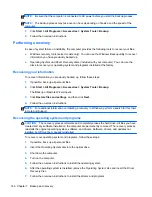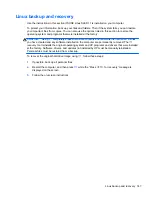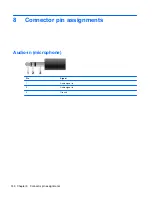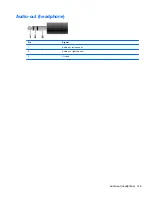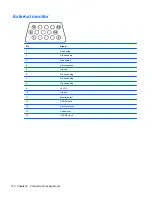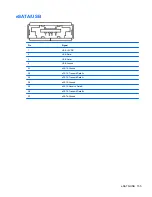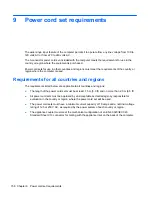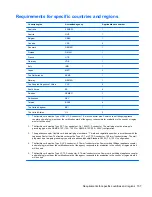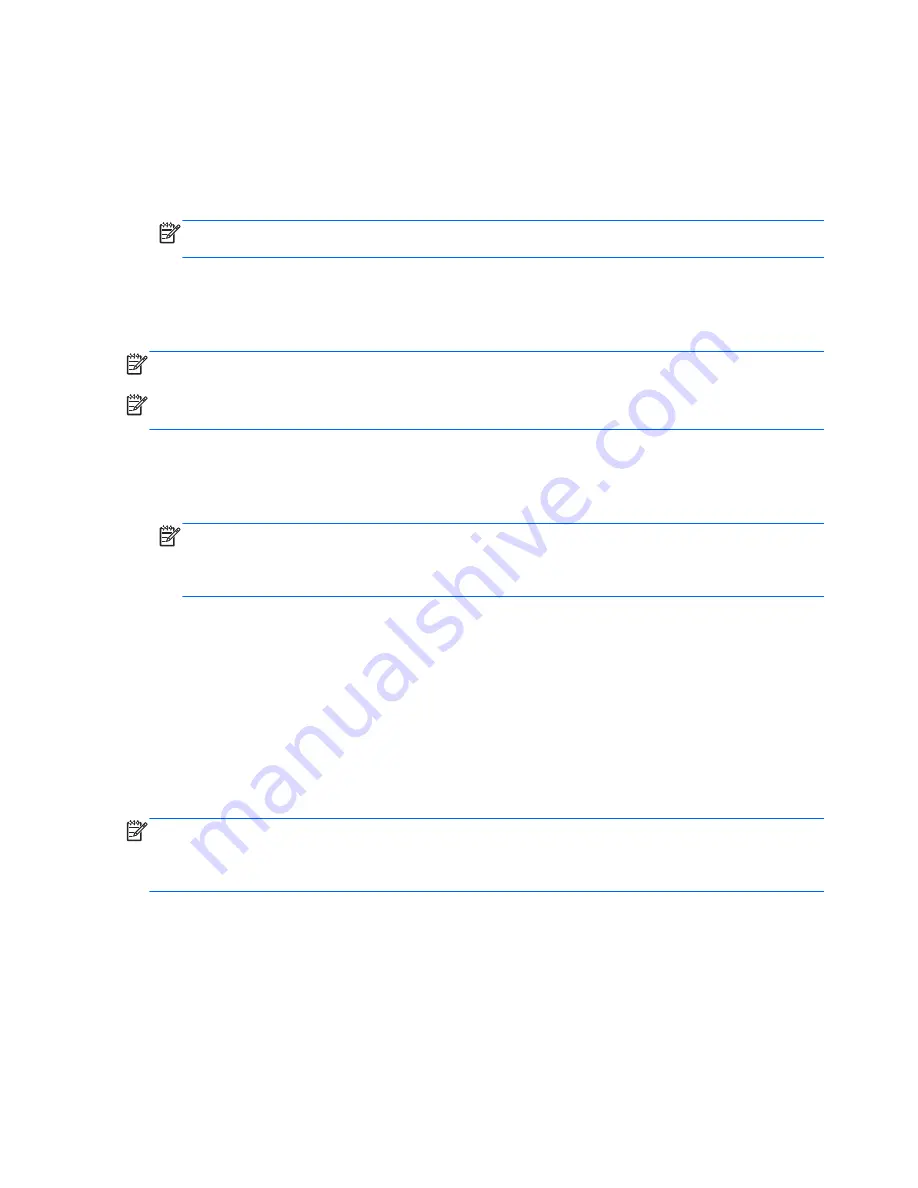
The screen image is added to the document.
4.
Save the document.
●
When backing up to discs, use any of the following types of discs (purchased separately): CD-R,
CD-RW, DVD+R, DVD+R DL, DVD-R, DVD-R DL, or DVD±RW. The discs you use will depend
on the type of optical drive installed in your computer.
NOTE:
DVDs and DVDs with double-layer (DL) support store more information than CDs, so
using them for backup reduces the number of recovery discs required.
●
When backing up to discs, number each disc before inserting it into the optical drive of the
computer.
To create a backup using Backup and Restore Center, follow these steps:
NOTE:
Be sure that the computer is connected to AC power before you start the backup process.
NOTE:
The backup process may take over an hour, depending on file size and the speed of the
computer.
1.
Select
Start
>
All Programs
>
Maintenance
>
Backup and Restore Center
.
2.
Follow the on-screen instructions to back up your entire computer (select models only) or your
files.
NOTE:
Windows® includes the User Account Control feature to improve the security of your
computer. You may be prompted for your permission or password for tasks such as installing
software, running utilities, or changing Windows settings. Refer to Help and Support for more
information.
Performing a recovery
In case of system failure or instability, the computer provides the following tools to recover your files:
●
Windows recovery tools: You can use the Backup and Restore Center to recover information
you have previously backed up. You can also use Windows Startup Repair to fix problems that
might prevent Windows from starting correctly.
●
f11
recovery tools: You can use the
f11
recovery tools to recover your original hard drive image.
The image includes the Windows operating system and software programs installed at the
factory.
NOTE:
If you are unable to boot (start up) your computer, you must purchase a Windows Vista®
operating system DVD to reboot the computer and repair the operating system. For additional
information, refer to the “Using a Windows Vista operating system DVD (purchased separately)”
section in this guide.
Using the Windows recovery tools
To recover information you previously backed up, follow these steps:
1.
Click
Start
>
All Programs
>
Maintenance
>
Backup and Restore Center
.
2.
Follow the on-screen instructions to recover your entire computer (select models only) or your
files.
142 Chapter 7 Backup and recovery
Содержание ProBook 4320s
Страница 4: ...iv Safety warning notice ...
Страница 31: ...Computer major components Computer major components 23 ...
Страница 157: ...Audio out headphone Pin Signal 1 Audio out left channel 2 Audio out right channel 3 Ground Audio out headphone 149 ...
Страница 160: ...RJ 11 modem Pin Signal 1 Unused 2 Tip 3 Ring 4 Unused 5 Unused 6 Unused 152 Chapter 8 Connector pin assignments ...
Страница 176: ......