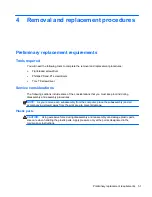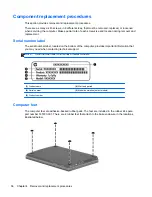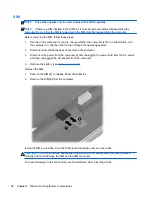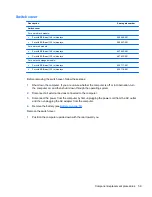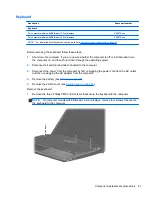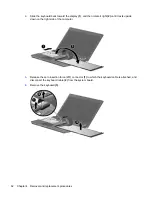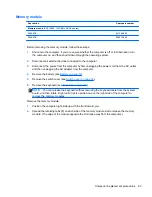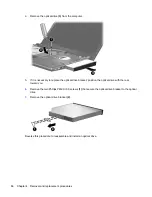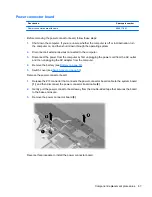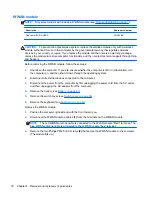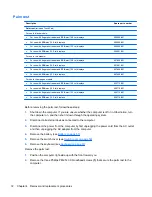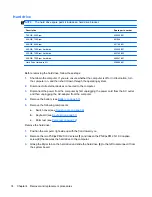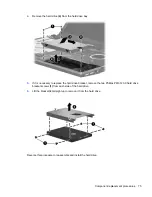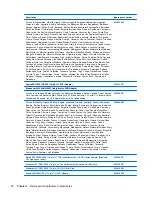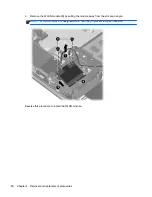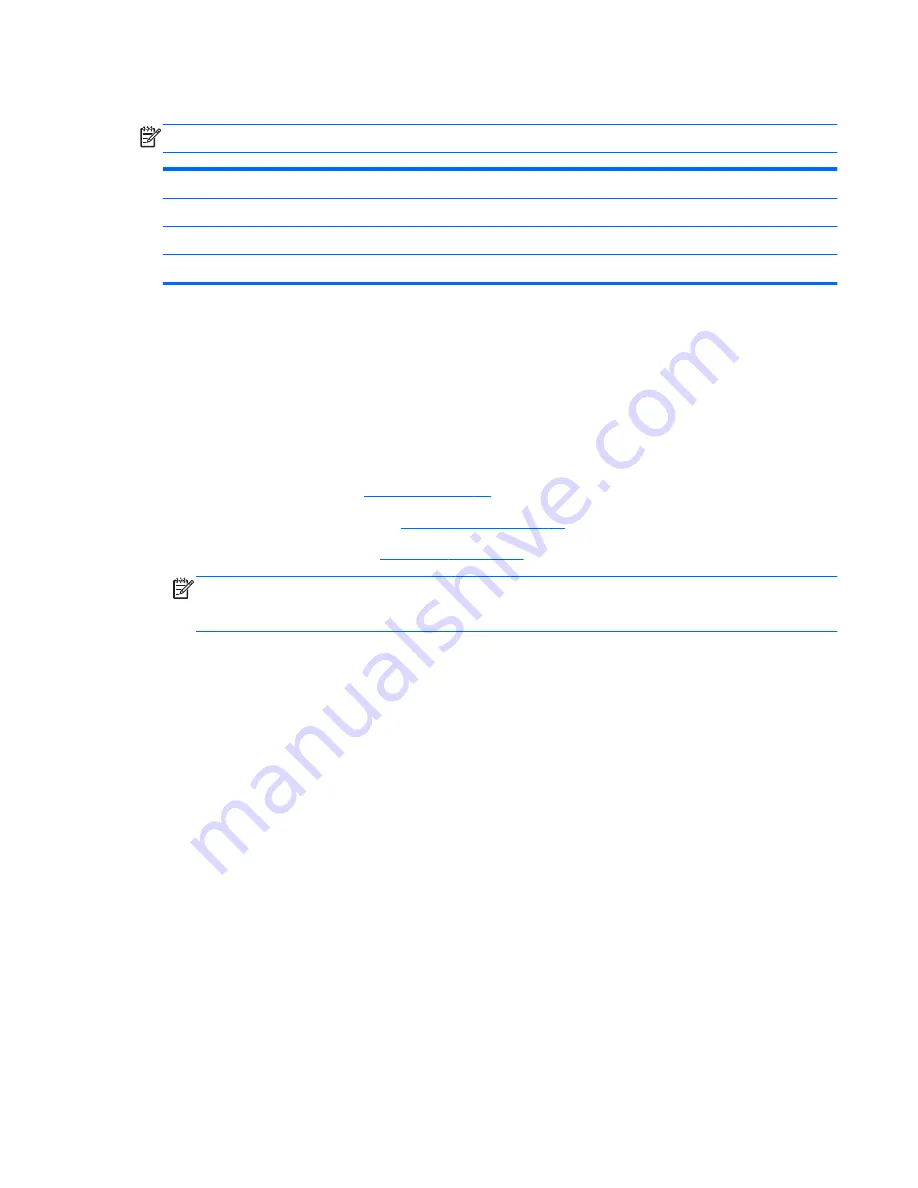
Optical drive
NOTE:
All optical drive spare part kits include an optical drive bezel.
Description
Spare part number
Blu-ray ROM with LightScribe DVD±R/RW SuperMulti DL Drive
599538-001
DVD ±RW SuperMulti Double-Layer Drive with LightScribe
599540-001
DVD ROM Drive
599539-001
Before removing the optical drive, follow these steps:
1.
Shut down the computer. If you are unsure whether the computer is off or in Hibernation, turn
the computer on, and then shut it down through the operating system.
2.
Disconnect all external devices connected to the computer.
3.
Disconnect the power from the computer by first unplugging the power cord from the AC outlet
and then unplugging the AC adapter from the computer.
4.
Remove the battery (see
Battery on page 57
).
5.
Remove the switch cover (see
Switch cover on page 59
).
6.
Remove the keyboard (see
Keyboard on page 61
)
NOTE:
You can release the keyboard without removing the keyboard cable from the system
board, and then rotate it left until it rests upside down on the left side of the computer to remove
the optical drive .
Remove the optical drive:
1.
Position the computer with the right side toward you.
2.
Remove the Phillips PM2.5×5.0 screw
(1)
that secures the optical drive to the computer.
3.
Insert a flat-bladed screwdriver or similar tool into the access point on the top cover to the optical
drive bracket
(2)
and press the to the right to release the optical drive from the computer.
Component replacement procedures
65
Содержание ProBook 4320s
Страница 4: ...iv Safety warning notice ...
Страница 31: ...Computer major components Computer major components 23 ...
Страница 157: ...Audio out headphone Pin Signal 1 Audio out left channel 2 Audio out right channel 3 Ground Audio out headphone 149 ...
Страница 160: ...RJ 11 modem Pin Signal 1 Unused 2 Tip 3 Ring 4 Unused 5 Unused 6 Unused 152 Chapter 8 Connector pin assignments ...
Страница 176: ......