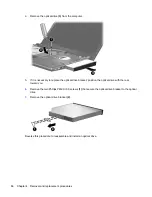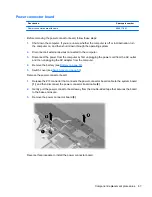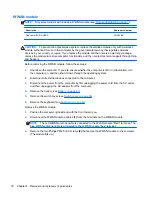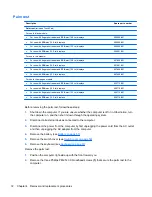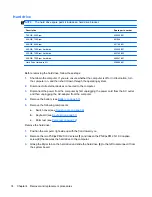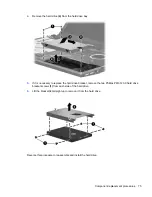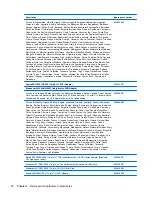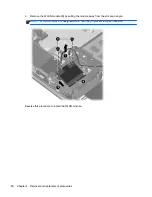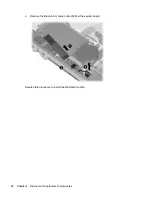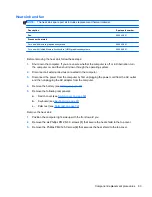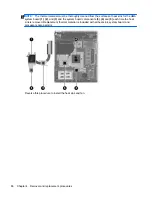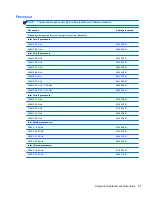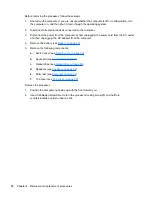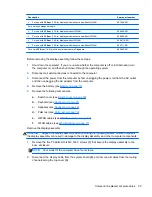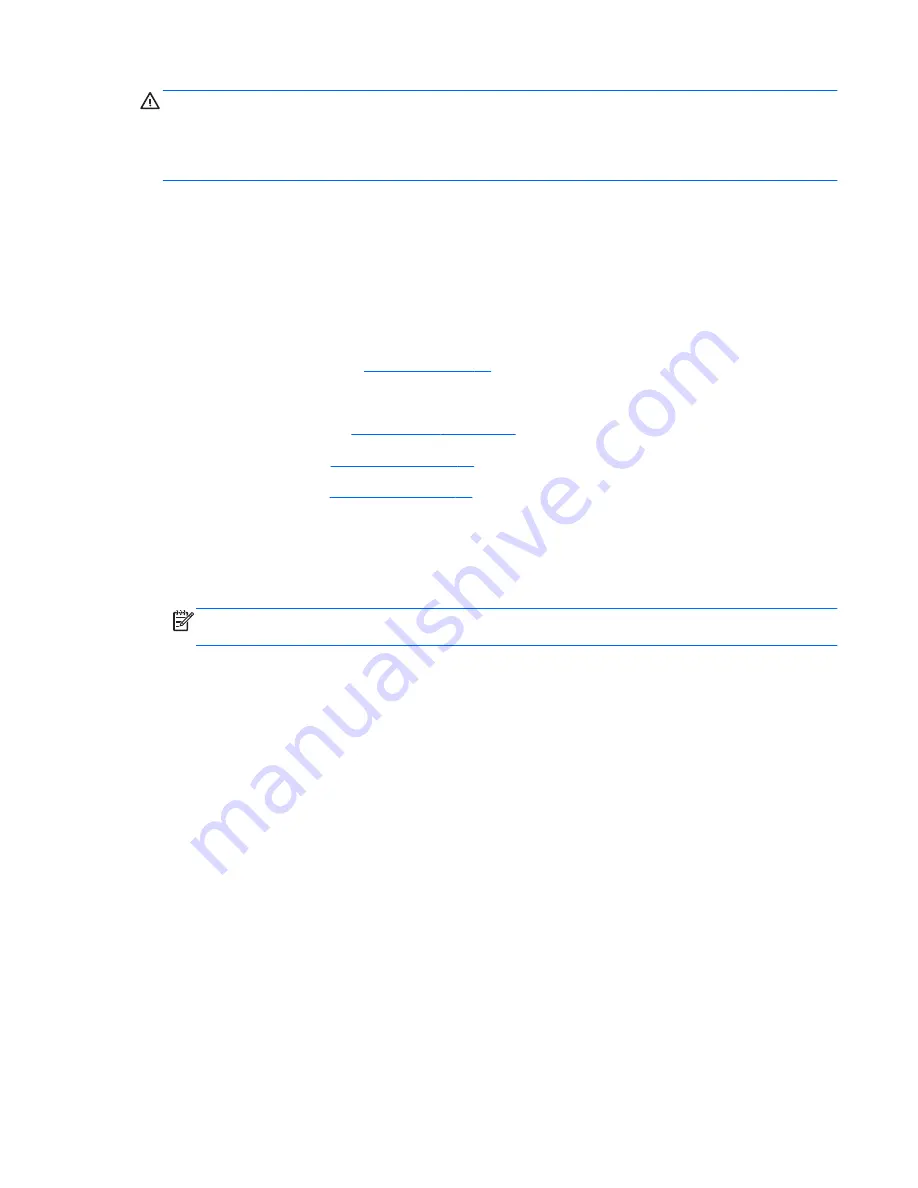
CAUTION:
To prevent an unresponsive system, replace the wireless module only with a wireless
module authorized for use in the computer by the governmental agency that regulates wireless
devices in your country or region. If you replace the module and then receive a warning message,
remove the module to restore computer functionality, and then contact technical support through Help
and Support.
Before removing the WLAN module, follow these steps:
1.
Shut down the computer. If you are unsure whether the computer is off or in Hibernation, turn
the computer on, and then shut it down through the operating system.
2.
Disconnect all external devices connected to the computer.
3.
Disconnect the power from the computer by first unplugging the power cord from the AC outlet
and then unplugging the AC adapter from the computer.
4.
Remove the battery (see
Battery on page 57
).
5.
Remove the following components:
a.
Switch cover (see
Switch cover on page 59
)
b.
Keyboard (see
Keyboard on page 61
)
c.
Palm rest (see
Palm rest on page 72
)
Remove the WLAN module:
1.
Position the computer right-side up with the front toward you.
2.
Disconnect the WLAN antenna cables
(1)
from the terminals on the WLAN module.
NOTE:
The black WLAN antenna cable is connected to the WLAN module “Main” terminal.
The white WLAN antenna cable is connected to the WLAN module “Aux” terminal.
3.
Remove the two Phillips PM2.5×3.0 screws
(2)
that secure the WLAN module to the computer.
(The edge of the module opposite the slot rises away from the computer.)
Component replacement procedures
79
Содержание ProBook 4320s
Страница 4: ...iv Safety warning notice ...
Страница 31: ...Computer major components Computer major components 23 ...
Страница 157: ...Audio out headphone Pin Signal 1 Audio out left channel 2 Audio out right channel 3 Ground Audio out headphone 149 ...
Страница 160: ...RJ 11 modem Pin Signal 1 Unused 2 Tip 3 Ring 4 Unused 5 Unused 6 Unused 152 Chapter 8 Connector pin assignments ...
Страница 176: ......