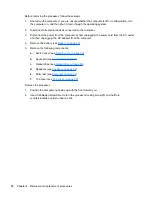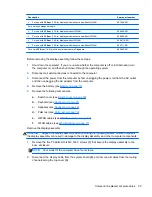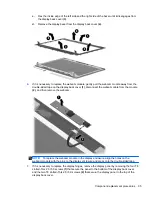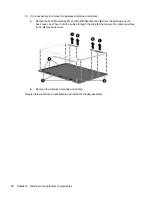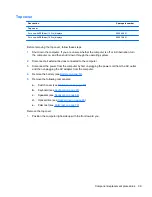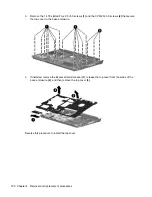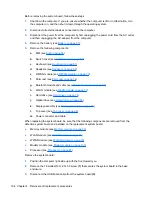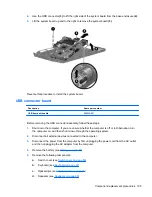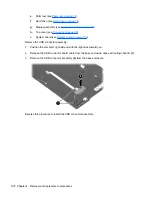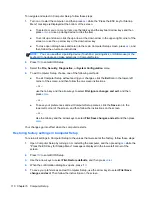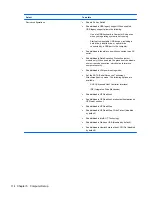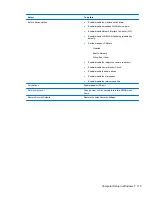Содержание ProBook 4320s
Страница 4: ...iv Safety warning notice ...
Страница 31: ...Computer major components Computer major components 23 ...
Страница 157: ...Audio out headphone Pin Signal 1 Audio out left channel 2 Audio out right channel 3 Ground Audio out headphone 149 ...
Страница 160: ...RJ 11 modem Pin Signal 1 Unused 2 Tip 3 Ring 4 Unused 5 Unused 6 Unused 152 Chapter 8 Connector pin assignments ...
Страница 176: ......