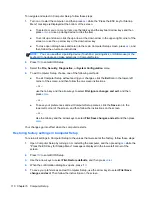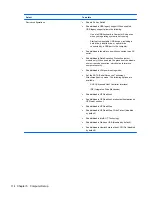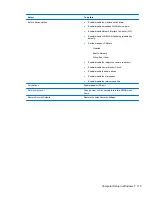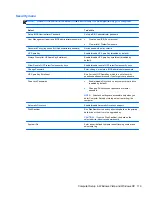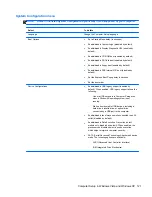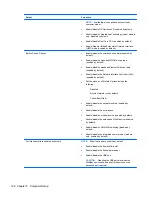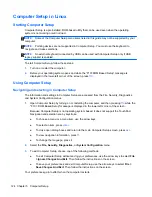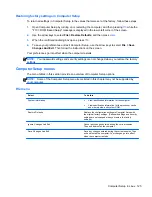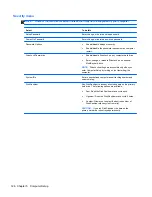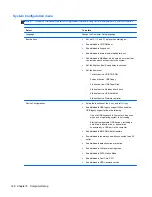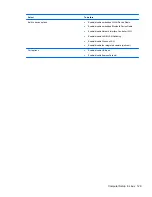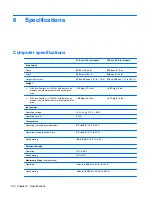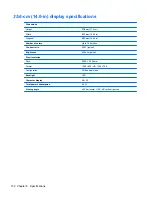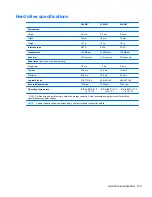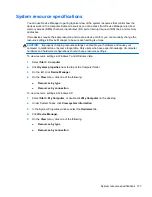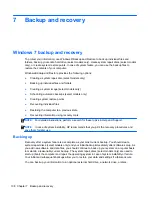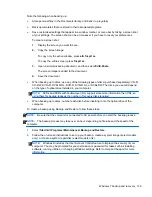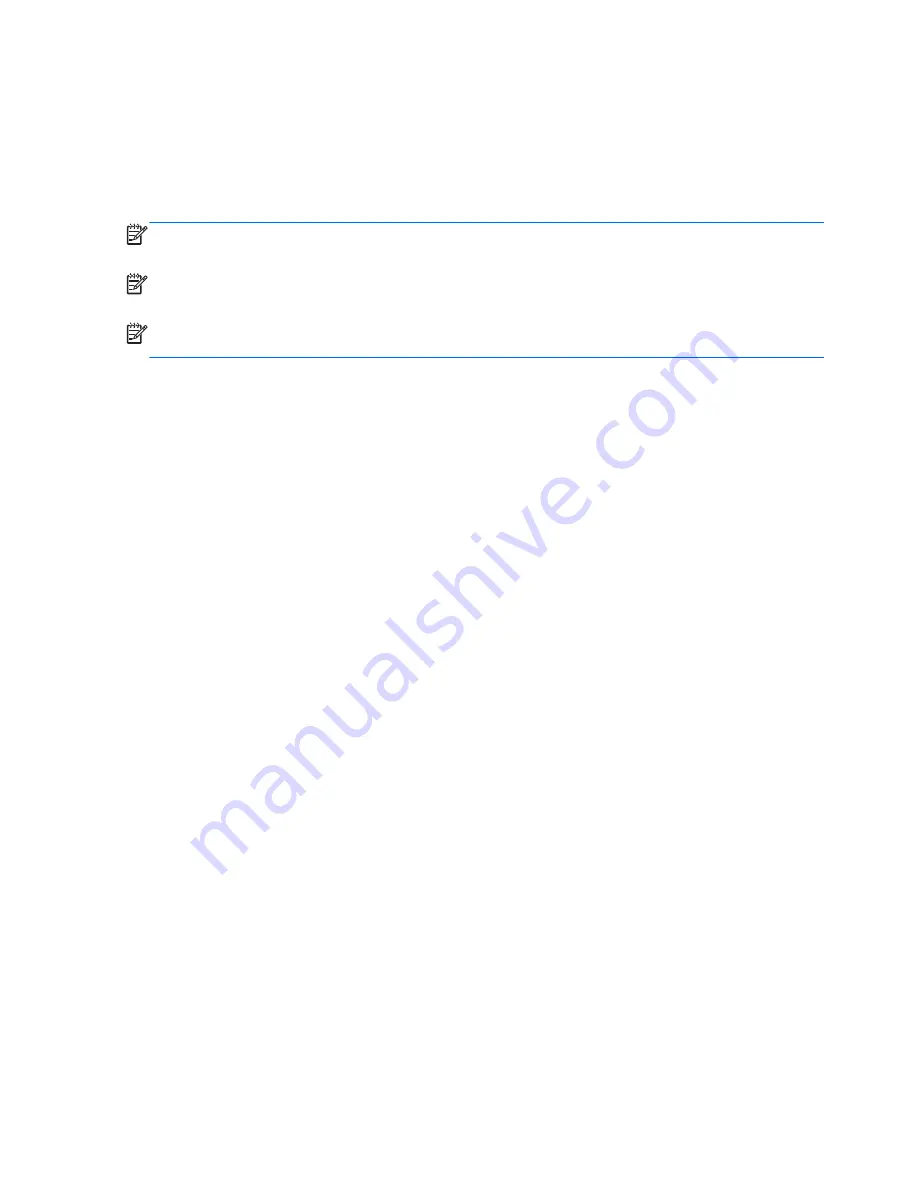
Computer Setup in Linux
Starting Computer Setup
Computer Setup is a preinstalled, ROM-based utility that can be used even when the operating
system is not working or will not load.
NOTE:
Some of the Computer Setup menu items listed in this guide may not be supported by your
computer.
NOTE:
Pointing devices are not supported in Computer Setup. You must use the keyboard to
navigate and make selections.
NOTE:
An external keyboard connected by USB can be used with Computer Setup only if USB
legacy support is enabled.
To start Computer Setup, follow these steps:
1.
Turn on or restart the computer.
2.
Before your operating system opens and while the “F10=ROM Based Setup” message is
displayed in the lower-left corner of the screen, press
f10
.
Using Computer Setup
Navigating and selecting in Computer Setup
The information and settings in Computer Setup are accessed from the File, Security, Diagnostics,
and System Configuration menus.
1.
Open Computer Setup by turning on or restarting the computer, and then pressing
f10
while the
"F10 = ROM Based Setup" message is displayed in the lower-left corner of the screen.
Because Computer Setup is not operating system based, it does not support the TouchPad.
Navigation and selection are by keystroke:
●
To choose a menu or a menu item, use the arrow keys.
●
To select an item, press
enter
.
●
To close open dialog boxes and return to the main Computer Setup screen, press
esc
.
●
To view navigation information, press
f1
.
●
To change the language, press
f2
.
2.
Select the
File, Security, Diagnostics,
or
System Configuration
menu.
3.
To exit Computer Setup, choose one of the following methods:
●
To exit Computer Setup without saving your preferences, use the arrow keys to select
File
>
Ignore Changes And Exit
. Then follow the instructions on the screen.
●
To save your preferences and exit Computer Setup, use the arrow keys to select
File
>
Save Changes And Exit
. Then follow the instructions on the screen.
Your preferences go into effect when the computer restarts.
124 Chapter 5 Computer Setup
Содержание ProBook 4320s
Страница 4: ...iv Safety warning notice ...
Страница 31: ...Computer major components Computer major components 23 ...
Страница 157: ...Audio out headphone Pin Signal 1 Audio out left channel 2 Audio out right channel 3 Ground Audio out headphone 149 ...
Страница 160: ...RJ 11 modem Pin Signal 1 Unused 2 Tip 3 Ring 4 Unused 5 Unused 6 Unused 152 Chapter 8 Connector pin assignments ...
Страница 176: ......