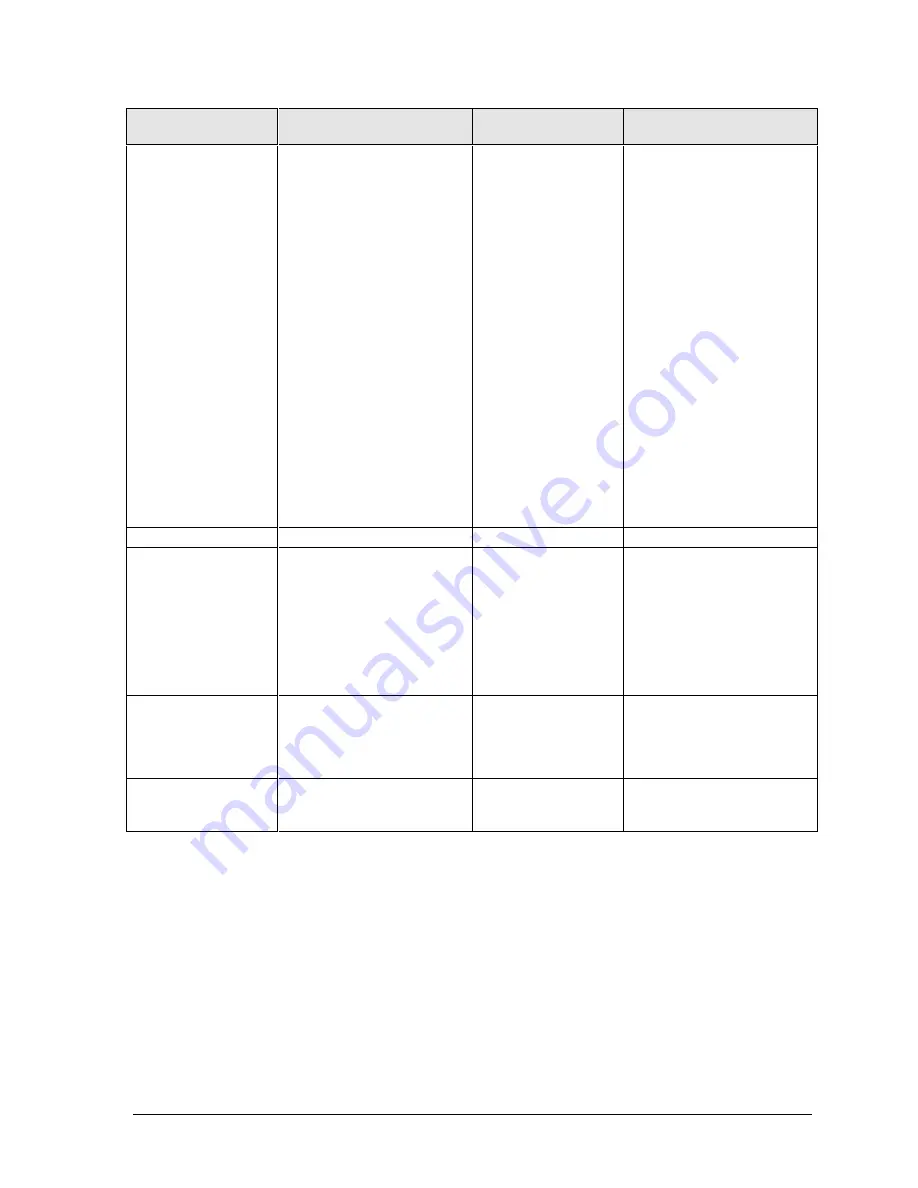
HP OmniBook 2100/3000/3100
Troubleshooting and Diagnostics
3-11
Symptom
Call Center:
Suggestions
Repair Center:
Likely Causes
Repair Center:
Comments
Computer pauses
or runs sluggishly
May be normal Windows
behavior (background
processing can affect
response time).
If the hard disk has spun
down to conserve power, it
can take several seconds to
spin up. You can hear this.
You can run BIOS Setup and
change the hard disk time-
out to match the Suspend
time-out.
Certain background
operations (such as HP COE
virus scans) can affect
performance while they’re
running.
Some file browsers may be
unresponsive while they’re
processing a graphic image
or waiting for broken network
connections to time out.
Run BIOS Setup and try
turning off smart CPU mode.
CPU module.
Motherboard.
If computer slows after a
period of continuous activity,
check thermal connections
and parts.
If a sluggish Toshiba hard
disk might be causing the
problem, see the “Hard Disk”
section above.
Accessories
Docking product I/O
problems
Check that ac power is
connected.
Check settings in BIOS
Setup.
Try using the corresponding
OmniBook port.
Docking product.
Motherboard.
Test the corresponding
OmniBook ports while
undocked.
The port replicator and mini
dock are not repairable—they
must be exchanged.
The docking system is
repairable—see its service
manual.
Can not boot from
CD in CD-ROM
drive
Check that the CD is
bootable.
Check ESC key timing during
boot, or check boot order in
BIOS Setup.
CD-ROM drive.
The CD-ROM drive is not
repairable—it must be
exchanged.
General plug-in
module problems
Check module contacts.
Push system-off button.
Plug-in module or
contacts.
Motherboard.
Plug-in modules are not
repairable—they must be
exchanged.
















































