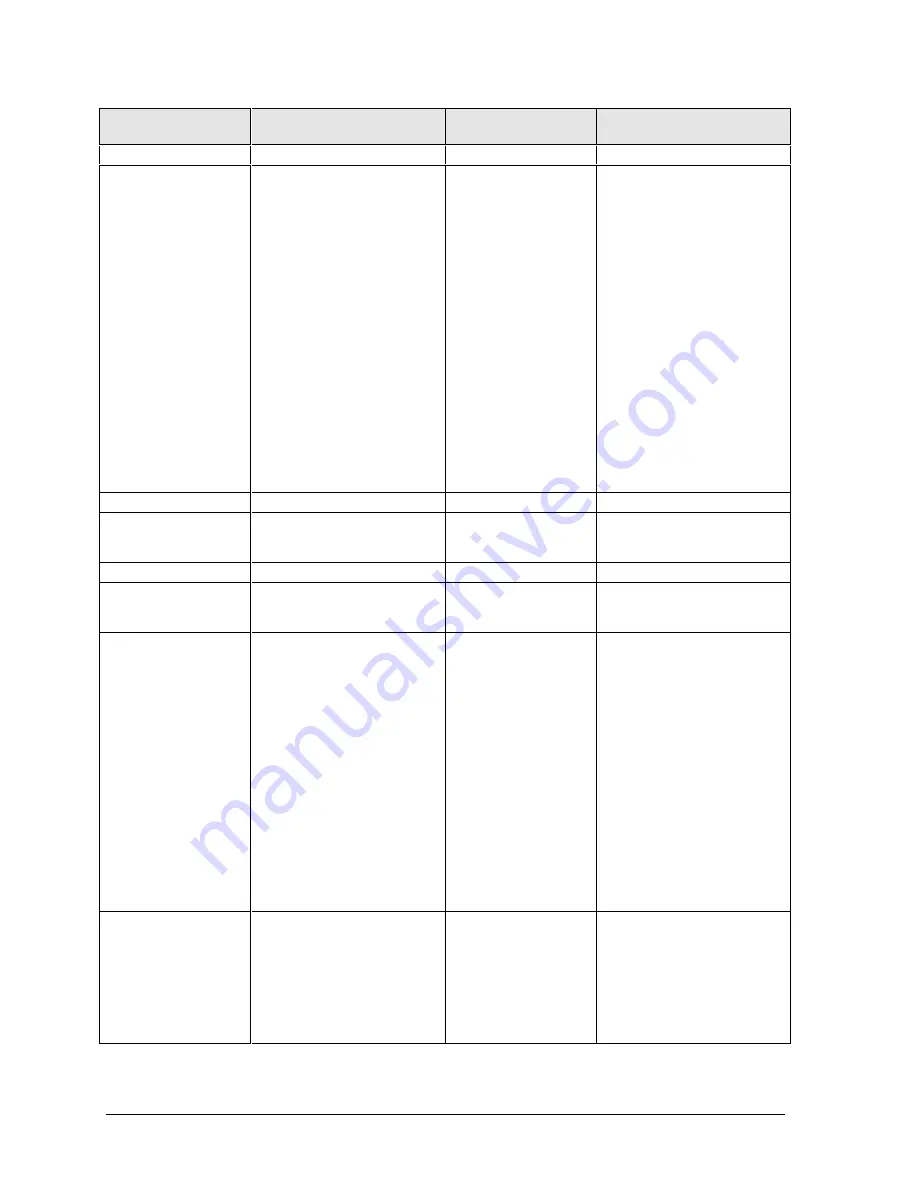
3-10
Troubleshooting and Diagnostics
HP OmniBook 2100/3000/3100
Symptom
Call Center:
Suggestions
Repair Center:
Likely Causes
Repair Center:
Comments
PCMCIA
Setup problems
Make sure Card Executive is
installed for Windows NT.
If the card requires an IRQ,
check that there is one
available.
Check for conflicts or refresh
the device list in Device
Manager (Windows 95) or
Administrative Tools or
Control Panel System
(Windows NT).
Reboot the computer.
Try the card in the other slot
or in another computer.
Check the OmniBook website
for installation instructions
(page vi).
Download current drivers
from the card manufacturer’s
website.
Motherboard.
AC adapter
Does not power the
OmniBook.
Try another ac adapter, if
available.
AC adapter.
Motherboard.
The ac adapter is not
repairable—it must be
replaced.
Miscellaneous
Clock loses time
Plug in ac adapter for 24
hours to charge backup
battery.
Motherboard.
Charge backup battery.
Not all installed
RAM is recognized
(See table on
page 2-7 for RAM
information.)
OmniBook 2100/3100: Only
these configurations are
supported:
•
For Pentium II CPU, only
SDRAM.
•
For Pentium CPU,
SDRAM or EDORAM.
•
For Pentium CPU and
two RAM slots, 32 MB
maximum in slot closer
to corner.
•
Do not mix SDRAM and
EDORAM in slots.
OmniBook 3000: Only
EDORAM is supported, any
configuration.
Compatibility.
RAM board.
Motherboard.
Check RAM compatibility.
To determine CPU type, see
the Intel sticker on the top
case or see the figure on
page 2-25.
Computer gets hot
It is normal for the computer
to get hot.
Make sure the air vents are
clear.
DOS games and other
programs that drive CPU
usage toward 100% can
contribute.
Fan.
Thermal connections.
Heatsink damage.
Test the fan.
Check for proper contact
between CPU and heatsink,
and between fan and
heatsink.















































