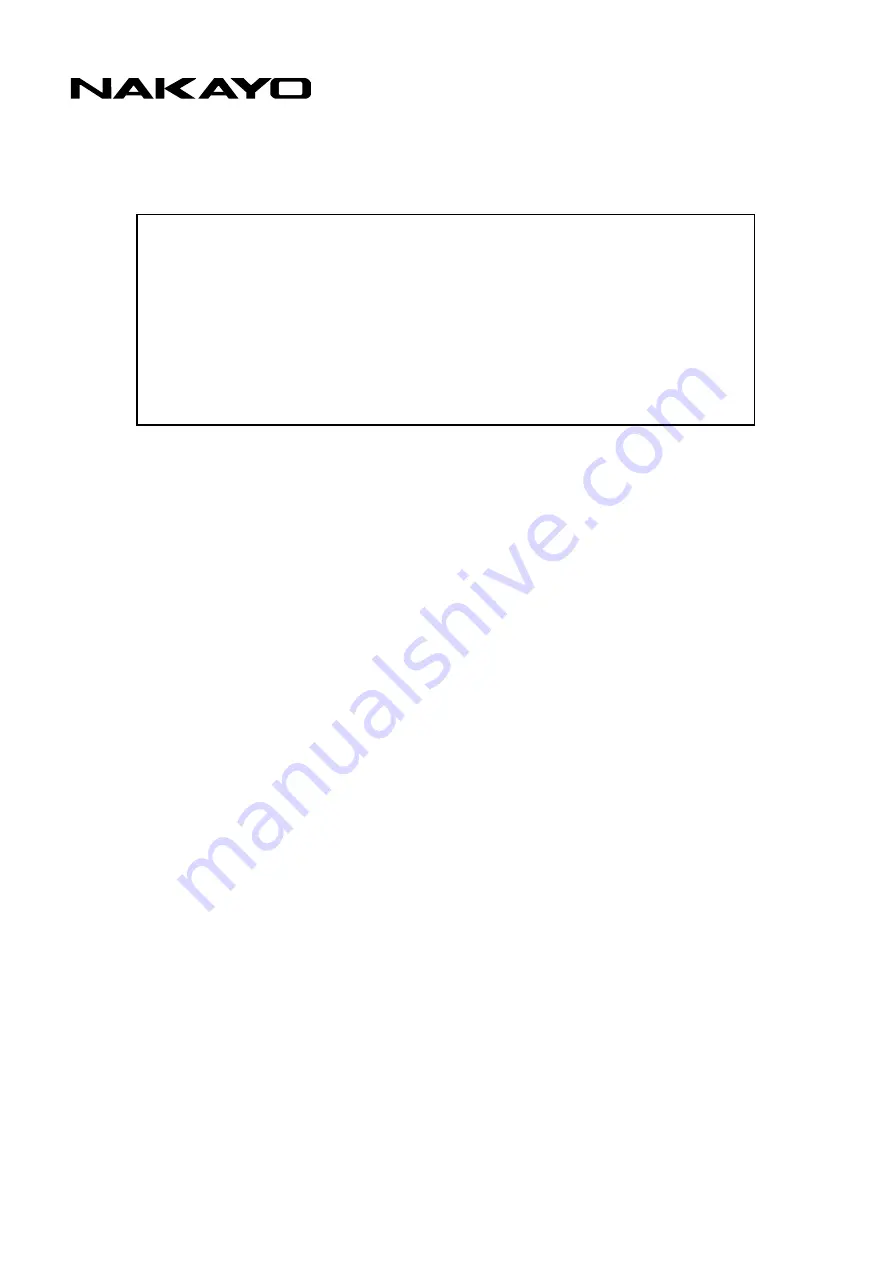
NYC-16VDSL-B
INSTRUCTION & INSTALLATION
MANUAL
Thank you so much for your purchasing our equipment.
Prior to using it, read and understand the "Instruction and Installation
Manual" thoroughly.
After reading it, always keep it at hand for your reference.
F-5243-1
D
D
D
D
e
e
e
e
m
m
m
m
o
o
o
o
n
n
n
n
s
s
s
s
t
t
t
t
r
r
r
r
a
a
a
a
t
t
t
t
i
i
i
i
o
o
o
o
n
n
n
n
U
U
U
U
s
s
s
s
e
e
e
e
O
O
O
O
n
n
n
n
l
l
l
l
y
y
y
y

































