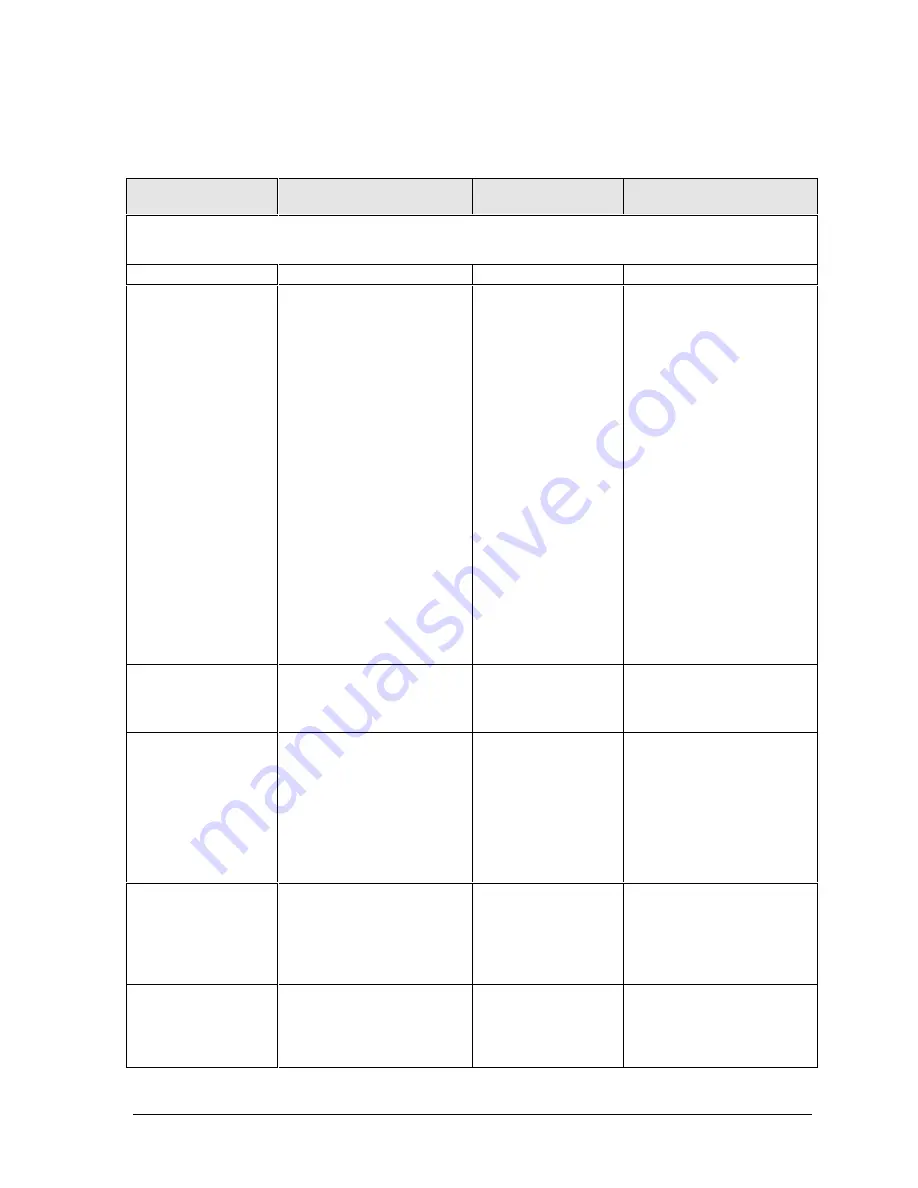
HP OmniBook 2100/3000/3100
Troubleshooting and Diagnostics
3-5
If you can’t isolate the cause of a problem using the diagnostic tools, you can use the suggestions in
the following table to help find the problem.
Table 3-2. Troubleshooting Suggestions
Symptom
Call Center:
Suggestions
Repair Center:
Likely Causes
Repair Center:
Comments
To help determine likely causes, check to see what replaceable modules are involved in the system function and
what roles they play. See the table on page 1-15.
Startup
Does not boot on
ac or battery
Check the power source.
Push system-off button.
Unplug the ac adapter and
remove all batteries, then
reconnect power.
Remove any RAM boards
and try again. Reinsert and
try again.
AC adapter.
RAM board.
CPU module.
Motherboard.
LCD module.
Hard drive.
Check ac adapter. Remove
any RAM boards and retry.
If status panel does not turn
on, reprogram BIOS, replace
motherboard.
If status panel turns on but
display remains off, try
external monitor. If monitor
shows successful boot,
replace LCD module. If
monitor shows activity but
BIOS does not complete,
replace CPU module. If
monitor is blank, replace
CPU module, replace
motherboard.
If status panel and display
turn on, BIOS completes, but
OS does not start from hard
disk or from floppy drive,
replace CPU module, then
motherboard. If OS starts
from floppy drive, reload hard
drive, replace hard drive.
Does not boot on
battery (boots on
ac)
Check battery level on status
panel and battery LEDs.
Check battery contacts. If
available, try another battery.
Battery or contacts.
Motherboard.
Does not boot from
floppy drive
Check floppy drive contacts.
Try using alternate
connection (with or without
floppy cable).
Check boot order in BIOS
Setup.
For OmniBook 2100/3100,
check that floppy boot is
enabled in BIOS Setup.
Floppy drive or
contacts.
Floppy cable.
Motherboard.
Error message
such as “Invalid
system disk” or
“Auto IDE error.”
Check for a disk in floppy
drive.
Remove and reinsert hard
drive.
Check boot order in BIOS
Setup.
Hard drive contacts.
Hard drive.
If unit boots from floppy drive,
check for corrupt files on
hard drive, reload hard drive,
replace hard drive.
Sluggish startup or
shutdown
Run ScanDisk and Disk
Defragmenter to check and
optimize the hard drive.
Delete temporary and
unneeded files.
Use same suggestions
shown at left.
















































