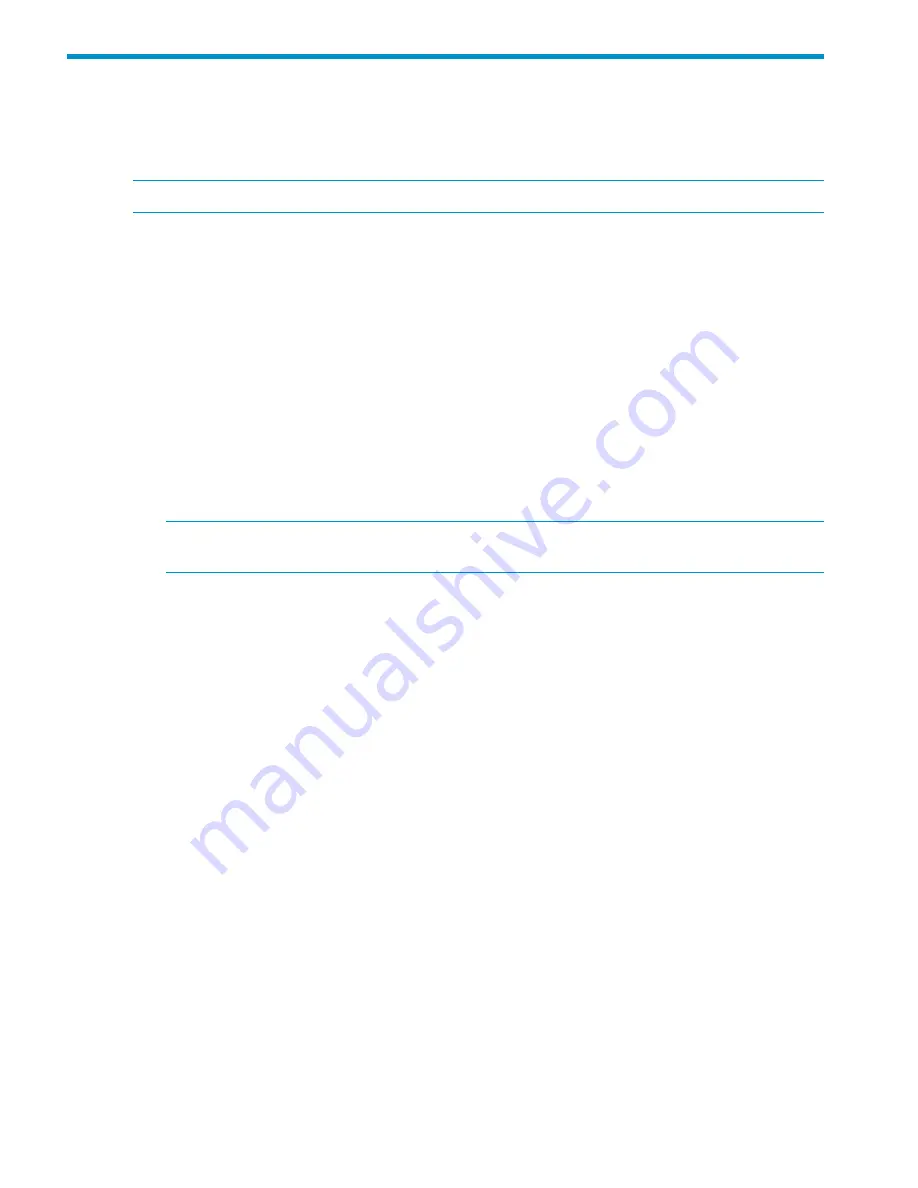
3 HP Superdome 2 Door Status Display
HP Superdome 2 SD2-16s complexes that are factory integrated ship with the HP Superdome 2
Door Status Display. The Door Display is a quick method of getting basic complex status information
by using the integrated touch screen on the rack door.
NOTE:
HP Superdome 2 SD2-8s complexes do not support the Door Display.
The Door Display screen and LED backlighting displays the overall status of the complex by the
following scheme:
•
Solid blue
— The Door Display screen and LED backlight glows solid blue when the complex
is operating under normal conditions.
•
Flashing blue
— The Door Display screen and LED backlight flashes blue when the enclosure
UID of any compute enclosure in the rack is turned on.
•
Flashing amber
— The Door Display and LED backlight flashes amber if any compute enclosure
in the rack has an error or alert condition.
If an enclosure UID is on and an error or alert condition exists, the Door Display and LED
backlight flashes blue as the enclosure UID takes priority over the alert.
•
Dark (no power)
— The Door Display screen turns off after one hour of displaying a screen
saver. Touch the Door Display screen to return to the last menu displayed. The LED backlight
remains glowing to reflect the current complex status.
NOTE:
You can only disable the Door Display screen by using the Door Display menu. You
cannot disable the screen remotely.
After one hour of inactivity, the Door Display screen displays a screen saver. Touch the Door
Display screen to return to the last menu displayed.
Before running Door Display setup
Before running the Door Display setup, you must create Onboard Administrator accounts. The Door
Display uses the Onboard Administrator accounts to access complex information and enables you
to set the enclosure UID for compute enclosures in the rack.
Setting up the Door Display
When the complex is first powered on, a brief animation on the Door Display screen is displayed,
and then the start up menu is displayed.
32
HP Superdome 2 Door Status Display
















































