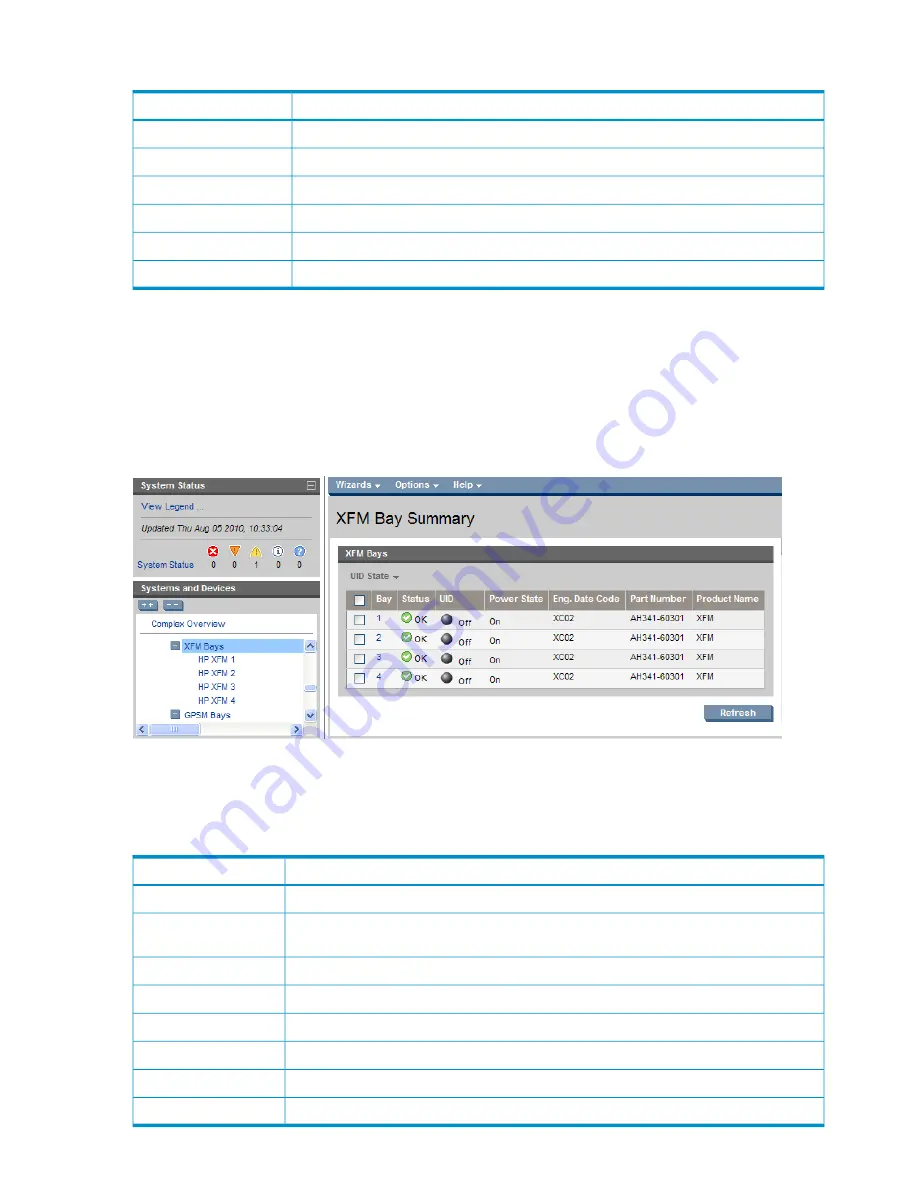
Tabular view
Description
Item
The number of the interconnect bay port in order from 1 to 16
Interconnect Bay Port
Current status of the port
Port Status
The device bay corresponding with the interconnect port mapping
Device Bay
The type of device placed into the mezzanine of the server blade
Server Mezzanine Slot
The physical port of the mezzanine device
Server Mezzanine Port
The MAC address of the interconnect bay port
Device ID
XFM bays
XFM Bay Summary screen
In the Enclosure Information menu, the XFM Bays category lists the Xbar Fabric modules within the
selected enclosure within the complex. Selecting the XFM Module bays menu item directly opens
the XFM Module list with a grid that shows the status of each XFM Module within the enclosure
and the UID status, Engineering Date Code, part number and product name.
The check box in the first column on the top row toggles all checkboxes on or off for all XFMs. This
feature is useful if you want to toggle the UID state for all XFMs at the same time. Otherwise, the
first column contains checkboxes that can be used to select individual XFMs. After the appropriate
interconnects are selected, the UID state drop-down can be selected to toggle the UID state.
Description
Item
Click the check box next to the bay or bays where you want to apply the UID State features.
Check box
Bay in the enclosure of the corresponding XFM. This box displays only populated bays.
Empty bays are not displayed in this table.
Bay
Overall status of the XFM. Possible values are Unknown, OK, Degraded, and Failed.
Status
Status of the UID on the XFM. Possible values are On (blue) or Off (gray).
UID
Power state of the XFM. Possible values are On or Off.
Power State
Manufacturing information about the XFM.
Engineering Date Code
Part number of the XFM used to order replacement parts of the same type.
Part Number
Common descriptive name for the XFM.
Product Name
114
Configuring HP Integrity Superdome 2 compute enclosures and enclosure devices
















































