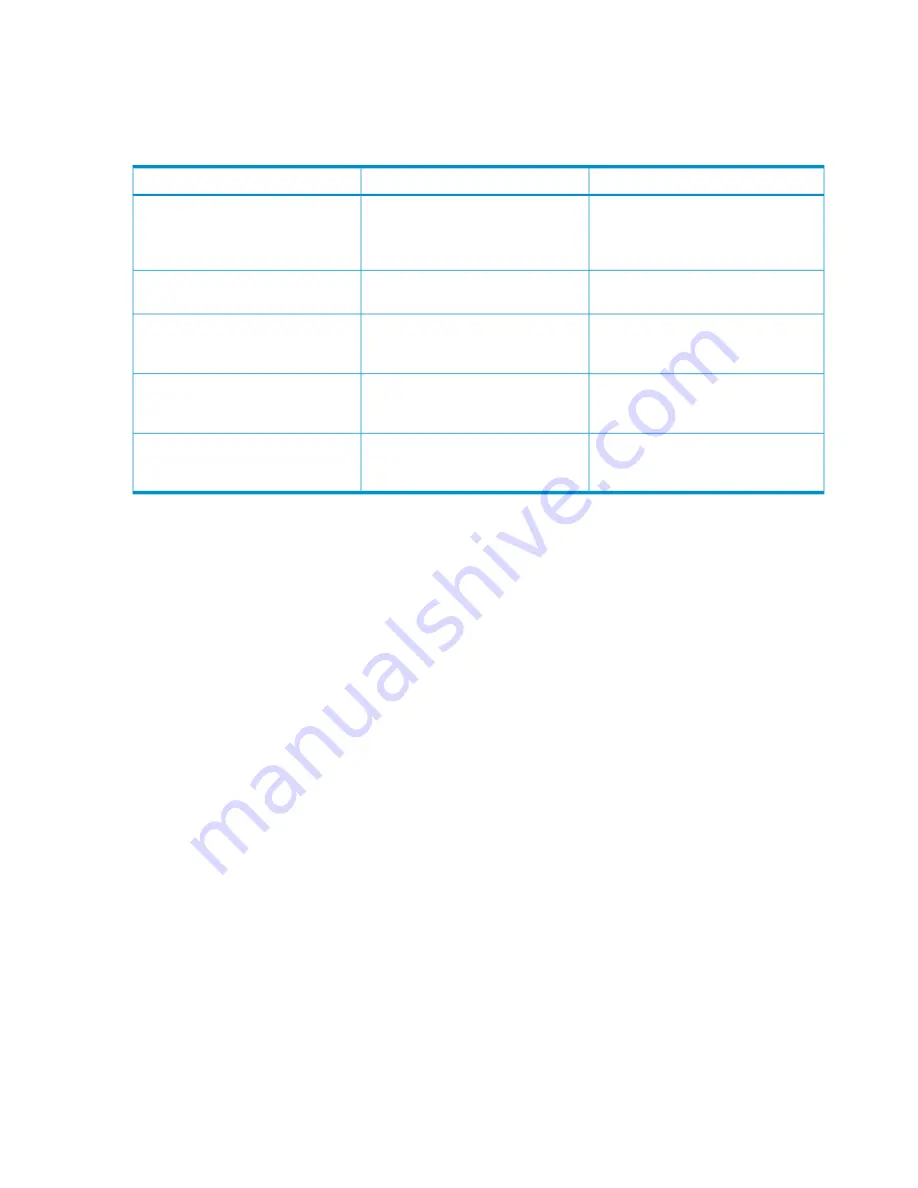
Directory Settings screen
LDAP is a protocol for accessing information directories. While LDAP is based on the X.500
standard, it is significantly simpler. LDAP also supports TCP/IP and is an open protocol.
Use the Directory Settings screen to set directory access for the now selected enclosure.
Description
Possible value
Box
The IP address or the DNS name or the
name of the domain of the directory
service.
###.###.###.### where ### ranges
from 0 to 255 or DNS name of the
directory server or the name of the
domain
Directory Server Address
The port used for LDAP communications.
The default port is port 636.
0 to xxxx
Directory Server SSL Port
First searchable path used to locate the
user when the user is trying to
authenticate using directory services.
All characters except " (quotes), not
to exceed 128 characters
Search Context 1
Second searchable path used to locate
the user when the user is trying to
authenticate using directory services.
All characters except " (quotes), not
to exceed 128 characters
Search Context 2
Third searchable path used to locate
the user when the user is trying to
authenticate using directory services.
All characters except " (quotes), not
to exceed 128 characters
Search Context 3
Uploading a certificate
You are not required to upload domain controller certificates. Superdome 2 Onboard Administrator
accepts multiple domain controller certificates, which can be uploaded using the Certificate Upload
tab under Directory Settings.
To upload a certificate:
1.
Get the certificate from the domain controller by opening a browser and entering the following
address:
https://<domain controller>:636
(where domain controller is the IP address for your network domain controller).
2.
When prompted to accept a certificate, click
View Certificate
.
3.
Click the
Details
tab, and then click the
Copy to File
button.
4.
From the list of export options, select
Base-64 encoded x.509 (.CER)
.
5.
Provide a name and location for the file, and finish the Upload a Certificate Wizard.
6.
Locate the exported certificate file, and then rename it with a .txt extension (for example,
dccert.txt).
7.
Open the file in a text editor, and copy the entire contents to the clipboard. The following is
an example of an exported certificate file:
-----BEGIN CERTIFICATE-----
MIIFxDCCBKygAwIBAgIKJWUSwAAAAAAAAjANBgkqhkiG9w0BAQUFADBVMRMwEQYK
CZImiZPyLGQBGRYDY29tMRIwEAYKCZImiZPyLGQBGRYCaHAxFzAVBgoJkiaJk/Is
ZAEZFgdhdGxkZW1vMREwDwYDVQQDEwh3aW5kb3pDQTAeFw0wNjA4MjIyMDIzMTFa
Fw0wNzA4MjIyMDIzMTFaMCAxHjAcBgNVBAMTFXdpbmRvei5hdGxkZW1vLmhwLmNv
bTCBnzANBgkqhkiG9w0BAQEFAAOBjQAwgYkCgYEAy4zeh3iXydUAWKVHIDsxLJ6B
aRuVT9ZhkL5NQHIDeRjumsgc/jHSERDmHuyoY/qbF7JMhJ9Lh9QQHUg8QfEYsC1y
qTvgisrZeHtvmrmecvSxZm27b4Bj5XYN0VYcrwqKnH7X/tVhmwqGls7/YZyahNU1
lGB2OjoYbx0CAwEAAaOCA00wggNJMAsGA1UdDwQEAwIFoDBEBgkqhkiG
9w0BCQ8ENzA1MA4GCCqGSIb3DQMCAgIAgDAOBggqhkiG9w0DBAICAIAwBwYFKw4D
140 Configuring HP Integrity Superdome 2 compute enclosures and enclosure devices






























