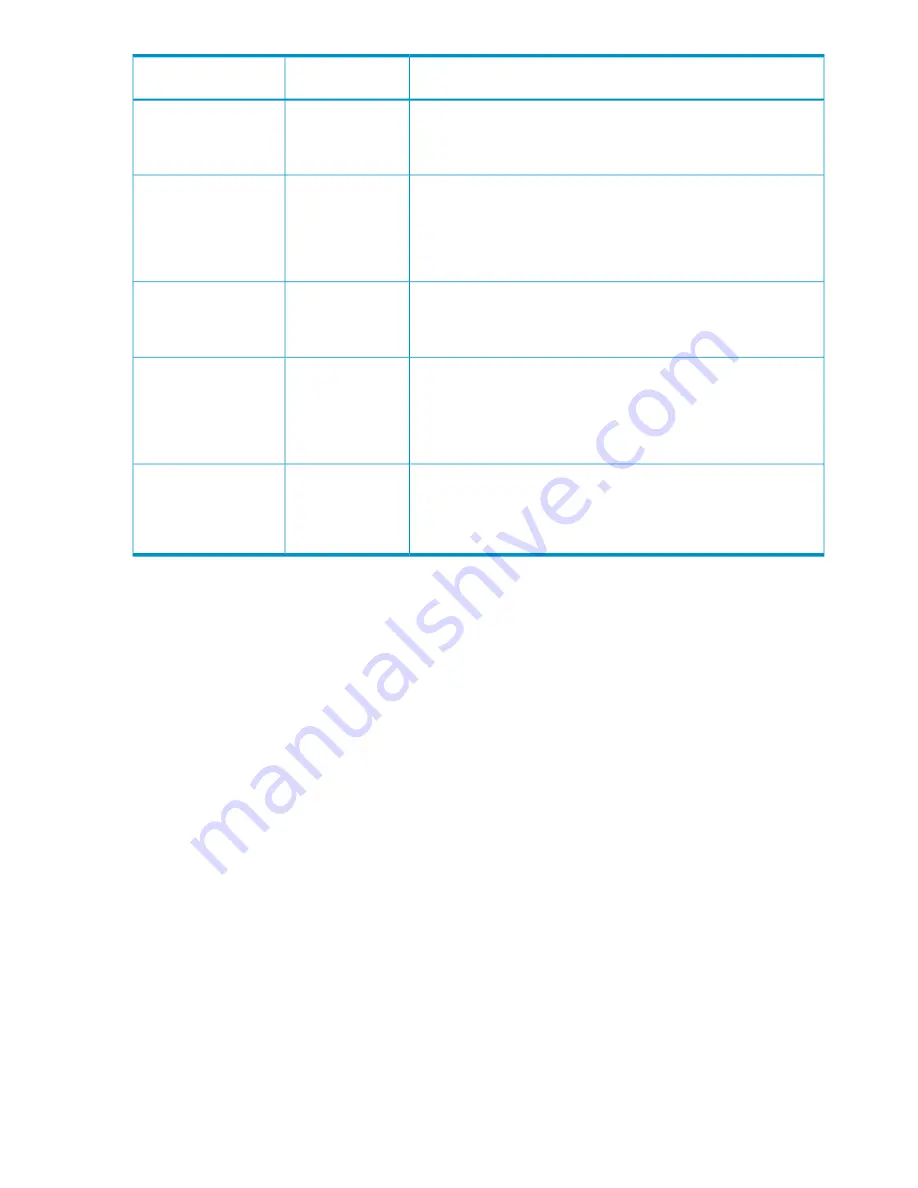
Description
Insight Display
name
Mode
1, 2, or 3). Up to three upper and three lower power supplies can fail
without causing the enclosure to fail. When correctly wired with
redundant ac line feeds, this configuration also ensures that an ac line
feed failure does not cause the enclosure to power off.
Up to six upper and six lower power supplies can be installed with
one upper and one lower power supply always reserved to provide
Power Supply
Power Supply Redundant
redundancy. In the event of a single upper or lower power supply
failure, the redundant power supply in the same section (upper or
lower) takes over the load. A line feed failure of more than one power
supply in a section causes the system to power off.
There is no power redundancy and no power redundancy warnings
are given. If all power supplies are needed to supply Present Power,
None
Not Redundant
then any power supply or line failure may cause the enclosure to
brown-out.
If enabled, Dynamic Power automatically places unused power supplies
in standby mode to increase enclosure power supply efficiency, thereby
Dynamic Power
Dynamic Power
minimizing enclosure power consumption during lower power demand.
Increased power demands automatically return standby power supplies
to full performance. This mode is not supported for low voltage on the
Superdome 2 enclosure.
An optional setting to limit power. Whenever you attempt to power on
a device, the total power demands of the new device and of the devices
Power Limit
Power Limit
already on are compared against this Static Power Limit. If the total
power demands exceed the limit, the new device is prevented from
powering on.
Dynamic Power-The default setting is Enabled. The following selections are valid:
•
Enabled-Some power supplies can be automatically placed on standby to increase overall
enclosure power subsystem efficiency.
•
Disabled-All power supplies share the load. The power subsystem efficiency varies based on
load.
Dynamic Power is not supported for low voltage on the Superdome 2 enclosure.
Enclosure Power Allocation screen
To set the power management options in Onboard Administrator, go to the menu on the left and
select the enclosure to be managed, and then click
Power and Thermal.
The
Enclosure Power
Allocation
page appears below. Click
Enclosure Power Allocation
to display the following
information:
122
Configuring HP Integrity Superdome 2 compute enclosures and enclosure devices
















































