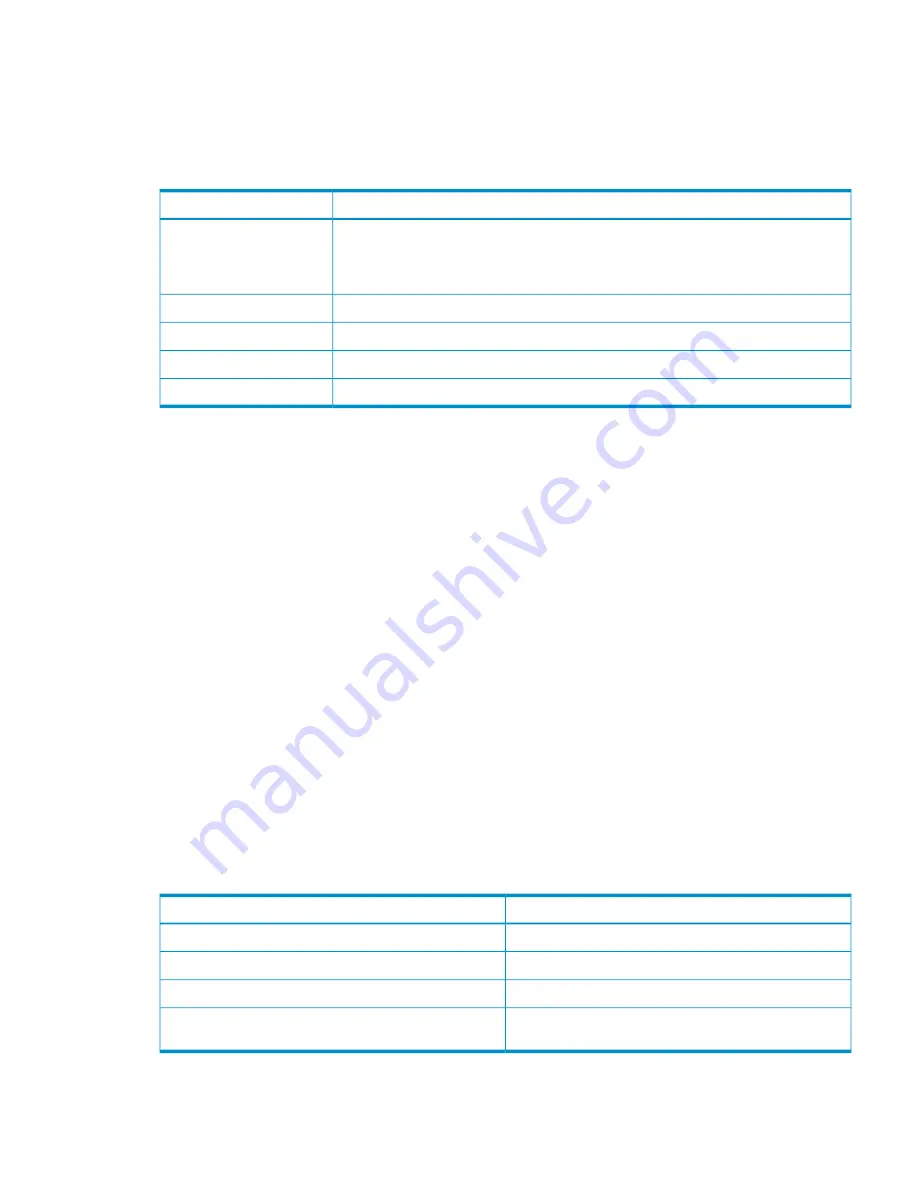
Check boxes
Selecting the device base bay check box does not give the user permission to a double-dense
server without also selecting A and B for that bay. Select only A or B for a device bay if restricting
permission to a single server in a double-denser server blade.
User Permissions
Description
Item
Gives the user permissions for the Onboard Administrator bays and enables the user to
see the fans and power supplies. If the user privilege level is Administrator, then All
Onboard Administrator Bays
Device Bays and All Interconnect Bays are automatically selected when Onboard
Administrator Bays is selected and all the check boxes are grayed out.
Gives the user permissions for all the device bays
All Device Bays
Gives the user permissions for only the selected device bays
Selected Device Bays
Gives the user permissions for all the interconnect bays
All Interconnect Bays
Gives the user permissions for only the selected interconnect bays
Selected Interconnect Bays
Click
Update User
to save the changes.
Edit Local User Certificate Information tab
When Two-Factor Authentication is enabled, a user must have a user certificate to log on to the
Onboard Administrator. Users with administrator privileges can upload or map a valid certificate
to a selected user.
There are two methods for uploading certificates for use in HP Superdome 2 Onboard Administrator:
•
Paste certificate contents into the text box and click the
Upload
button.
•
Paste the URL of the certificate into the URL box and click the
Apply
button.
When the certificate is successfully uploaded, the SHA1 fingerprint of the user certificate appears.
If a user already has a certificate mapped to an account, the SHA1 fingerprint of the certificate
appears. Any user with administrator privileges can delete their certificate and upload a new user
certificate.
Password Settings screen
This screen enables you to enforce strong password features. Only Administrators with Onboard
Administrator permission are allowed to manage strong passwords.
1.
Select
Enable Strong Passwords
to enable this feature.
2.
Click the
Apply
button to save setting.
The user password must contain three of the four following character types:
Description
Character type
An uppercase character from the character set A to Z.
Uppercase
A lowercase character from the character set a to z.
Lowercase
A numeric character from the character set 0 to 9.
Numeric
Any printable character that is not a space or an
alphanumeric character.
Nonalphanumeric
The minimum password length can be between 3 and 40 characters. If the minimum password
length is not configured, it defaults to three characters. Click
Apply
to save the minimum password
length setting.
Managing users
139






























