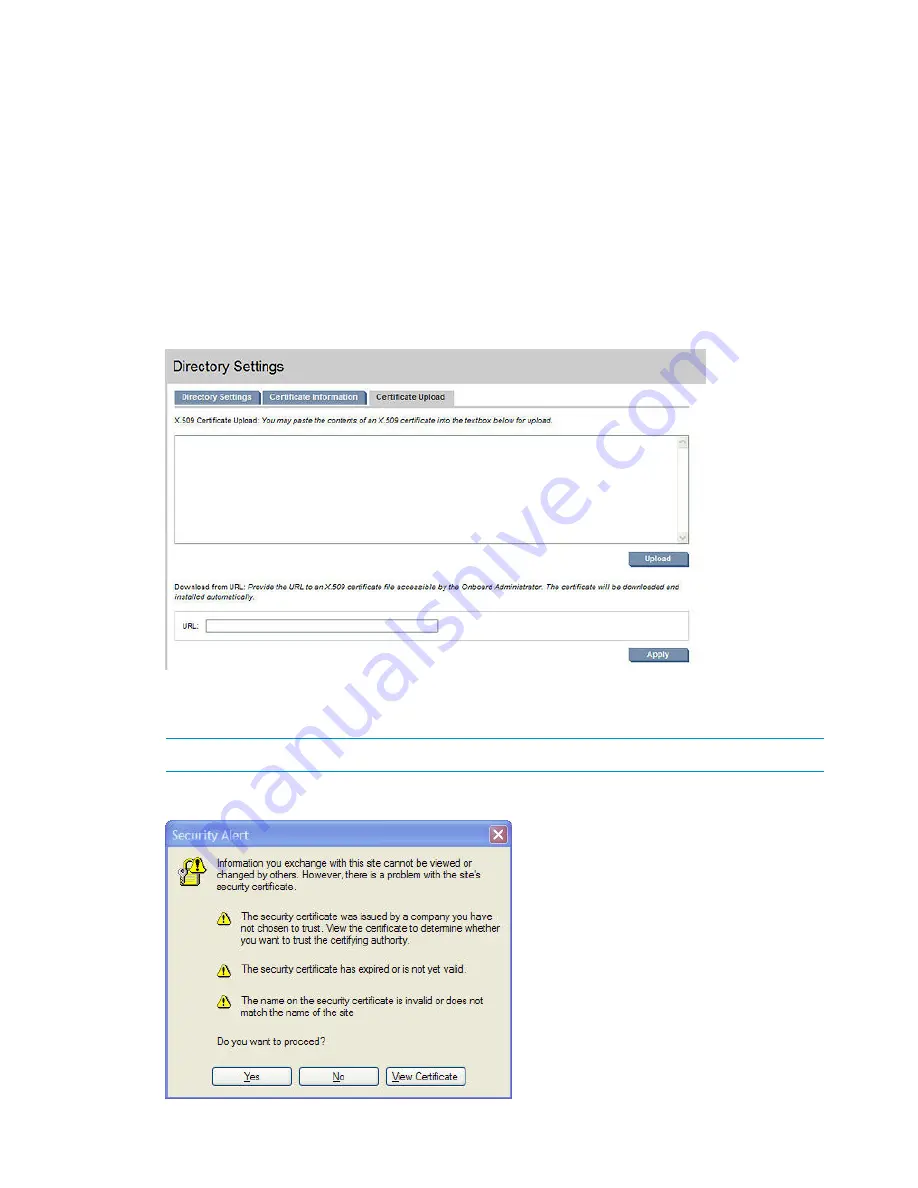
1.
Navigate to the
Directory Settings
screen for the enclosure located under
Users/Authentications
.
2.
Click
Enable LDAP
and then enter the IP address or the name of one of your DCs. See the
Troubleshooting section for more information on verifying that the DC is listening on port 636.
Alternatively, enter the domain name of your AD domain (DOMAIN.COM) instead of a server
name forcing the DNS servers defined for the domain to offer DCs. For simplicity during initial
setup, HP recommends you use a single IP address. The Search Context is standard LDAP
format. For example, if the user accounts are in the Users OU in a domain named
BLADEDEMO.HP.COM, the Search Context must be:
CN=Users,DC=bladedemo,DC=hp,DC=com
Uploading the DC certificate (optional)
You can upload multiple DC certificates. Upload a certificate that permits LDAP over SSL.
1.
Click the
Certificate Upload
tab.
2.
Get the certificate from the DC by opening a new web browser window to
https://<domain_controller>:636 (where domain_controller is your DC).
NOTE:
This is a secure HTTPS web address, so you are prompted to accept a certificate.
3.
Click the
View Certificate
button.
176
Enabling LDAP Directory Services Authentication to Microsoft Active Directory






























