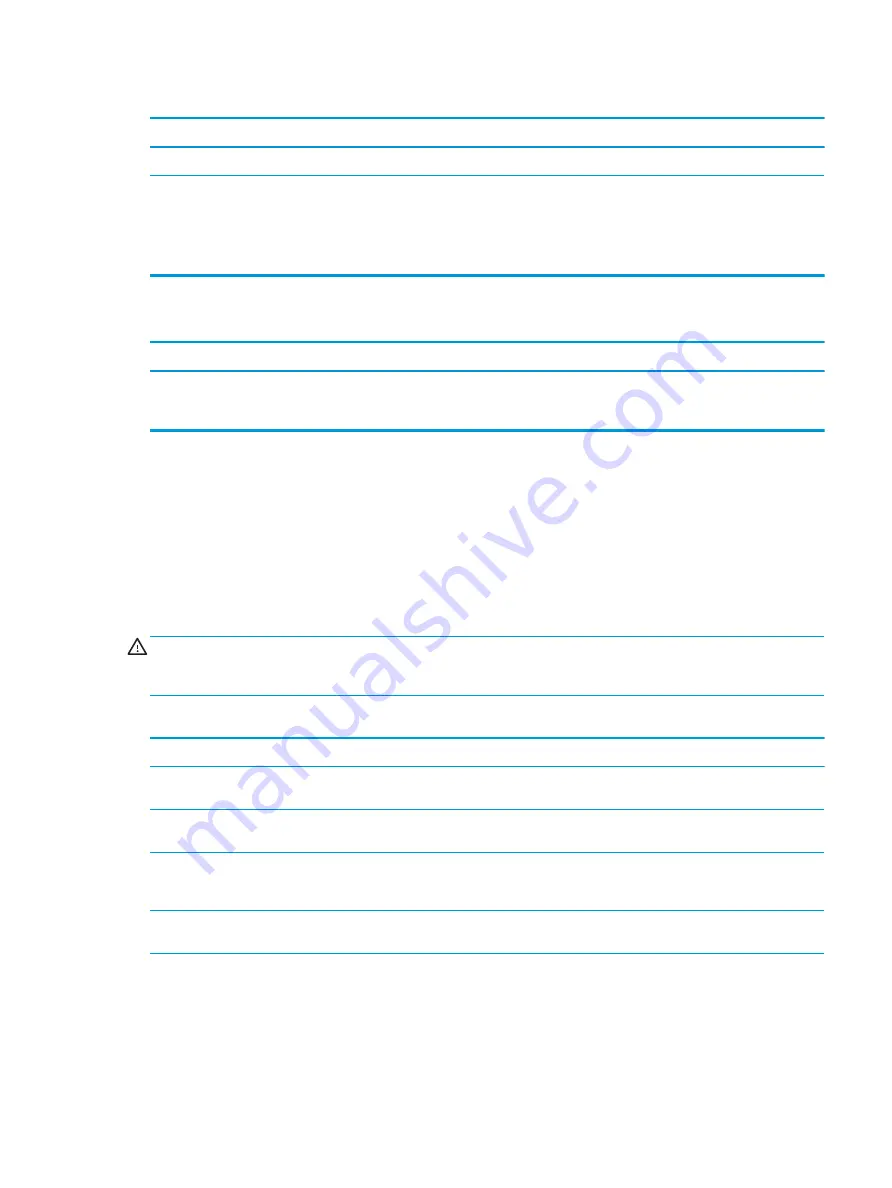
Mouse does not respond to movement or is too slow.
Cause
Solution
Mouse may need repair.
See the Worldwide Limited Warranty for terms and conditions.
Computer is in Sleep state.
Press the power button to resume from Sleep state.
IMPORTANT:
When attempting to resume from Sleep state, do
not hold down the power button for more than 4 seconds.
Otherwise, the computer shuts down and you lose any unsaved
data.
Mouse only moves vertically, horizontally, or movement is jerky.
Cause
Solution
Mouse roller ball or the rotating encoder shafts that make contact
with the ball are dirty.
Remove roller ball cover from the bottom of the mouse and clean
the internal components with a mouse cleaning kit available from
most computer stores.
Solving hardware installation problems
You may need to reconfigure the computer when you add or remove hardware, such as an additional drive or
expansion card. If you install a plug and play device, Windows automatically recognizes the device and
configures the computer. If you install a non-plug and play device, you must reconfigure the computer after
completing installation of the new hardware. In Windows, use the Add Hardware Wizard and follow the
instructions that appear on the screen.
To open the Add Hardware Wizard, open a Command Prompt and open hdwwiz.exe.
WARNING!
When the computer is plugged into an AC power source, voltage is always applied to the system
board. To reduce the risk of personal injury from electrical shock, hot surfaces, or both, be sure to disconnect
the power cord from the AC outlet and allow the internal system components to cool before touching.
A new device is not recognized as part of the system.
Cause
Solution
Device is not seated or connected properly.
Ensure that the device is properly and securely connected and
that pins in the connector are not bent down.
Cable(s) of new external device are loose or power cables are
unplugged.
Ensure that all cables are properly and securely connected and
that pins in the cable or connector are not bent down.
Power switch of new external device is not turned on.
Turn off the computer, turn on the external device, and then turn
on the computer to integrate the device with the computer
system.
When the system advised you of changes to the configuration,
you did not accept them.
Reboot the computer and follow the instructions for accepting the
changes.
A plug and play board may not automatically configure when
added if the default configuration conflicts with other devices.
Use Windows Device Manager to deselect the automatic settings
for the board and choose a basic configuration that does not
cause a resource conflict. You can also use Computer Setup to
reconfigure or disable devices to resolve the resource conflict.
Solving hardware installation problems
85
Содержание EliteDesk 800 G5
Страница 1: ...Maintenance and Service Guide HP EliteDesk 800 G5 SFF ...
Страница 4: ...iv Safety warning notice ...
Страница 9: ...Index 139 ix ...
Страница 10: ...x ...
Страница 73: ...7 Remove the eight Torx T15 screws that secure the system board to the chassis System board 63 ...
















































