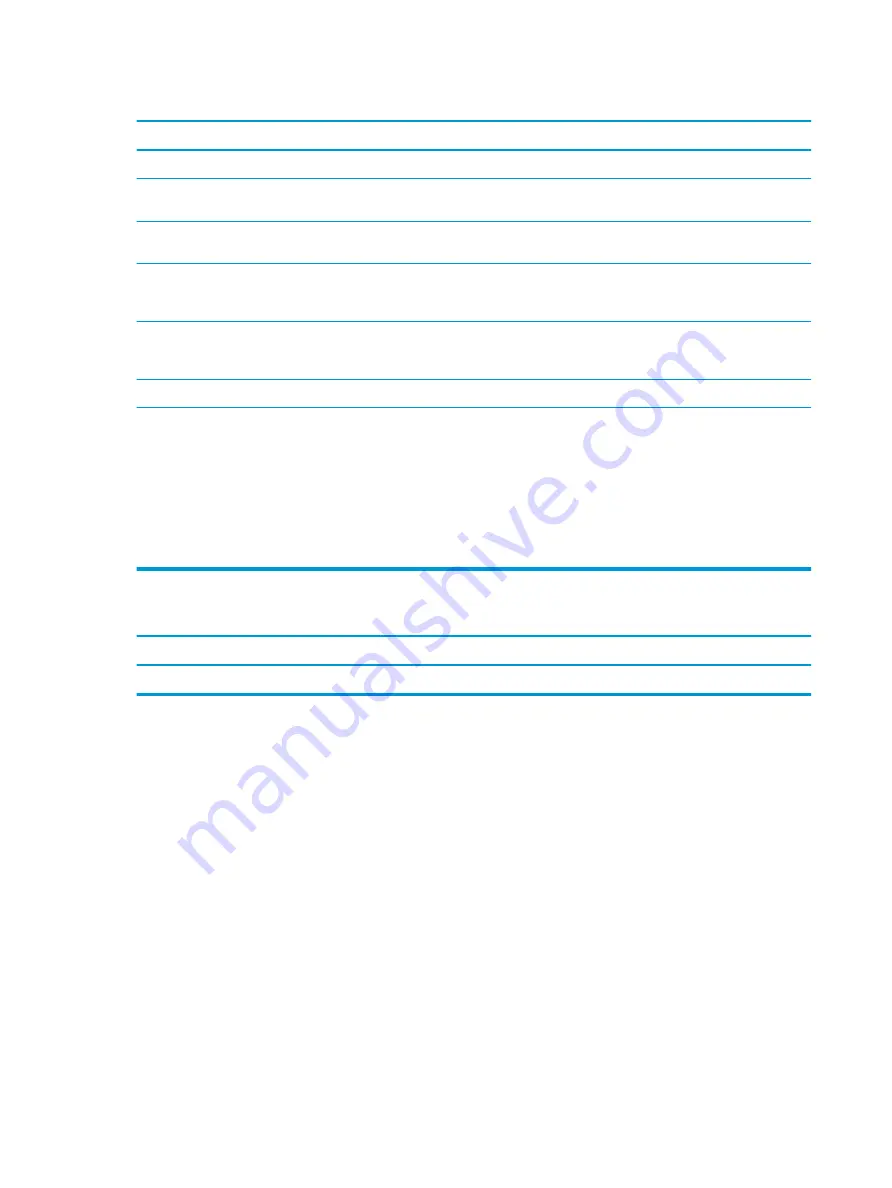
Unable to connect to the Internet.
Cause
Solution
Internet Service Provider (ISP) account is not set up properly.
Verify Internet settings or contact your ISP for assistance.
Web browser is not set up properly.
Verify that the Web browser is installed and set up to work with
your ISP.
Cable or DSL modem is not plugged in.
Plug in cable or DSL modem. You should see a “power” LED light
on the front of the cable/DSL modem.
Cable or DSL service is not available or has been interrupted due
to bad weather.
Try connecting to the Internet at a later time or contact your ISP.
(If the cable or DSL service is connected, the cable light on the
front of the cable or DSL modem displays.)
The CAT5 UTP cable is disconnected.
Connect the CAT5 UTP cable between the cable modem and the
computers’s RJ-45 connector. (If the connection is good, the PC
light on the front of the cable or DSL modem displays.)
IP address is not configured properly.
Contact your ISP for the correct IP address.
Cookies are corrupted. (A cookie is a small piece of information
that a Web server can store temporarily with the Web browser.
This is useful for having the browser remember some specific
information that the Web server can later retrieve.)
Windows 10:
1.
Type
control panel
in the taskbar search box, and then
select Control Panel from the list of applications.
2.
Click Internet Options.
3.
In the Browsing history section, click the Delete button.
4.
Select the Cookies and website data check box and click the
Delete button.
Cannot automatically launch Internet programs.
Cause
Solution
You must log on to your ISP before some programs start.
Log on to your ISP and launch the program.
Solving software problems
Most software problems occur as a result of the following situations:
●
The application was not installed or configured correctly.
●
There is insufficient memory available to run the application.
●
There is a conflict between applications.
●
All necessary device drivers might not have been installed.
●
If you have installed an operating system other than the factory-installed operating system, it might not
be supported on the system.
If you encounter software problems, see the applicable solutions listed in the following table.
94
Chapter 5 Troubleshooting without diagnostics
Содержание EliteDesk 800 G5
Страница 1: ...Maintenance and Service Guide HP EliteDesk 800 G5 SFF ...
Страница 4: ...iv Safety warning notice ...
Страница 9: ...Index 139 ix ...
Страница 10: ...x ...
Страница 73: ...7 Remove the eight Torx T15 screws that secure the system board to the chassis System board 63 ...






























