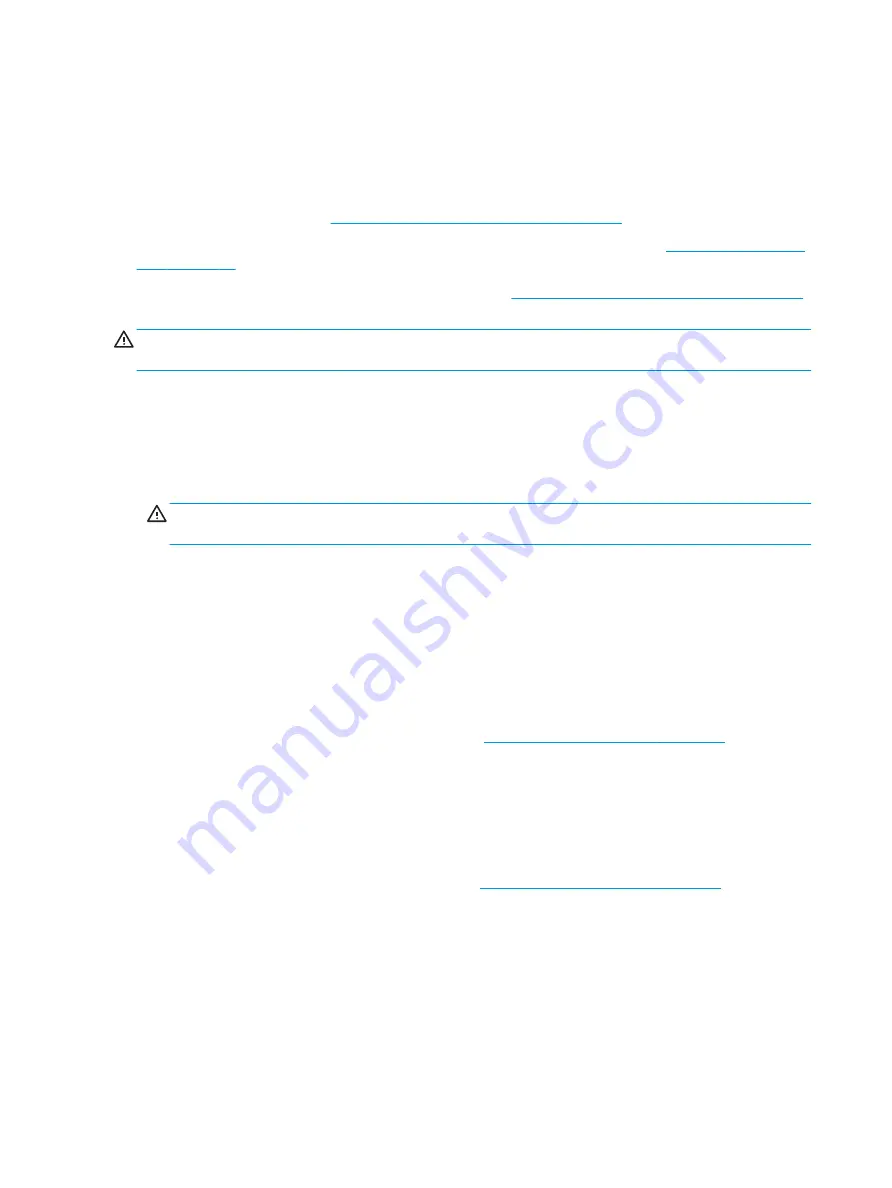
●
After cleaning, always wipe the unit with a clean, lint-free cloth.
●
Occasionally clean the air vents on the computer. Lint and other foreign matter can block the vents and
limit the airflow.
Cleaning the keyboard
Follow all safety precautions in
General cleaning safety precautions on page 13
before cleaning the keyboard.
To clean the tops of the keys or the keyboard body, follow the procedures described in
When cleaning debris from under the keys, review all rules in
General cleaning safety precautions on page 13
before following these procedures:
CAUTION:
Use safety glasses equipped with side shields before attempting to clean debris from under the
keys.
●
Visible debris underneath or between the keys may be removed by vacuuming or shaking.
●
Canned, pressurized air may be used to clean debris from under the keys. Caution should be used as too
much air pressure can dislodge lubricants applied under the wide keys.
●
If you remove a key, use a specially designed key puller to prevent damage to the keys. This tool is
available through many electronic supply outlets.
CAUTION:
Never remove a wide leveled key (like the space bar) from the keyboard. If these keys are
improperly removed or installed, the keyboard may not function properly.
●
You can clean under a key with a swab moistened with isopropyl alcohol and squeezed out. Be careful
not to wipe away lubricants necessary for proper key functions. Use tweezers to remove any fibers or
dirt in confined areas. Allow the parts to air dry before reassembly.
Cleaning the monitor
●
Wipe the monitor screen with a clean cloth moistened with water or with a towelette designed for
cleaning monitors. Do not use sprays or aerosols directly on the screen; the liquid may seep into the
housing and damage a component. Never use solvents or flammable liquids on the monitor.
●
To clean the monitor body follow the procedures in
Cleaning the computer case on page 13
Cleaning the mouse
Before cleaning the mouse, ensure that the power to the computer is turned off.
●
Clean the mouse ball by first removing the retaining plate and the ball from the housing. Pull out any
debris from the ball socket and wipe the ball with a clean, dry cloth before reassembly.
●
To clean the mouse body, follow the procedures in
Cleaning the computer case on page 13
.
Service considerations
Keep these considerations in mind during the disassembly and assembly of the computer.
14
Chapter 3 Routine care, SATA drive guidelines, and disassembly preparation
Содержание EliteDesk 800 G5
Страница 1: ...Maintenance and Service Guide HP EliteDesk 800 G5 SFF ...
Страница 4: ...iv Safety warning notice ...
Страница 9: ...Index 139 ix ...
Страница 10: ...x ...
Страница 73: ...7 Remove the eight Torx T15 screws that secure the system board to the chassis System board 63 ...
















































