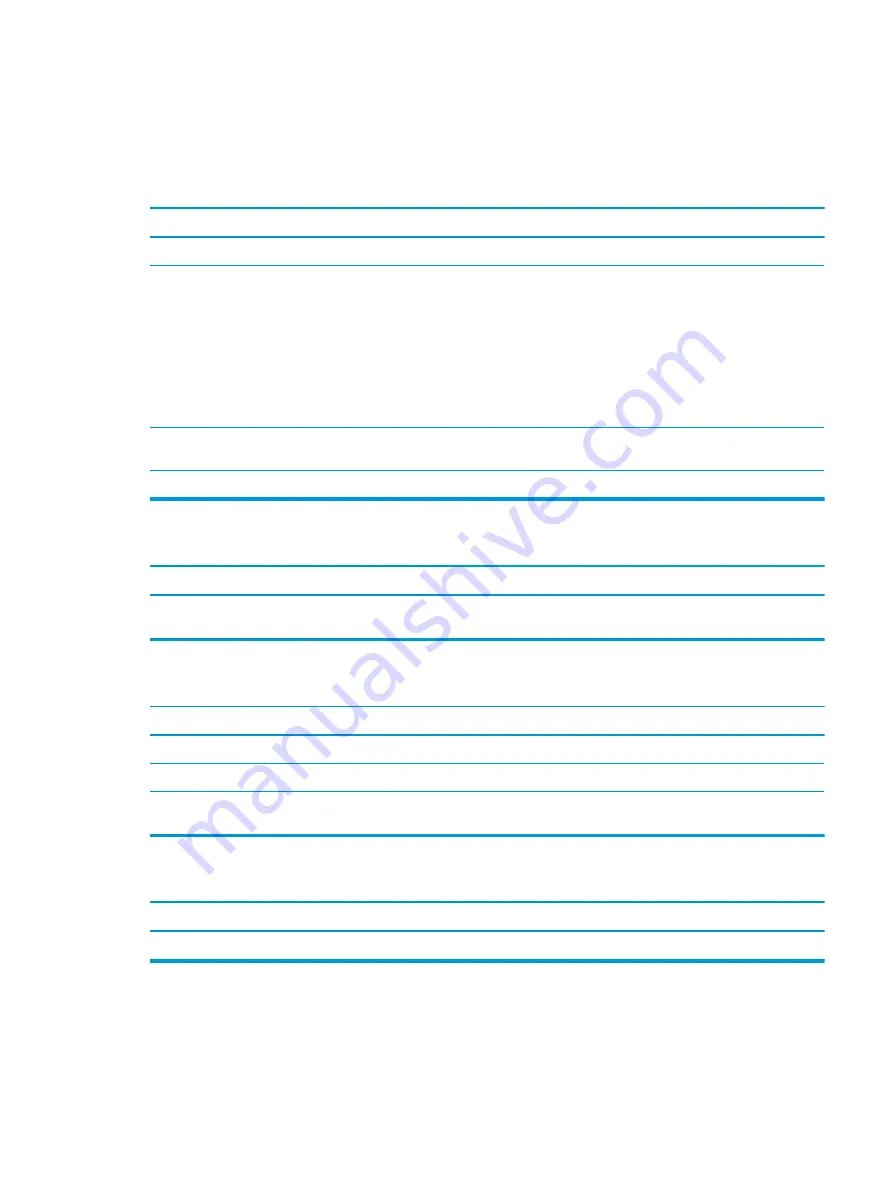
Solving printer problems
If you encounter printer problems, see the documentation that came with the printer and to the common
causes and solutions listed in the following table.
Printer does not print.
Cause
Solution
Printer is not turned on and online.
Turn the printer on and make sure it is online.
The correct printer drivers for the application are not installed.
1.
Install the correct printer driver for the application.
2.
Try printing using the MS-DOS command:
DIR C:\ > [printer port]
where
[printer port]
is the address of the printer being
used. If the printer works, reload the printer driver.
To run MS-DOS commands, press the Windows key +
r
, type
cmd
in the Open box, and then click OK.
If you are on a network, you may not have made the connection
to the printer.
Make the proper network connections to the printer.
Printer may have failed.
Run printer self-test.
Printer does not turn on.
Cause
Solution
The cables may not be connected properly.
Reconnect all cables and check the power cord and electrical
outlet.
Printer prints garbled information.
Cause
Solution
The correct printer driver for the application is not installed.
Install the correct printer driver for the application.
The cables may not be connected properly.
Reconnect all cables.
Printer memory may be overloaded.
Reset the printer by turning it off for one minute, and then turn it
back on.
Printer does not print.
Cause
Solution
The printer may be out of paper.
Check the paper tray and refill it if it is empty.
Solving printer problems
83
Содержание EliteDesk 800 G5
Страница 1: ...Maintenance and Service Guide HP EliteDesk 800 G5 SFF ...
Страница 4: ...iv Safety warning notice ...
Страница 9: ...Index 139 ix ...
Страница 10: ...x ...
Страница 73: ...7 Remove the eight Torx T15 screws that secure the system board to the chassis System board 63 ...






























