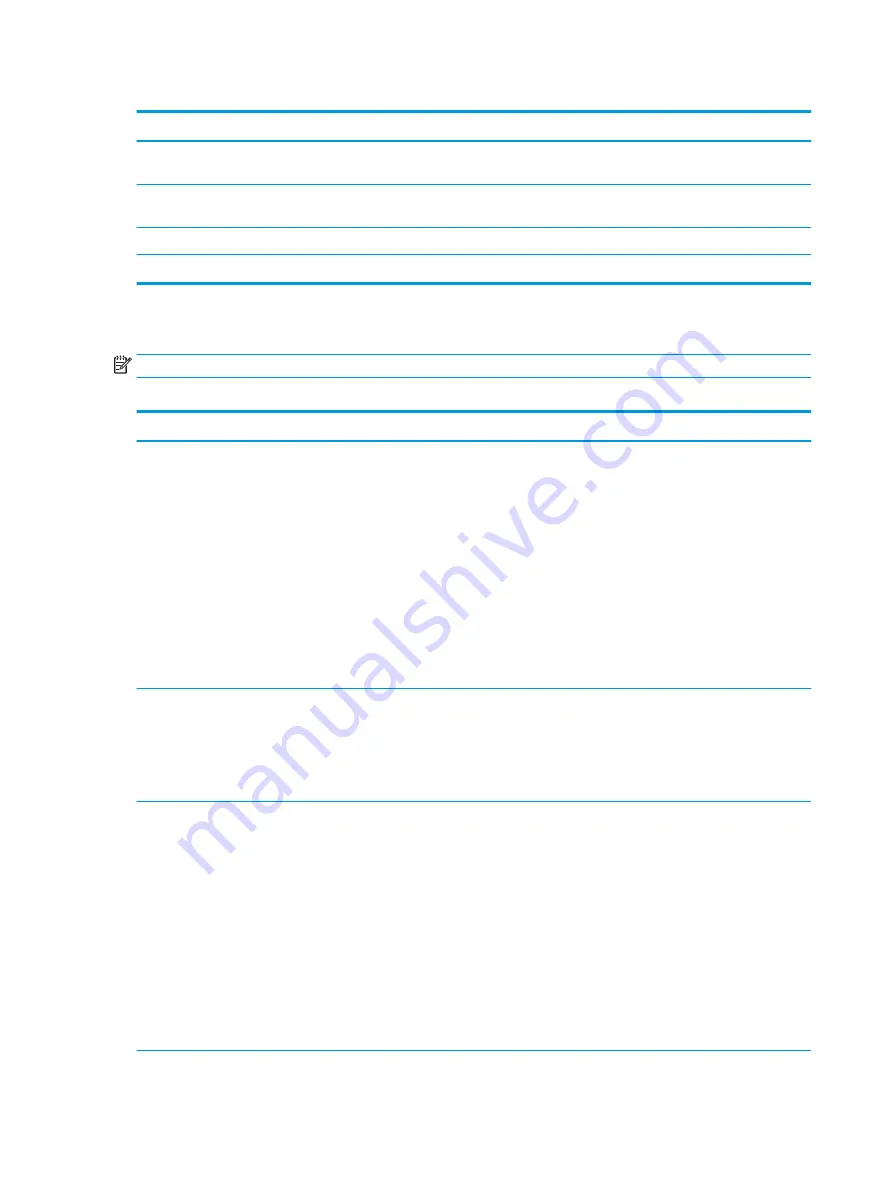
Table 6-1
Computer Setup—Main (continued)
Option
Description
Apply Custom Defaults
and Exit
Applies the custom default settings to the computer after rebooting. Does not apply to options in the
Security menu.
Apply Factory Defaults
and Exit
Restores the factory system configuration settings to the computer after rebooting. Does not apply to
options in the Security menu.
Ignore Changes and Exit
Exits Computer Setup without applying or saving any changes.
Save Changes and Exit
Saves changes to current system configuration, exits Computer Setup, and reboots.
Computer Setup—Security
NOTE:
Support for specific Computer Setup options can vary depending on the hardware configuration.
Table 6-2
Computer Setup—Security
Option
Description
Set up BIOS
Administrator Password
Lets you set and enable a BIOS administrator password, which controls access to the following features:
●
Setup Menu (F10)
●
Third-party Option ROM Management (F3)
●
Update system ROM
●
WMI commands that change system settings
●
BIOS Configuration Utility (BCU)
●
Alternative power-on password
NOTE:
Creating a BIOS user disables the Fast Boot option.
NOTE:
If the password is set, it is required to change Computer Setup options, update the BIOS, and
make changes to certain plug and play settings under Windows.
Change BIOS
Administrator Password
(This selection is active
only if a BIOS
administrator password is
set.)
Lets you change the BIOS administrator password.
You must know the current password to be able to change it.
Password Policies
Let you set the guidelines for a valid password. Options include:
●
Password minimum length
●
Requires at least one symbol
●
Requires at least one number
●
Requires at least one upper case character
●
Requires at least one lower case character
●
Allow spaces
Clear Password Jumper
Select Honor to allow or Ignore to not allow the absence of the password jumper to clear the passwords at
boot up. Default is Honor.
Security Configuration
TPM Embedded Security
100 Chapter 6 Computer Setup (F10) Utility
Содержание EliteDesk 800 G5
Страница 1: ...Maintenance and Service Guide HP EliteDesk 800 G5 SFF ...
Страница 4: ...iv Safety warning notice ...
Страница 9: ...Index 139 ix ...
Страница 10: ...x ...
Страница 73: ...7 Remove the eight Torx T15 screws that secure the system board to the chassis System board 63 ...
















































