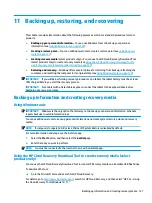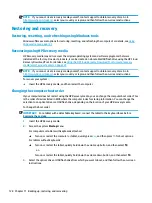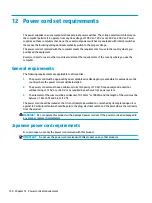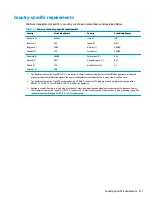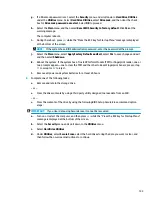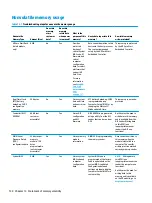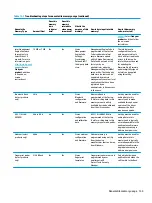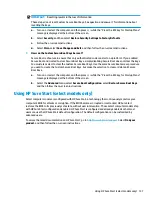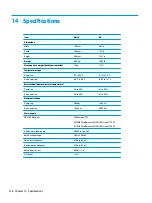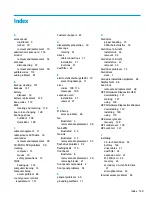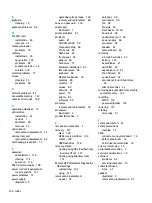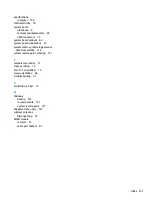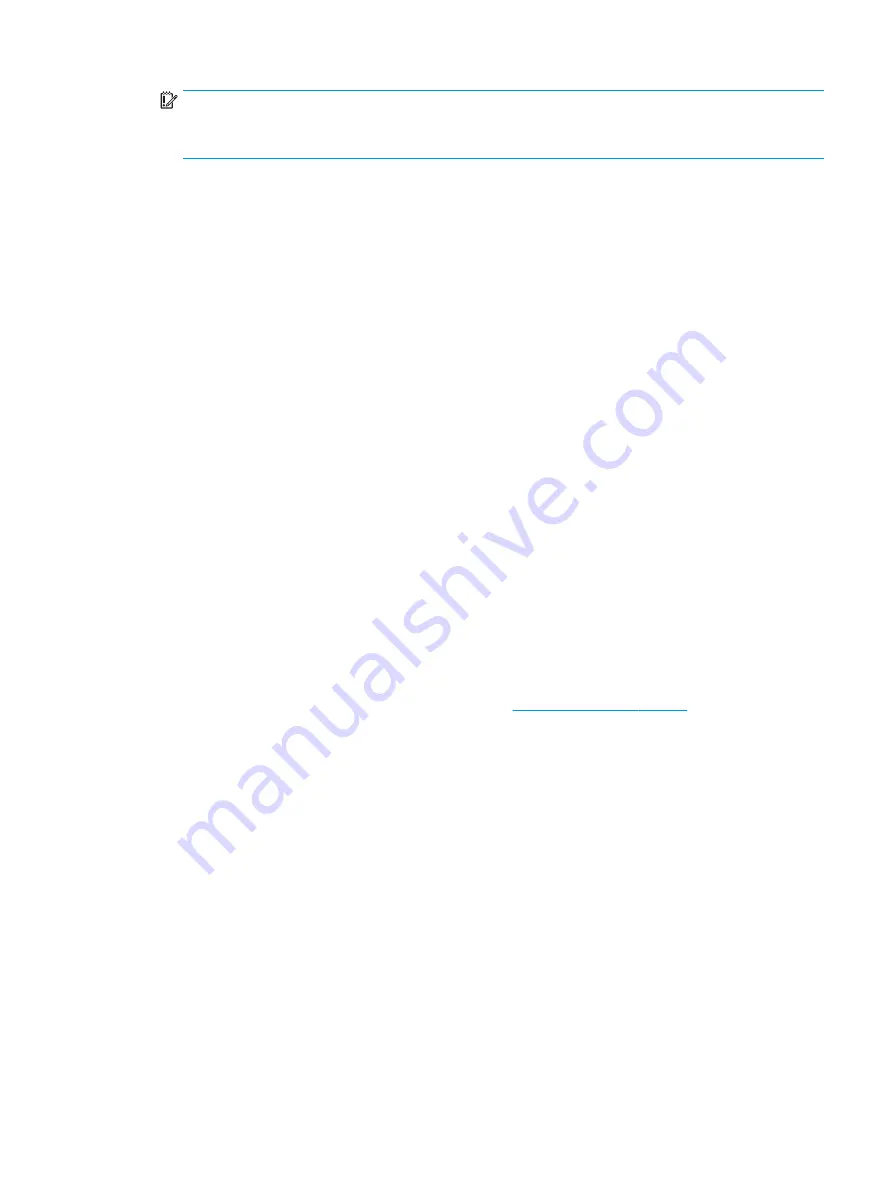
IMPORTANT:
Resetting results in the loss of information.
These steps do not reset Custom Secure Boot Keys. See question and answer 7 for information about
resetting the keys.
a.
Turn on or restart the computer, and then press
esc
while the “Press the ESC key for Startup Menu”
message is displayed at the bottom of the screen.
b.
Select Security, and then select Restore Security Settings to Factory Defaults.
c.
Follow the on-screen instructions.
d.
Select Main, select Save Changes and Exit, and then follow the on-screen instructions.
7.
How can the Custom Secure Boot Keys be reset?
Secure Boot is a feature to ensure that only authenticated code can start on a platform. If you enabled
Secure Boot and created Custom Secure Boot Keys, simply disabling Secure Boot does not clear the keys.
You must also select to clear the Custom Secure Boot Keys. Use the same Secure Boot access procedure
you used to create the Custom Secure Boot Keys, but make the selection to clear or delete all Secure
Boot Keys.
a.
Turn on or restart the computer, and then press
esc
while the “Press the ESC key for Startup Menu”
message is displayed at the bottom of the screen.
b.
Select the Advanced menu, select Secure Boot Configuration, select Restore Secure Boot Keys,
and then follow the on-screen instructions.
Using HP Sure Start (select models only)
Select computer models are configured with HP Sure Start, a technology that continuously monitors your
computer's BIOS for attacks or corruption. If the BIOS becomes corrupted or is attacked, HP Sure Start
restores the BIOS to its previously safe state, without user intervention. Those select computer models ship
with HP Sure Start configured and enabled. HP Sure Start is configured and already enabled so that most
users can use the HP Sure Start default configuration. The default configuration can be customized by
advanced users.
To access the latest documentation on HP Sure Start, go to
. Select Find your
product, and then follow the on-screen instructions.
Using HP Sure Start (select models only) 137
Содержание EliteDesk 800 G5
Страница 1: ...Maintenance and Service Guide HP EliteDesk 800 G5 SFF ...
Страница 4: ...iv Safety warning notice ...
Страница 9: ...Index 139 ix ...
Страница 10: ...x ...
Страница 73: ...7 Remove the eight Torx T15 screws that secure the system board to the chassis System board 63 ...