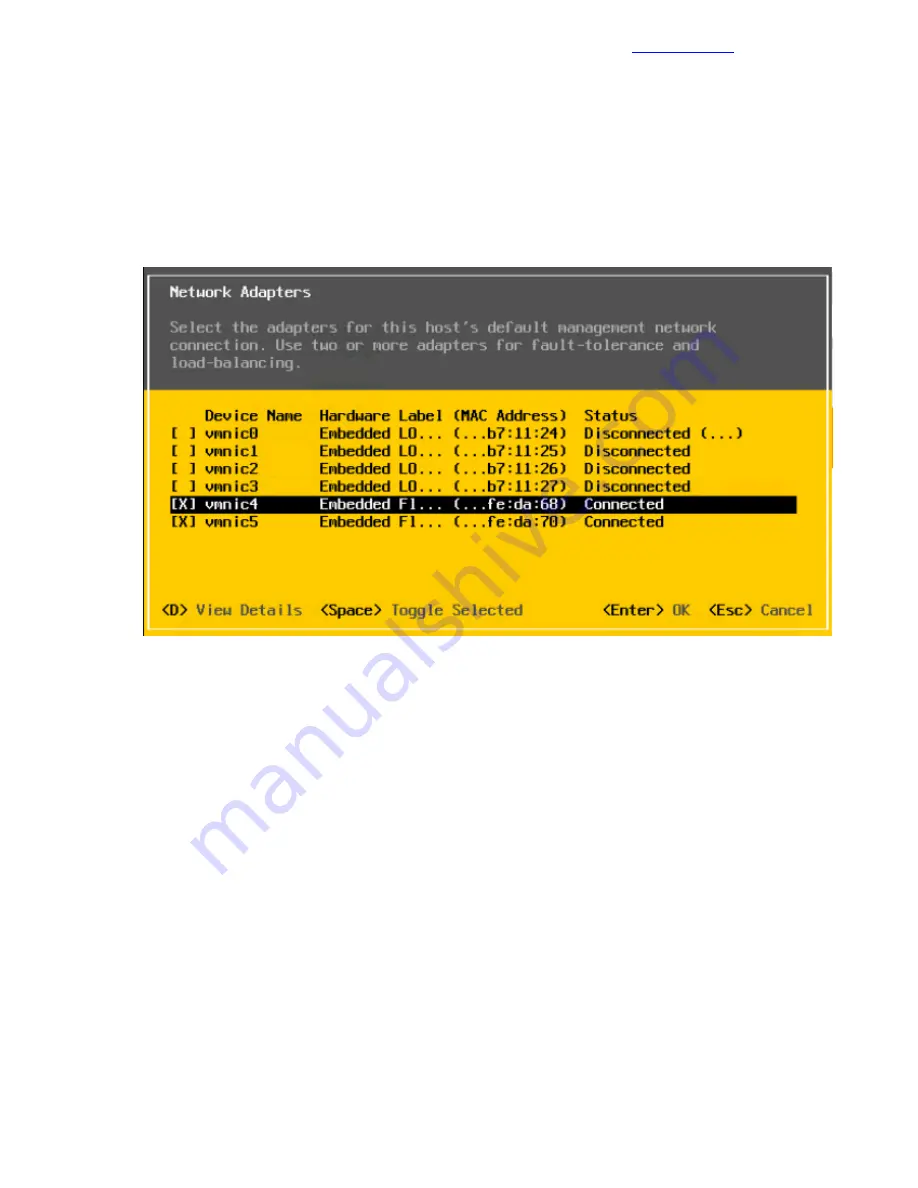
Procedure
1 After the server has finished rebooting, press F2 to customize the system.
2 Log in as root, enter the corresponding password <<mgmt_server_root_password>>, and press Enter.
3 Select the Configure the Management Network option and press Enter.
4 Select the Network Adapters option and press Enter.
5 Select vmnic4 and vmnic5.
These vmnics correspond to the Embedded FlexibleLOM ports, and they should display a status of
Connected if the network cables have been connected and are active.
6 Press Enter to confirm the Network Adapter selections.
7 If the Management network VLAN is not a native (untagged) VLAN, select VLAN (optional) and press
Enter.
8 Enter <<mgmt_net_vlan>> and press Enter.
9 Select Custom DNS Suffixes.
10 Enter <<mgmt_net_domain_name>> and press Enter.
11 Press Esc to exit the Configure Management Network submenu.
12 Press Y to confirm the changes and return to the main menu.
Configure the vSwitch Failover Policy
You must configure a policy to specify how the vSwitch will handle failover.
Procedure
1 From the System Customization menu, select Troubleshooting Options and press Enter.
2 Select Enable ESXi Shell and press Enter.
3 Press Alt and F1 at the same time.
4 Log in with the user name root and the password <<mgmt_server_root_password >>.
47
Copyright
©
2017 by Nimble Storage, Inc. All rights reserved.
Configure the vSwitch Failover Policy






























