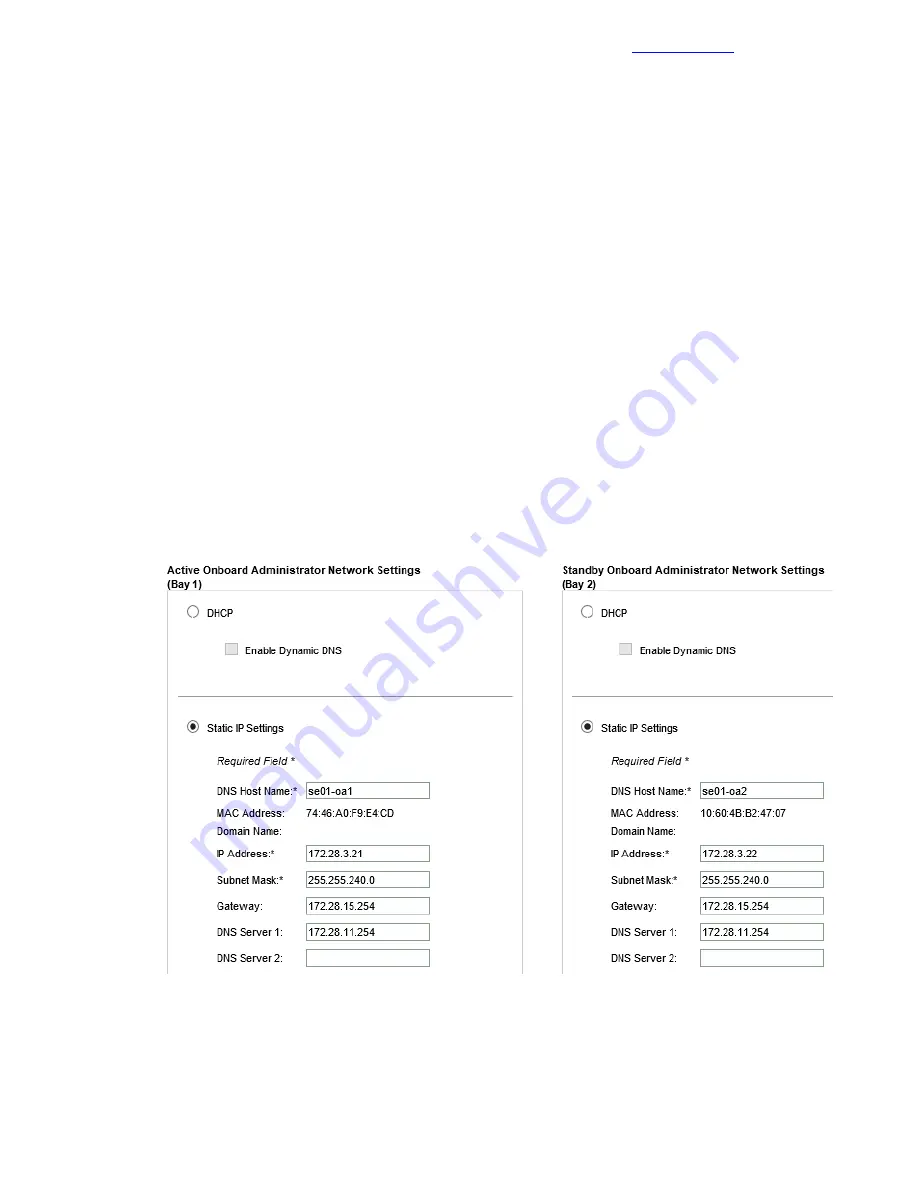
On the Local User Accounts page, click New.
a
b In the pop-up window, provide the identifying information:
•
User Name: admin.
•
Enter and Confirm Password: <<enclosure_1_password>>.
•
Privilege Level: Administrator.
•
User Permissions group box: Select the Onboard Administrator Bays checkbox.
•
Add User: Click Add User and add any additional users requested.
c Back on the Local User Accounts page, click Next.
d On the EBIPA page, click Skip because this task is performed later.
e On the Directory Groups page, click Skip .
f
On the Directory Settings page, click Skip.
3 Configure the OA IP address information:
a On the Onboard Administrator Network Settings page, click Next.
b For each OA in the enclosure, ensure that Use static IP settings for each active Onboard
Administrator is selected and the appropriate information is entered.
OA1 is used in this example:
•
DNS Host Name: <<enclosure_1_oa_1_hostname>>.
•
IP Address: <<enclosure_1_oa_1_ip>>.
•
Subnet Mask: <<mgmt_net_netmask>>.
•
Gateway: <<mgmt_net_gw>>.
•
DNS Server 1: <<mgmt_net_dns1>>.
c In the warning dialog box, click Next and click OK.
If you changed the information for the Active Onboard administrator, you must reconnect to the OA.
d On the IPv6 page, deselect the Enable IPv6 checkbox and click Next.
42
Copyright
©
2017 by Nimble Storage, Inc. All rights reserved.
Configure Enclosures with the OA Wizard






























