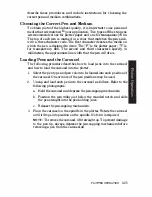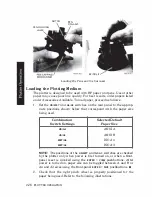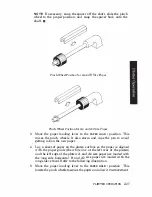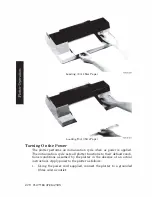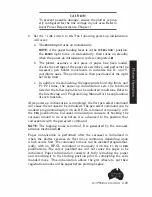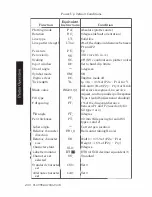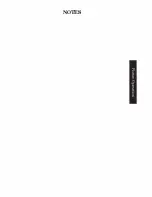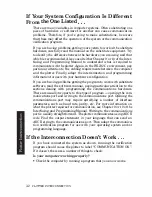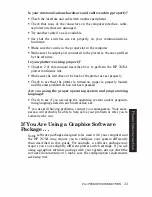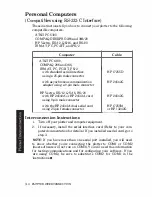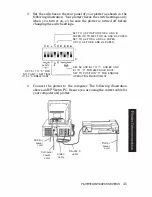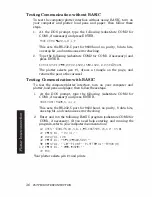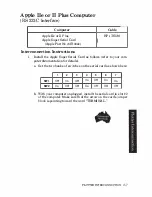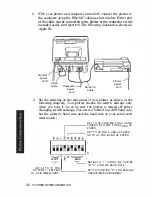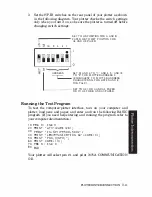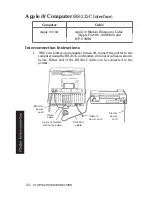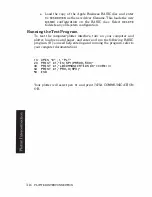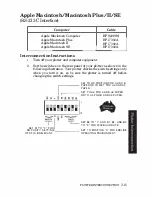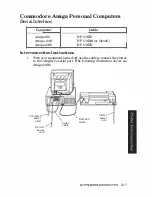Is your communications hardware and cable working properly?
•
Check the interface and cable with another peripheral.
•
Check that none of the connectors on the computer interface, cable,
or plotter interface are damaged.
•
Try another cable if one is available.
•
See that the switches are set properly on your communications
hardware.
•
Make sure the card is in the proper slot in the computer.
•
Make sure the output port connected to the plotter is the one specified
by the software.
Is your plotter working properly?
•
Chapter
2
of this manual describes how to perform the
HP
7475A
plotter confidence test.
•
Make sure the switches on the back of the plotter are set properly.
•
Check to see that the plotter is turned on, paper is properly loaded,
and the
VIEW
pushbutton has not been pressed.
Are you using the proper operating system and programming
language?
•
Check to see if you are using the operating system andlor program-
ming language listed in each instruction set.
If you are still having problems, contact your salesperson. Your sales
person will probably
be
able to help solve your problem or refer you to
someone who can.
If You Are Using a Graphics Software
Package . . .
Some software packages designed to
be
used with your computer and
the
HP
7475A
may require you to configure your system differently
than described in this guide. For example, a software package may
require you to use slightly different plotter switch settings. If you are
using a graphics software package with your system, always
check the
software documentation
to make sure the configuration requirements
are being met.
PW'ITER INTERCONNECI'lON
3-3
Содержание 7475a
Страница 1: ... FliOW HEWLETT PACKARD HP 7475A Graphics Plotter ...
Страница 2: ...OPERATION HP 7475A AND Graphics Plotter INTERCONNECTION MANUAL ...
Страница 8: ...f i oil I V J ...
Страница 18: ......
Страница 51: ...NOTES ...
Страница 52: ......
Страница 80: ......
Страница 86: ...NOTES ...
Страница 100: ...NOTES ...