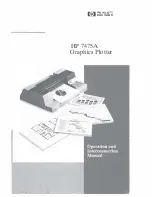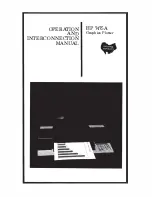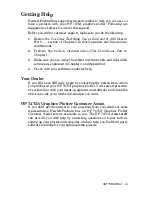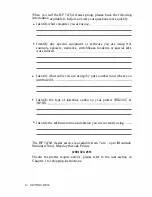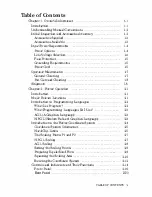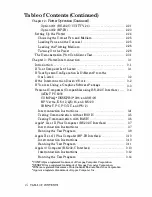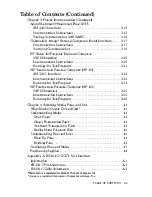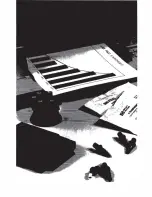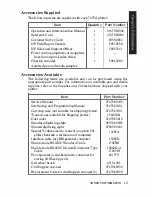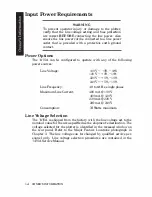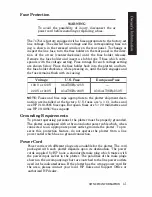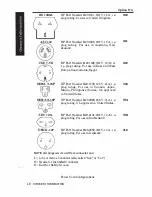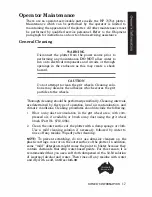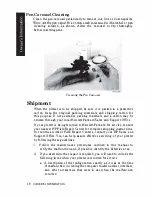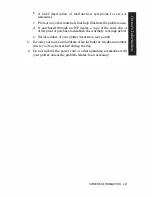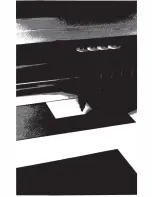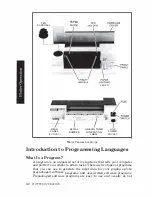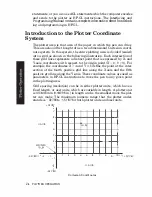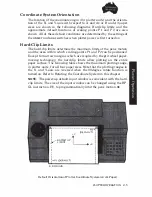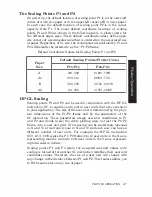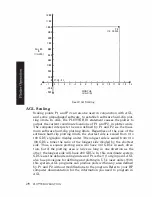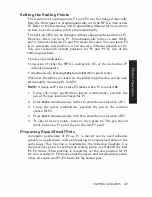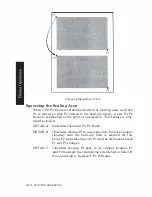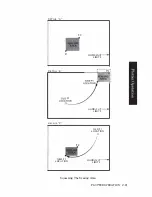BS
1363A
N
l
=
=
,
o
ASC1l2
CEE 7-VlI
l
N
o
0
NEMA5-15P
NEMA6-15P
SEV 1011
DHCK-107
N
l
o
0
HP Part Number
8120-1351;
250
V,13
A,I '"
plug rating. For
use
in
United Kingdom.
HP
Part Number
8120-1369;
250
V, 10
A,I '"
plug rating. For use in Australia, New
Zealand.
HP Part Number
8120-1689;
250
V, 10/16
A,
1
4>
plug rating. For use in East and West
Europe, Saudi Arabia, Egypt.
HP
Part Number
8120-1378; 125 V,IS
A,
1
'"
plug rating. For use in Canada, Japan,
Mexico,
Philippines, Taiwan, UL approved
in
United States.
HP
Part Number
8120-0698; 250 V, IS
A,
1
'"
plug rating. UL approved
in
United Stares.
HP Part Number
8120-2104;
250
V, 10
A,
1 '"
plug rating. For use
in
Switzerland.
HP
Part Number
8120-2956;
250
V,10
A,I '"
plug rating. For use
in
Denmark.
NOTE: All
plugs
are
viewed from connector end.
L
=
Line or Active Conductor
(also
called "live" or "hot'')
N
=
Neutral or Identified Conductor
E
=
Earth or Safety Ground
Power Cord Configurations
1·6 OWNER'S INFORMATION
Option No.
900
901
902
903
904
906
912
Содержание 7475a
Страница 1: ... FliOW HEWLETT PACKARD HP 7475A Graphics Plotter ...
Страница 2: ...OPERATION HP 7475A AND Graphics Plotter INTERCONNECTION MANUAL ...
Страница 8: ...f i oil I V J ...
Страница 18: ......
Страница 51: ...NOTES ...
Страница 52: ......
Страница 80: ......
Страница 86: ...NOTES ...
Страница 100: ...NOTES ...