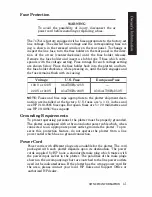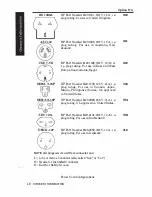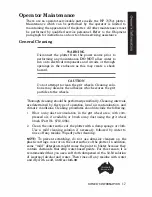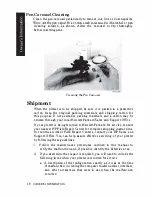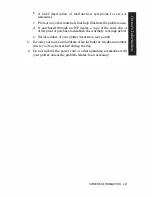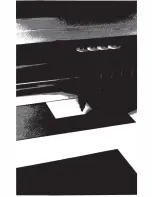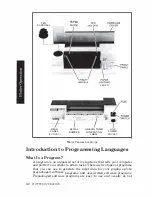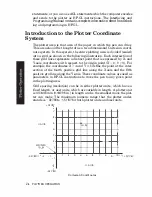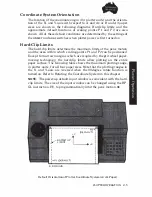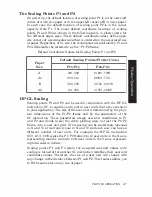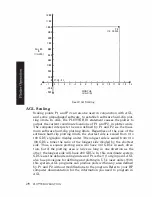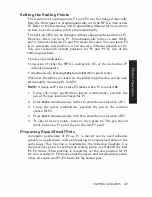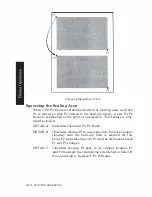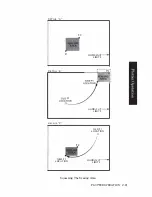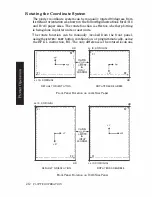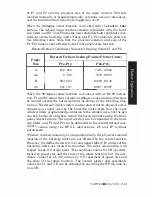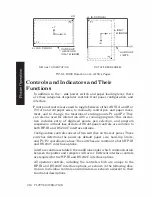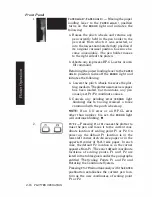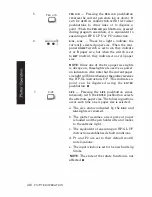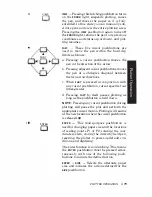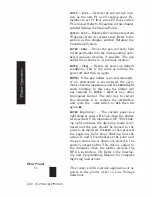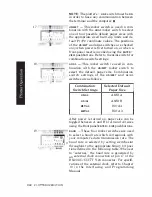Setting the Scaling Points
The locations of scaling points PI and P2 can be changed manually
from the front panel or programmatically with the Hp· GL instruction
I P. Refer to the Interfacing and Programming Manual for instructions
on how to set the scaling points programmatically.
The position of P2 can be changed without changing the position of PI.
However, when you move PI, P2 automatically moves so that the
X
and V-distances between PI and P2 remain the same. You can
-
leave P2
in its automatic new position, or you can set a different position for P2.
You can reestablish default positions for PI and P2 by any of the
following methods:
•
power-up initialization,
•
execution of either the Hp·GL instruction,
IN,
or the instruction I P
without parameters,
•
simultaneously pressing
ENTER
and
VIEW
(front-panel reset).
Whenever the plotter is turned on, the following procedure can be used
for manually relocating PI a"d P2.
NOTE:
Always set PI first, since P2 moves when PI is moved
. •
1.
Using the cursor pushbuttons (arrow pushbuttons), position the
pen at the new location chosen for PI.
2. Press
ENTER
simultaneously with
P1
to store the new location of PI.
3. Using the cursor pushbuttons, position the pen at the location
chosen for P2.
4.
Press
ENTER
simultaneously with
P2
to store the new location ofP2.
5. To check the new points, press
Pl,
then press
P2.
The pen should
move to the new PI point, then to the new P2 point.
Preparing Equal-Sized Plots
Automatic positioning of P2 as PI is moved can be used advanta
geously in applications such as preparing two equal-sized plots on the
same page. This function is illustrated in the following diagram. Use
the procedure given for setting the scaling points to establish the first
PI/P2 frame. When plotting is completed, set the new position for PI
for the second plot. P2 moves proportionately and automatically estab
lishes an equal-sized PlIP2 frame for the second plot.
PLO'ITER
OPERATION
2-9
Содержание 7475a
Страница 1: ... FliOW HEWLETT PACKARD HP 7475A Graphics Plotter ...
Страница 2: ...OPERATION HP 7475A AND Graphics Plotter INTERCONNECTION MANUAL ...
Страница 8: ...f i oil I V J ...
Страница 18: ......
Страница 51: ...NOTES ...
Страница 52: ......
Страница 80: ......
Страница 86: ...NOTES ...
Страница 100: ...NOTES ...