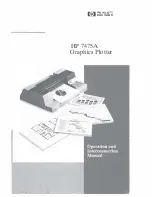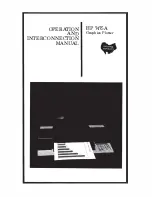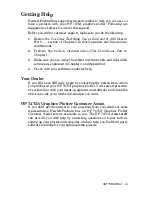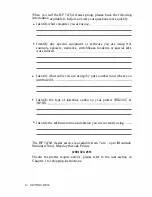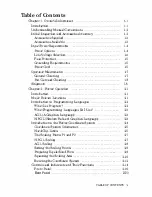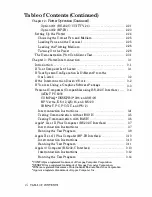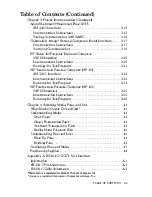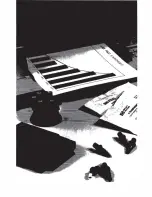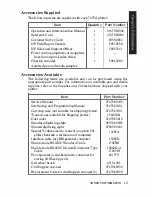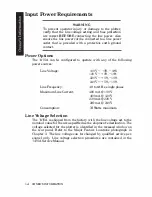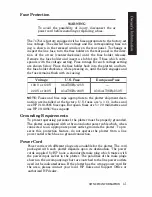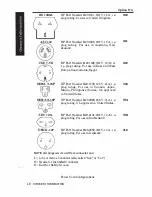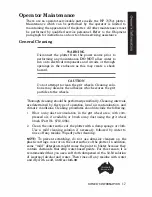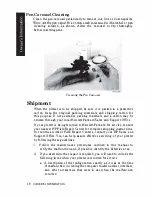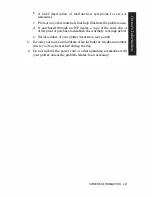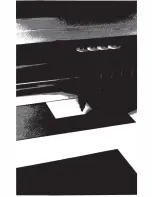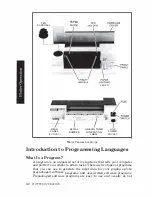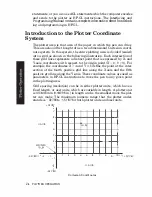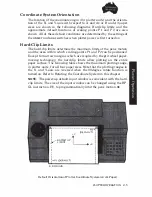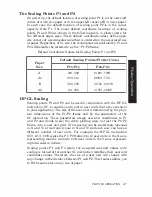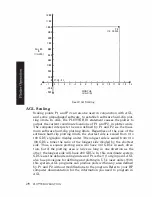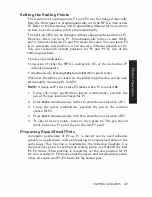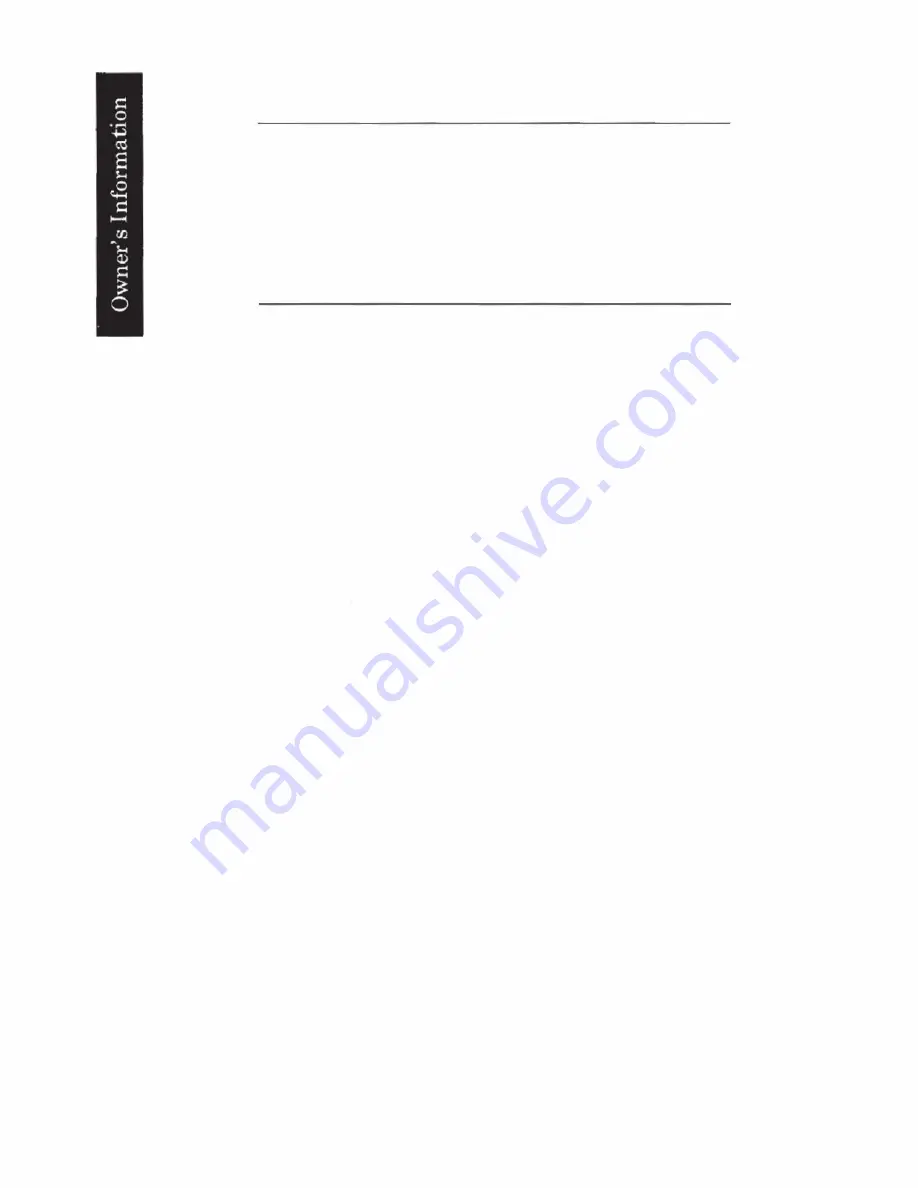
Input Power Requirements
WARNING
To prevent operator injury or damage to the plotter,
verify that the line voltage setting and fuse protection
are correct
BEFORE
connecting the line power . Also
ensure the line power cord is connected to a line power
outlet that is provided with a protective earth ground
contact.
Power Options
The 7475A can
be
configured to operate with any of the following
power sources:
Line Voltage:
Line Frequency:
Maximum Line Current:
Consumption:
Line Voltage Selection
100 V - +5%, -100/0
120 V - +5%, -100/0
220 V - +5%, -10%
240 V - +5%, -10%
48 to
66 Hz,
single phase
480mA@100V
400mA@120V
220mA@220V
200mA@240V
35
Watts maximum
The 7475A is shipped from the factory with the line voltage set to the
nominal value for the area specified as the shipment's destination. The
voltage selected for the plotter is identified in the recessed window on
the rear panel. Refer to the Major Feature Locations photograph in
Chapter 2. The line voltage can
be
changed by qualified service per
sonnel only. Line voltage selection procedures are contained in the
7475A Service Manual .
1-4
OWNER'S INFORMATION
Содержание 7475a
Страница 1: ... FliOW HEWLETT PACKARD HP 7475A Graphics Plotter ...
Страница 2: ...OPERATION HP 7475A AND Graphics Plotter INTERCONNECTION MANUAL ...
Страница 8: ...f i oil I V J ...
Страница 18: ......
Страница 51: ...NOTES ...
Страница 52: ......
Страница 80: ......
Страница 86: ...NOTES ...
Страница 100: ...NOTES ...