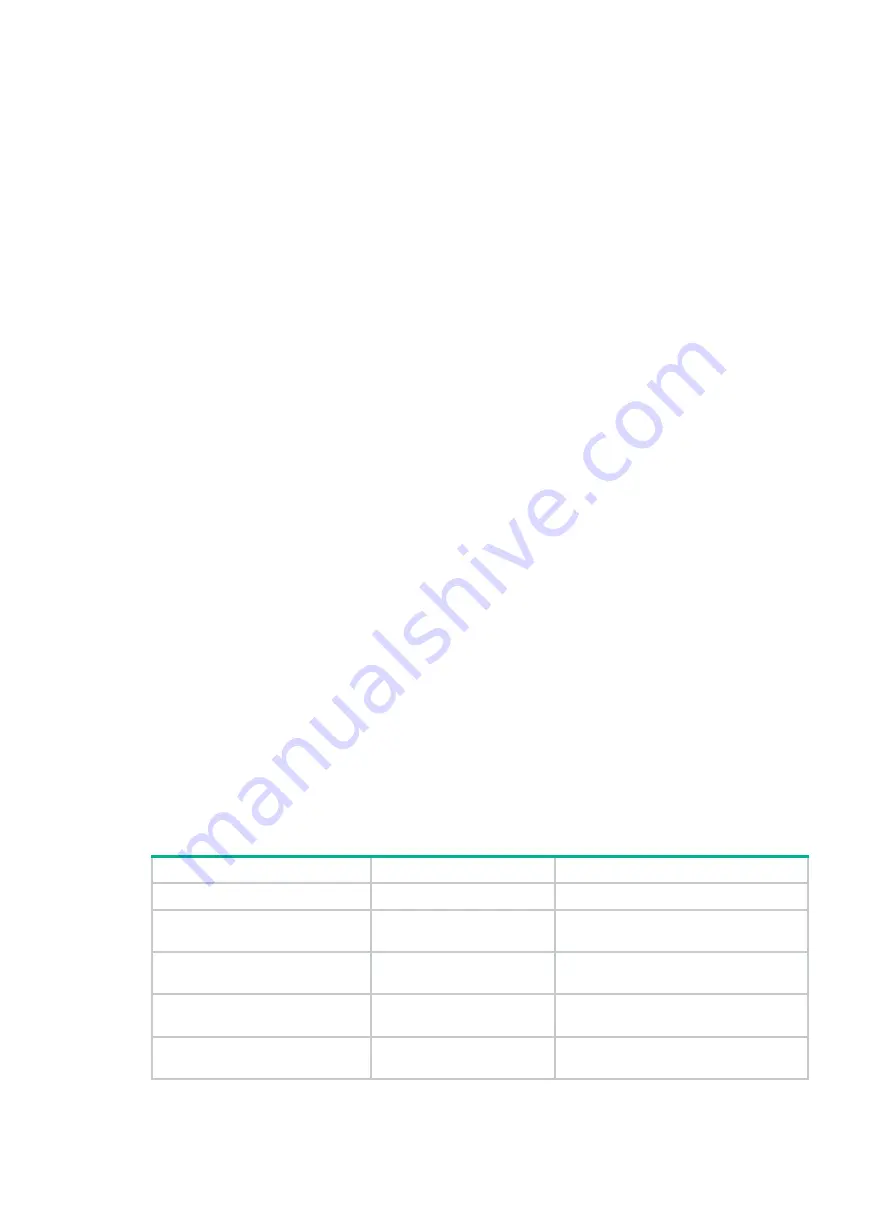
197
[System] header shell %Have a nice day.%
•
Multiline banner.
A multiline banner can contain carriage returns. A carriage return is counted as two characters.
To input a multiline banner, use one of the following methods:
Method 1
—Press
Enter
after the final command keyword, enter the banner as prompted,
and end the final line with the delimiter character %. The banner plus the end delimiter
cannot exceed 1999 characters. For example, you can configure the banner "Have a nice
day. Please input the password." as follows:
<System> system-view
[System] header shell
Please input banner content, and quit with the character '%'.
Have a nice day.
Please input the password.%
Method 2
—After you type the final command keyword, type any single printable character
as the start delimiter for the banner and press
Enter
. Then, type the banner as prompted
and end the final line with the same delimiter. The banner plus the end delimiter cannot
exceed 1999 characters. For example, you can configure the banner "Have a nice day.
Please input the password." as follows:
<System> system-view
[System] header shell A
Please input banner content, and quit with the character 'A'.
Have a nice day.
Please input the password.A
Method 3
—After you type the final command keyword, type the start delimiter and part of
the banner and press
Enter
. Then, enter the rest of the banner as prompted and end the
final line with the same delimiter. The banner plus the start and end delimiters cannot
exceed 2002 characters. For example, you can configure the banner "Have a nice day.
Please input the password." as follows:
<System> system-view
[System] header shell AHave a nice day.
Please input banner content, and quit with the character 'A'.
Please input the password.
A
Configuration procedure
To configure banners:
Step
Command
Remarks
1.
Enter system view.
system-view
N/A
2.
Configure the legal banner.
header legal text
By default, the device does not have a
legal banner.
3.
Configure the MOTD banner.
header motd text
By default, the device does not have an
MOTD banner.
4.
Configure the login banner.
header login text
By default, the device does not have a
login banner.
5.
Configure the incoming
banner.
header incoming text
By default, the device does not have an
incoming banner.
Содержание FlexNetwork 10500 Series
Страница 139: ...130 Sysname display version ...






























