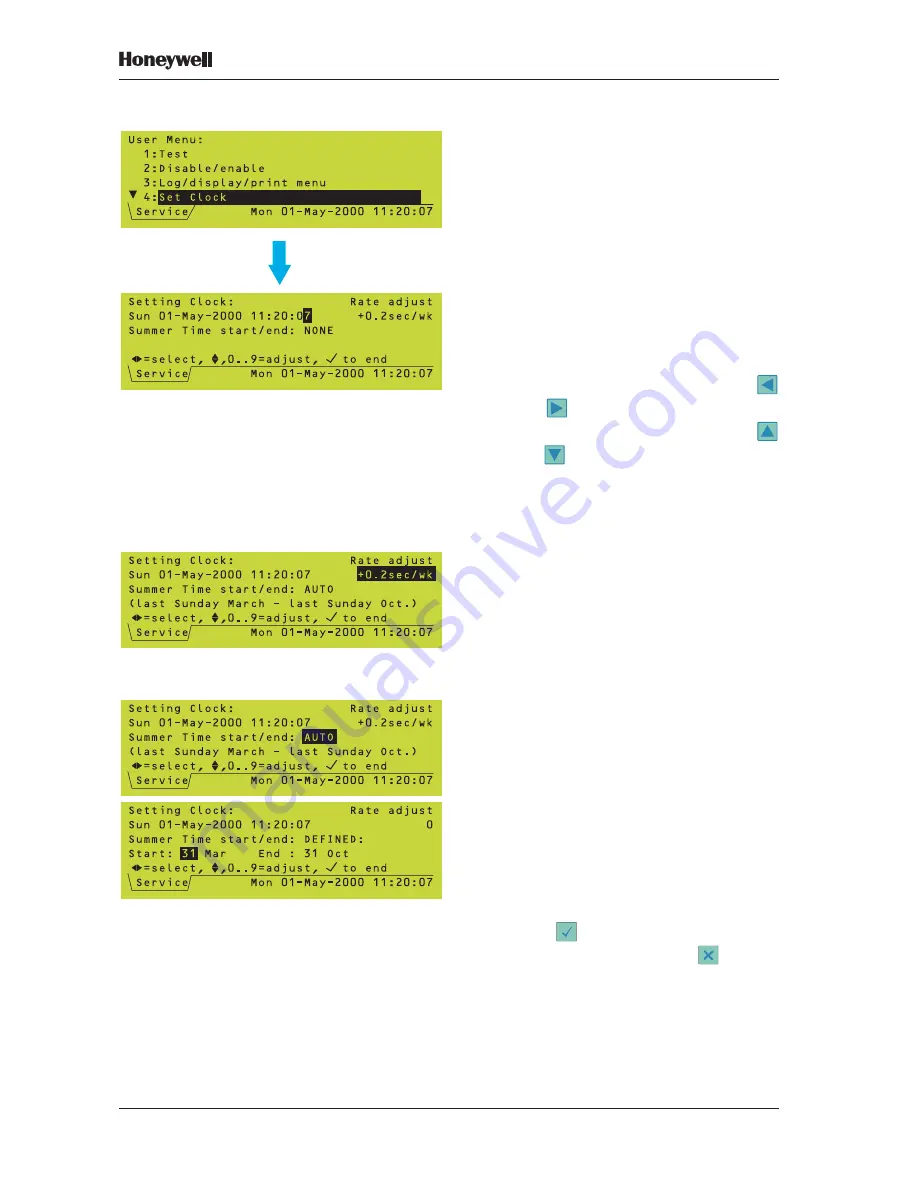
90
XLS80e Fire Alarm Control Panels
Honeywell, Issue 9
March 2007
10 Setting the Clock
Use this menu option after any Time Zone
change, e.g. start/end of British Summer Time
(if not configured for auto-adjust), and after
the system has been fully powered-off (in the
latter case the system will start-up at midnight
on the last date on which it had been operating,
or at the time when the clock was last reset,
whichever was the later).
To set the clock:
1
Display the Setting Clock screen. The clock
display will be ‘frozen’, with the last digit of
the seconds field highlighted.
2
To adjust the date and time, use the
and
pushbuttons to move the cursor
over the field to be changed. Use the
and
pushbuttons to adjust the value of
the field to give the current date and time.
Note:
The date, time and last two digits of the
year can also be entered directly using
the numeric pushbuttons.
3
If the clock is not keeping good time, adjust
its rate - the default value is 0, max. +/-246
then confirm at the prompt. To determine
the value to enter, measure the increase
or decrease in clock time over the course
of a week. This function is not available if
Set Clock is accessed via the access 2
passcode.
4
Summer Time - select one of the following:
a. NONE. Time changes must be set
manually.
b. AUTO. Time changes automatically at 2am
on the days indicated on the screen.
c. DEFINED. Time changes automatically at
2am on user-defined dates. Valid only for
the current year (after which the system
resets to NONE).
5
After all fields have been adjusted correctly,
press
to start the clock running at the
precise time shown, or press
to cancel
the whole operation and return to the
previous clock setting.






























