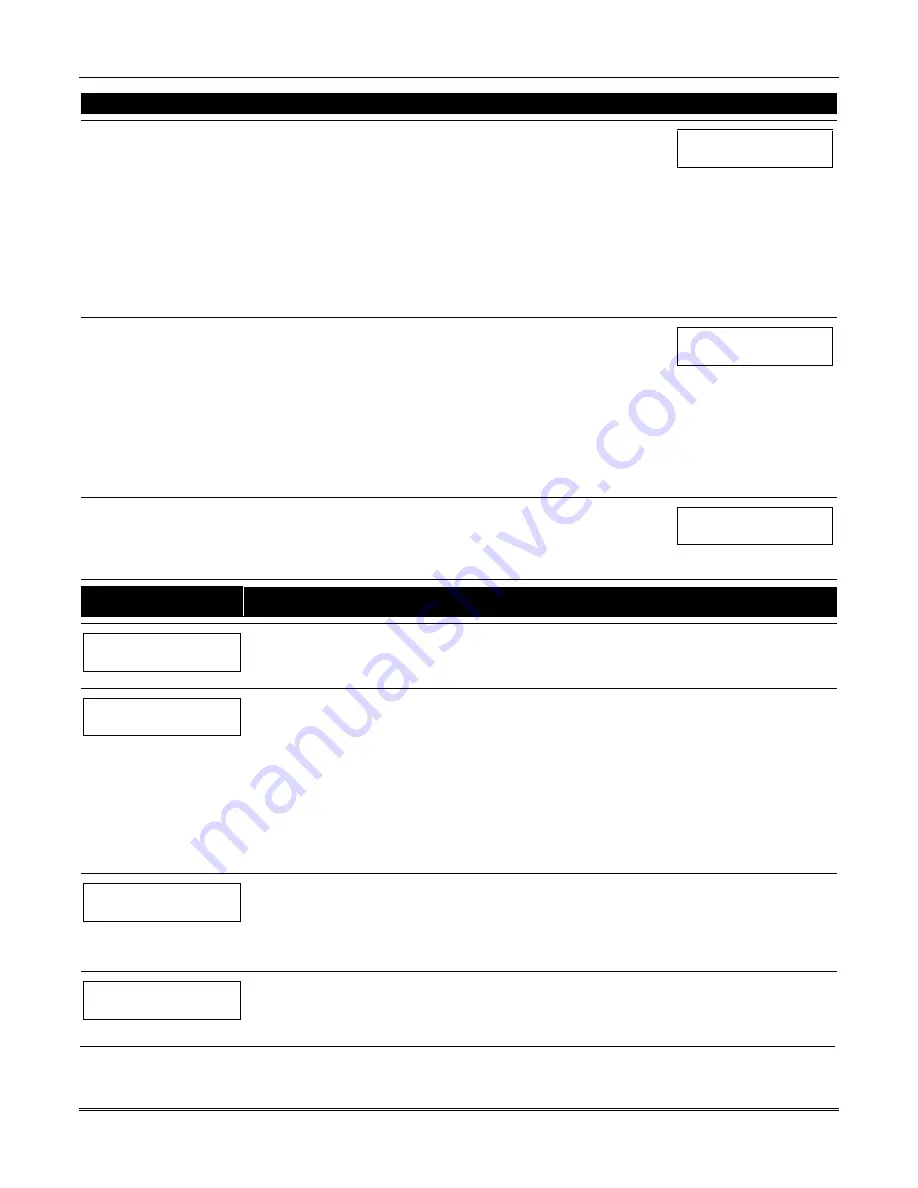
VISTA-128BPT/VISTA-250BPT Installation and Setup Guide
6-12
ACTION CODES
EXPLANATION
ACTION SPECIFIER
61=Access Point Group Grant
62=Access Point Group Grant
w/Override
63=Access Point Group
Protect
64=Access Point Group
Bypass
65=Access Point Group Lock
66=Access Point Group Exit
77=Access Point Group
Enable
78=Access Point Group
Disable
Actions 61-66 and 77-78
If you selected actions
61-66
, the prompt at the right appears. Enter the
group number.
Press [
∗
] to accept entry. The “Time Window ?” prompt appears.
01 GROUP #
00
67=Access Point Partition
Grant
68=Access Point Partition
Grant w/Override
69=Access Point Protect by
Partition
70=Access Point Bypass by
Partition
71=Access Point Lock by
Partition
72=Access Point Exit by
Partition
Actions 67-72
If you selected actions
67-72
, the prompt at the right appears. Enter the
partition to which the action applies. Enter
0
to select all partitions. Enter a
partition number again to deselect it.
Press [
∗
] to accept entry. The “Time Window ?” prompt appears.
PART? 12345678
HIT 0-8 X X
73=Access Point Trigger On
74=Access Point Trigger Off
Actions 73-74
If actions
73-74
were selected, the prompt at the right will be displayed. Enter
the trigger number.
Press [
∗
] to accept entry. The “Time Window ?” prompt appears.
01 TRIGGER #
00
PROMPT
EXPLANATION
01 Time Window ?
00:00 00:00 01
Enter the time window number (
01-20
) for which this timed event is to occur. As the number is keyed in, the
actual time that has been stored for the time window number is displayed.
Press [
∗
] to accept entry.
01 Active time ?
0
Enter the activation time from
1-10
(listed below). As the number is keyed in, the activation time is
displayed. The choices are:
1:
Trigger at the start of the window.
2:
Trigger at the end of the window.
3:
Take effect only for the duration of the window.
4:
Trigger at both the start and the end of the window. Example: coffee break buzzer.
5:
Random trigger, up to 30 minutes, after the start of the window.
6:
Random trigger, up to 30 minutes, after the end of the window.
7:
Take effect only for the duration of the window, but random start and end the window up to 30 minutes.
Press [
∗
] to accept entry.
Days ? MTWTFSSH
Hit 0-8 x x
The system then asks for which days the event is to be activated.
Press
0
to toggle all days on or off; or press keys
1-8
to toggle the letter “x” under the day on or off (Monday
= 1, Holiday = H = 8).
When all entries have been made, the “TIMED EVENT #?” prompt is displayed again.
Repeat the procedure for each timed event for the installation.
Quit ?
1 = YES 0 = NO
0
Enter
0
at the “Quit ?” prompt to return to the main menu choices and continue programming. Enter
1
to quit
Scheduling Menu Mode.
Содержание VISTA-128BPT
Страница 2: ......
Страница 46: ......
Страница 56: ...VISTA 128BPT VISTA 250BPT Installation and Setup Guide 4 10 ...
Страница 88: ...V128BPT V250BPT Installation and Setup Guide 8 2 ...
Страница 104: ...VISTA 128BPT VISTA 250BPT Installation and Setup Guide C 2 ...
Страница 112: ...VISTA 128BPT VISTA 250BPT Installation and Setup Guide Glossary 6 ...
Страница 118: ...VISTA 128BPT VISTA 250BPT Installation and Setup Guide Index 6 ...
Страница 120: ...For the latest warranty information please go to www honeywell com security hsc resources wa ...
Страница 121: ...NOTES ...
Страница 122: ...NOTES ...
Страница 123: ...NOTES ...






























