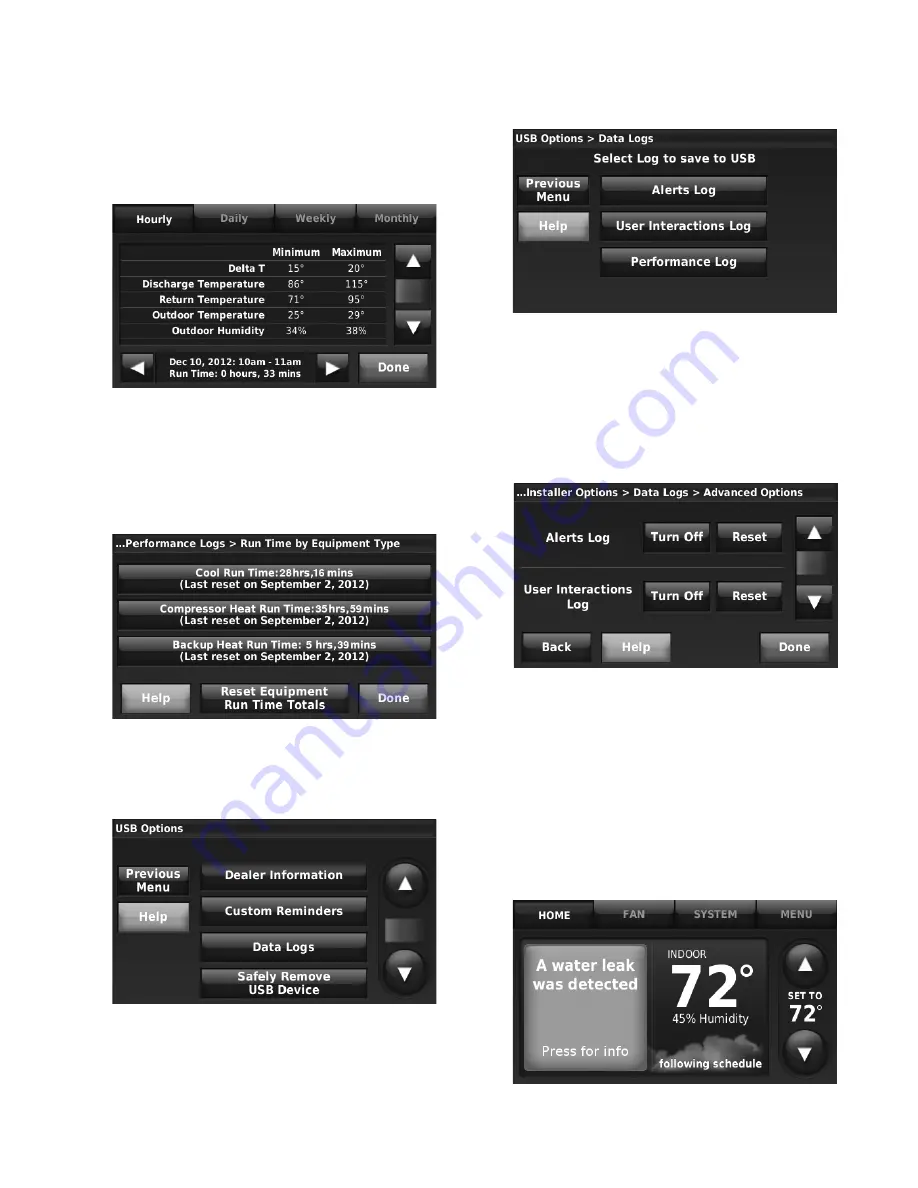
THX9321 PRESTIGE
®
2.0 AND THX9421 PRESTIGE
®
IAQ WITH EIM
95
68-0311—02
4.
Select the desired time period at the top of the screen
(Hourly, Daily, Weekly or Monthly). Use the Up/Down
arrows to scroll for Delta T, Discharge Temperature,
Return Temperature, Outdoor Temperature/Humidity and
Indoor Temperature/Humidity. Use the Left/Right arrows
to scroll to a desired hour, day, week or month.
Fig. 179.
5.
From the Performance Log menu, press Run Time by
Equipment Type. This screen displays the Total Run
Time of each equipment type since the last time it was
reset. To reset the run time, press Reset Equipment Run
Time Totals. Press on the desired equipment type to
view additional run time data.
Fig. 180.
TO SAVE A DATA LOG TO A MEMORY STICK
1.
Insert memory stick in thermostat USB port.
2.
The USB options will be displayed.
Fig. 181.
3.
Press Data Logs.
4.
Select the log you want to save to USB.
Fig. 182.
5.
When you insert the memory stick into a computer, you
can view the data logs in a spreadsheet.
ADVANCED DATA LOG OPTIONS
You can turn the Data Logs off or Reset them from this screen.
1.
Follow the steps in “Using the Data Logs” beginning on
page 94. Press the Advanced Options button.
Fig. 183.
2.
Press Reset and then press Done.
Dry Contact Alerts
A Dry Contact device such as a wet switch can be connected
to the S1, S2, S3, or S4 terminals at the Equipment Interface
Module.
When the dry contact device detects a problem, the thermostat
displays an alert on the home screen along with the dealer
information. See Fig. 184 as an example.
Fig. 184.






























