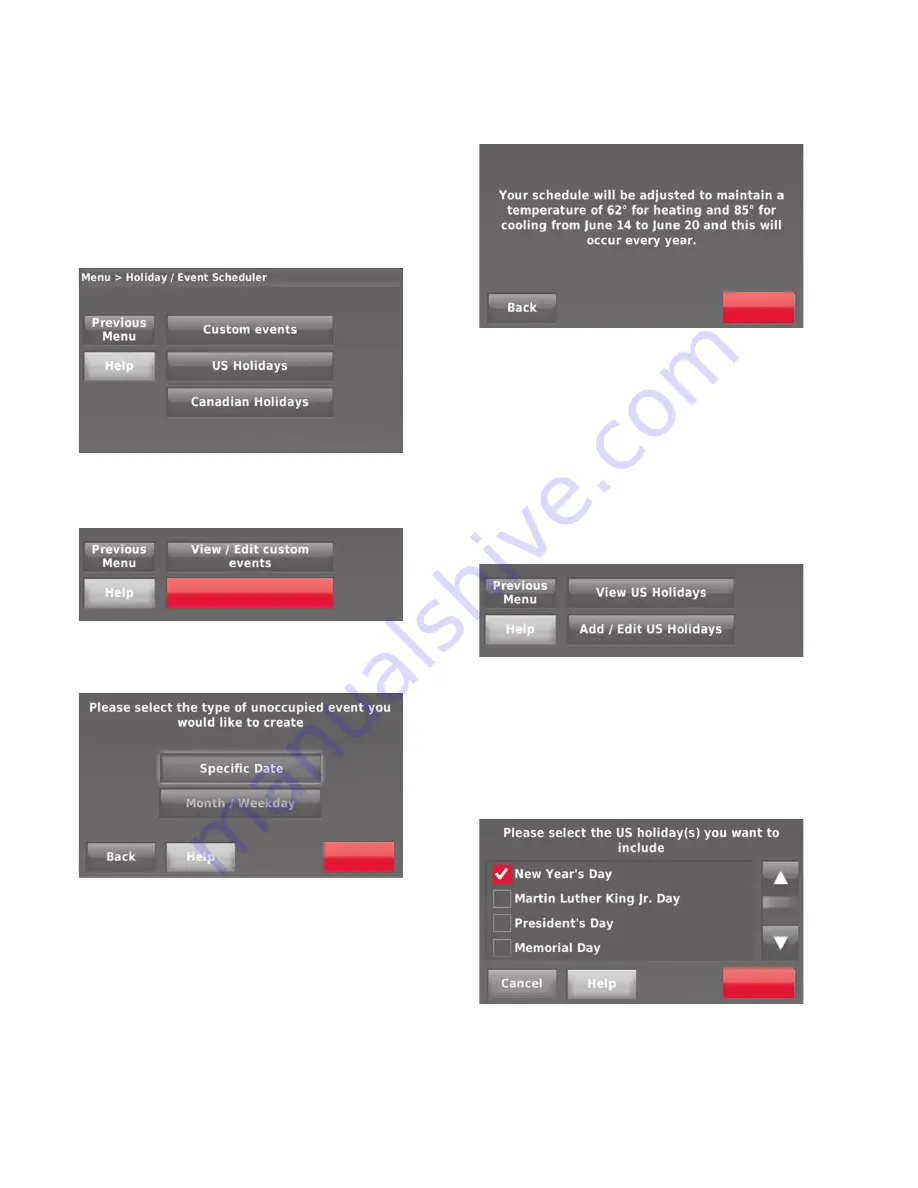
THX9321 PRESTIGE
®
2.0 AND THX9421 PRESTIGE
®
IAQ WITH EIM
68-0311—02
122
Setting custom events:
commercial use
This feature lets you customize temperature settings to be
maintained during a specific event. You can set up an event for
a specific date or day in a month. The thermostat resumes
normal scheduling after the event.
1.
Select Custom events from the Holiday/Event Scheduler
menu.
Fig. 284.
2.
Select Create a new event.
Fig. 285.
3.
Select Specific Date or Month/Weekday.
Fig. 286.
• For Specific Date, you are prompted to select the start
date, settings, end date, and frequency for the event.
• For Month/Weekday, you are prompted to select the
month, day of the week, week of the month, settings,
length of event, and frequency of the event.
4.
Review the settings and touch Done to save them. Touch
Back, then Cancel to ignore the changes.
Fig. 287.
Setting holiday schedule:
commercial use
This feature lets you customize temperature settings to be
maintained on specified national holidays. The thermostat
resumes normal scheduling between selected holidays.
1.
Select US Holidays or Canadian Holidays from the Holi-
day/Event Scheduler menu.
2.
Select Add/Edit Holidays. A list of national holidays is
displayed.
Fig. 288.
3.
Touch the check box next to each holiday for which you
want to maintain specific settings, (Touch
or
to
scroll through the holiday list.) then touch Next.
Set the holiday schedule for Occupied or Unoccupied
temperatures, depending whether the building will be in
use.
Fig. 289.
Create a new event
Next
Done
Next






























