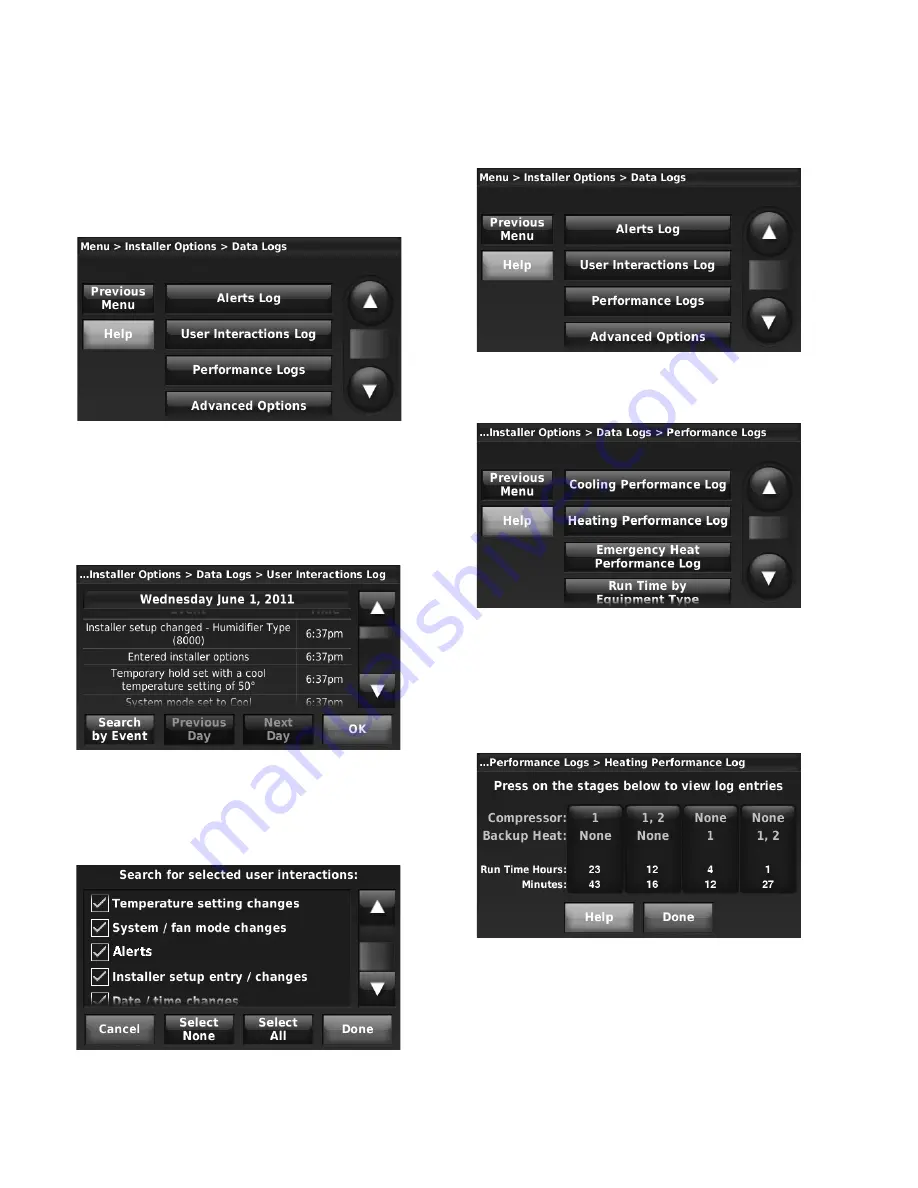
THX9321 PRESTIGE
®
2.0 AND THX9421 PRESTIGE
®
IAQ WITH EIM
68-0311—02
94
Using the Data Logs
TO ACCESS THE DATA LOGS
1.
From the Home screen, press Menu.
2.
Scroll down and press Installer Options.
3.
Enter the password (date code) and press Done.
4.
Press Data Logs.
5.
Press the log you want to view.
Fig. 173.
SEARCHING THE USER INTERACTIONS LOG
You can search the User Interactions Log for changes made by
the user.
1.
Follow the steps in “Using the Data Logs” beginning on
page 94. Press User Interactions Log.
Fig. 174.
2.
Press Previous Day or Next Day to view user interactions
by date.
3.
Press Search by Event to search for specific user inter-
actions.
Fig. 175.
4.
Select the desired user interactions and press Done.
Using the Performance Logs
1.
Follow the steps in “Using the Data Logs” on page 94.
Press Performance Logs.
Fig. 176.
2.
Select the desired log to view performance history.
Fig. 177.
3.
For example, the Heating Performance Log displays the
Total Run Time of each heating stage since the last time
it was reset. Press on the desired stages to view Delta T,
Discharge Temperature, Return Temperature, Outdoor
Temperature/Humidity, Indoor Temperature/Humidity and
additional Run Time data.
Fig. 178.






























