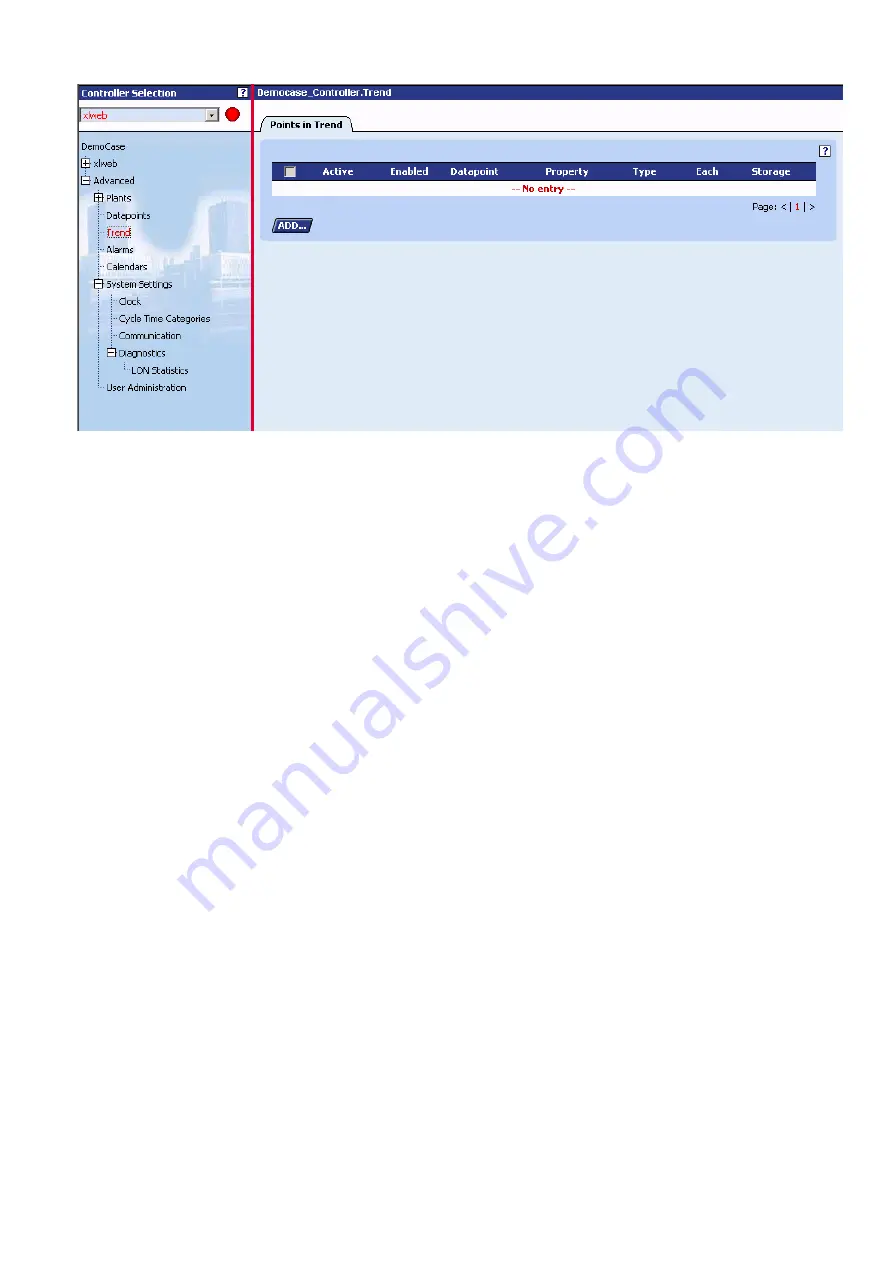
USER GUIDE
FALCON
219
EN2Z-0962GE51 R0715
Here you can trend datapoints. Datapoints to be trended can be
added and deleted from the Points in Trend list. Trending can be
done in two ways, time-based or value-based. When using time-
based trending, a datapoint value will be recorded in a defined log
interval, e.g. every 30 seconds. When using value-based trending,
a datapoint value will be recorded if its value has been exceeded by
a certain amount, e.g. 0.1 °C. These values are called trend
parameter.
Trending can be done for a defined time range. Trend result (trend
records) can be saved in a file.
NOTE:
A trended point is only displayed if the user's access level is equal
to or higher than the read access level of the trended point.
2.
To add datapoints to the list for trending, click on the ADD button.
RESULT: The
Add Points to Trend
dialog box displays.
3.
Under
Datapoint Filter
, define the filter to display desired datapoints to be
trended by doing one of the following:
bb. Under
Plant
, select plant(s) of which datapoints you want to be filtered by
clicking the BROWSE button.
cc. Under
Point Type
, select the point type to be filtered.
dd. Under
Point Name
, specific datapoint names can be filtered by entering a
search text. Wildcards can be used for filtering. By default all datapoints will
be displayed as indicated by an asterisk. The filter function is case-sensitive.
To display specific datapoint names, enter the desired search text.
ee. Click the GO Button to apply the filter.
RESULT: All datapoints matching the filter criteria will be displayed under
Datapoint Selection
in the
Available Datapoints
list.
Datapoints are selected/deselected from trend status by moving them between
the
Available Datapoints
and the
Selected Datapoints
list.
4.
To move datapoints between lists, do the following:
ff. Highlight the datapoint(s) to be moved in the
Available Datapoints
list.
Multiselection by using the CTRL or the SHIFT key is possible.
gg. Or, click the checkbox at the point name in the
Selected Datapoints
list.
hh. Click the SINGLE ARROW button with the desired direction.
Содержание Centraline FALCON
Страница 1: ...FALCON User Guide Copyright 2015 Honeywell GmbH All Rights Reserved EN2Z 0962GE51 R0715 ...
Страница 2: ...FALCON USER GUIDE EN2Z 0962GE51 R0715 ...
Страница 4: ...FALCON USER GUIDE EN2Z 0962GE51 R0715 4 ...
Страница 9: ......
Страница 11: ...USER GUIDE FALCON EN2Z 0962GE51 R0715 7 ...
Страница 12: ...FALCON USER GUIDE EN2B 0962GE51 R0715 8 ...
Страница 24: ...FALCON USER GUIDE EN2Z 0962GE51 R0715 20 Fig 7 Open BACnet LON System Architecture for Plant Control ...
Страница 25: ...USER GUIDE FALCON 21 EN2Z 0962GE51 R0715 Fig 8 Open BACnet LON System Architecture for Room Control ...
Страница 77: ...USER GUIDE FALCON 73 EN2Z 0962GE51 R0715 ...
Страница 113: ...USER GUIDE FALCON 109 EN2Z 0962GE51 R0715 Fig 26 Alarm behavior of pulse converter datapoint ...
Страница 262: ...FALCON USER GUIDE EN2Z 0962GE51 R0715 258 ...






























