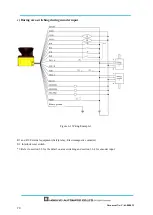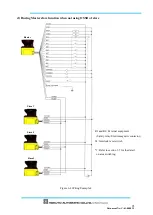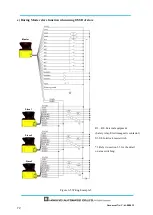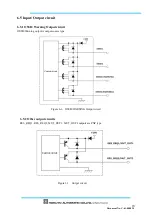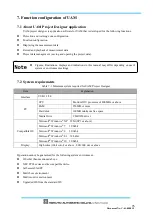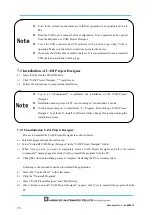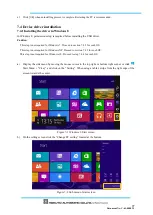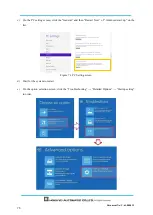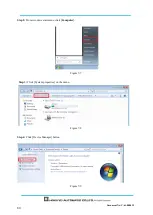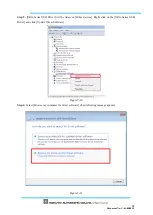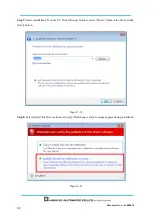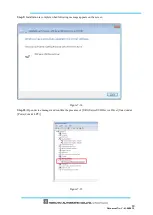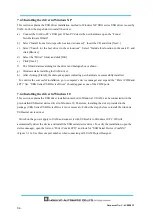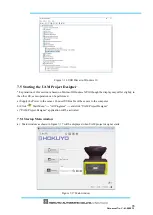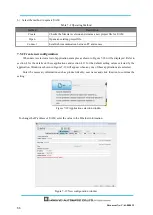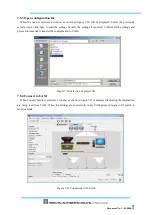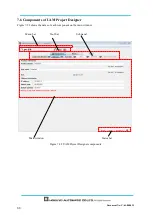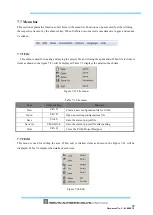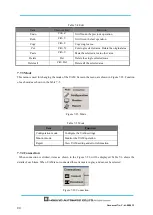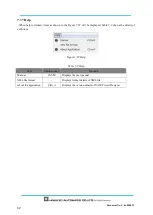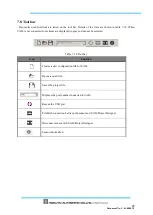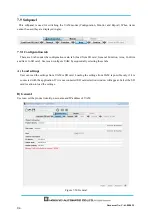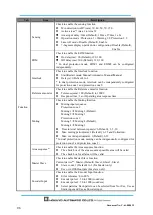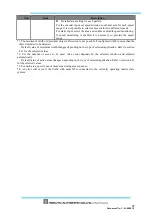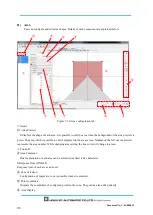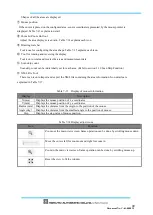Document No: C-61-00003-3
7.4.3 Installing the driver in Windows XP
This section explains the USB driver installation method in Windows XP. URG series USB driver is used by
UAM. Follow the steps below to install the driver.
a)
Connect the UAM to PC’s USB port. When PC detects the new hardware open the “Found
New Hardware Wizard”
b)
Select “Install from a list or specific location (Advanced)”. Insert the CD and click [Next>]
c)
Select “Search for the best driver in these locations”. Select “Include this location in the search”, and
click [Browse]
d)
Select the “Driver” folder and click [OK]
e)
Click [Next>]
f)
The Wizard starts searching for the driver and dialogue box is shown.
g)
Windows starts installing the UAM driver.
h)
After clicking [Finish], the dialogue appears indicating new hardware is successfully installed.
To confirm the successful installation go to computer’s device manager and expand the “Ports (COM and
LPT)” list. “URG Series USB Device Driver” should appear as one of the COM ports.
7.4.4 Installing the driver in Windows 10
This section explains the USB driver installation method in Windows 10. UAM can be connected with the
pre installed USB serial device driver in Windows 10. Therefore, installing the driver provided in the
package (URG Series USB Device Driver) is not necessary. Follow the steps before to install the windows
USB serial device driver.
Switch on the power supply to UAM and connect it with USB cable to Windows 10 PC. OS will
automatically detect the device and install the USB serial device driver. To verify the installation, open the
device manager, open the lists on “Ports (Com & LPT)” and look for “USB Serial Device (ComXX)”
(Figure 7-16). Use this com port number when connecting with UAM Project Designer.
Содержание UAM-05LP
Страница 1: ... Document No C 61 00003 3 ...
Страница 104: ... Document No C 61 00003 3 Figure 7 33 b Function Figure7 33 c Area ...
Страница 107: ... Document No C 61 00003 3 Figure 7 36 a Project report tab Figure 7 36 b Error report tab ...
Страница 148: ... Document No C 61 00003 3 13 External dimension 13 1 UAM 05LP ...
Страница 149: ... Document No C 61 00003 3 13 2 Base mounting bracket ...
Страница 150: ... Document No C 61 00003 3 13 3 Rear mounting bracket ...
Страница 151: ... Document No C 61 00003 3 13 4 Cover Protection Bracket ...
Страница 152: ... Document No C 61 00003 3 14 EC Declaration of conformity ...
Страница 153: ... Document No C 61 00003 3 ...